Although Apple is known for its high-end features, iOS users sometimes experience some setbacks. One of the most common problems is this: "Unable to connect to the App Store". If you are unable to access the App Store on your device, don't worry. There are many ways to resolve the "Unable to connect to the App Store" problem. Here we have listed several solutions to this problem..
1. Log out and log back in with your Apple ID
This is one of the easiest solutions to fix app store connection issue. Your Apple ID may not be able to sync with the App Store. To resolve this issue, sign out of your Apple ID from your device and sign back in.
Go to your phone's Settings and tap on the “iTunes and App Store” option. Tap your associated Apple ID and select “Sign Out”. Wait a moment because your phone will also sign out of your Apple ID from the App Store. Restart your phone and sign in again with your Apple ID..
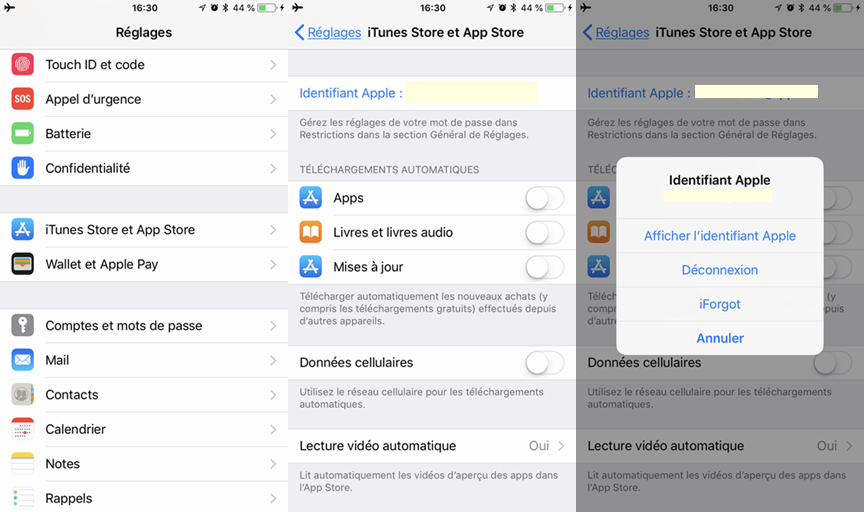
2. Configure the automatic date and time
If the date and time on your system has expired, chances are it is because the App Store is not working. There could be many reasons for an old date and time being set (when running a few apps) or it could be a system error. The best way to solve this problem is to turn on the automatic date and time feature. To do this, go to Settings> General> Date & time and activate the option “Automatically set”.
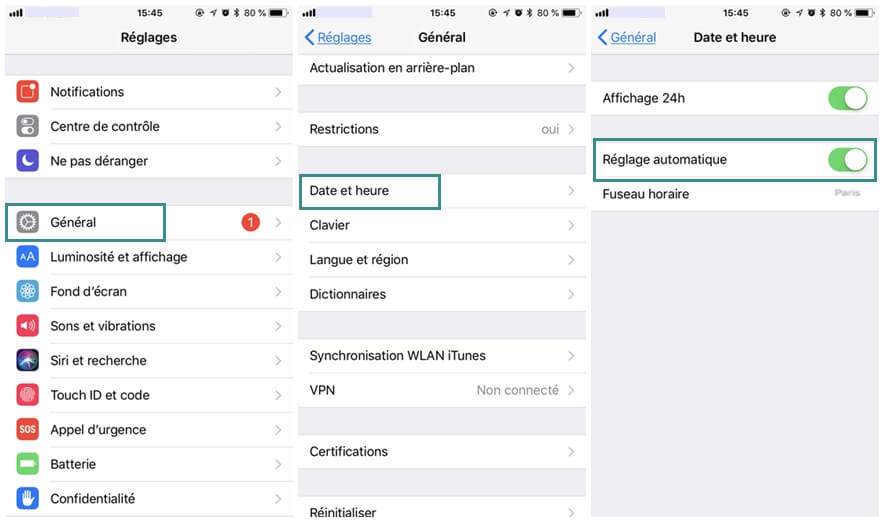
Visit the App Store again to check if you can sign in to the App Store..
3. Reset network settings
It has been noticed that the network settings on iPhone can sometimes be responsible for the "Unable to connect to the App Store" error. Fortunately, he has an easy-to-apply solution for this. To fix this problem, you need to reset the network settings on your phone. However, if you do, the saved Wi-Fi passwords and paired Bluetooth devices would be erased.
To do this, go to Settings> General> Reset your phone and tap on the 'Reset network settings' option. Just confirm your password to reset the network settings on your phone. Your device will be restarted with new network settings. Connect to your Wi-Fi network again and start the App Store.
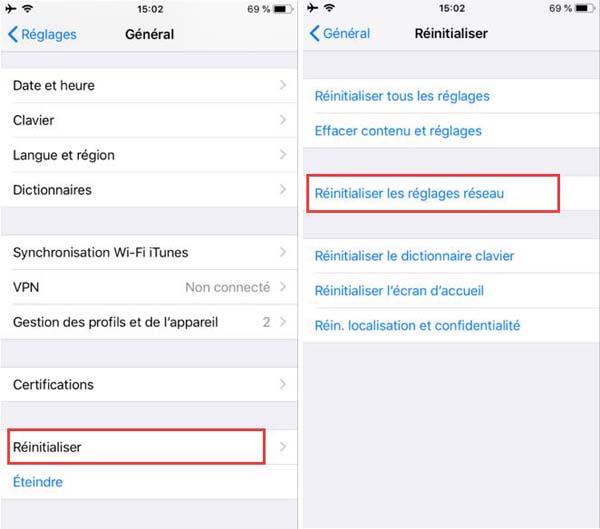
4. Clear iPhone memory
If your phone's internal memory is full, it is likely that the App Store has stopped working automatically. For starters, you can clear your phone's cache and storage. Go to Settings> General> Use your phone to see how various apps have used your phone storage. Then you can manually clear its memory.
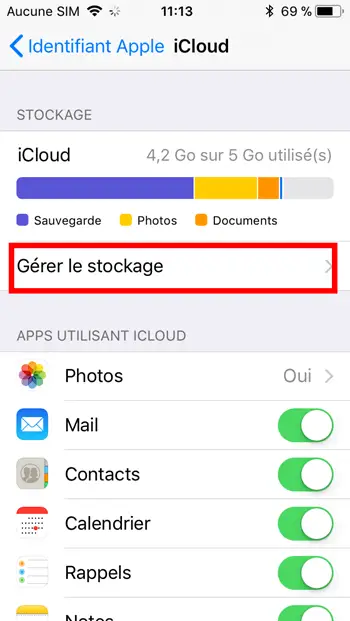
5. Activate background refresh
Apple provides a feature to enable background refresh for most apps. If your App Store has been blocked or you cannot sign in to the App Store on your iPhone, you may be able to resolve it by enabling the background refresh feature for the App Store. This can be done by going to Settings> General> Background Refresh and turning it on for “App Store”.
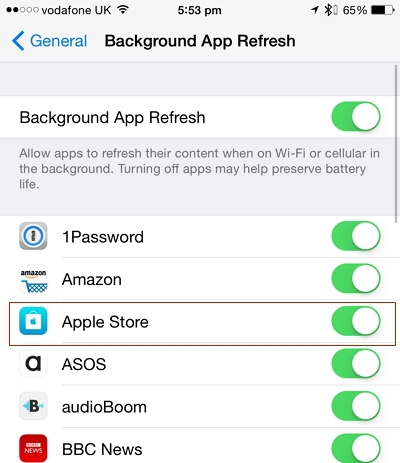
Activate the button and restart your device (if necessary). You would be able to access App Store without too much trouble after these steps.
6. Force refresh the App Store
After enabling the background refresh option, you may be able to resolve the "Unable to connect to the App Store" issue. However, if it persists, you can also choose to manually refresh the App Store. By force updating it, the App Store will reestablish the connection. Just tap the navigation bar (where features, top charts, categories, etc.) are listed ten times in a row.
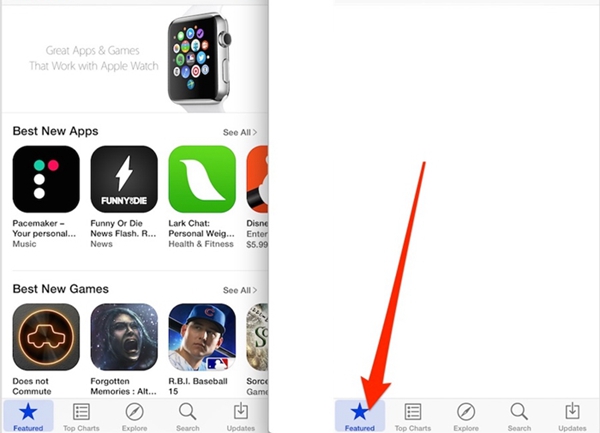
This will forcibly refresh the App Store and you will also be able to see a change on its display. And then, you can access the App Store in the usual way.
7. Update your device
If you haven't updated your iPhone in a while, it may lead to the "Unable to connect to iPhone App Store" issue. The App Store does not work on some older versions of iOS, you may need to update your device to access it. You can do this by going to Settings> General> Software update on your phone. This will display the latest version of iOS compatible with your phone. Just press the “Download and Install” button to update your device.
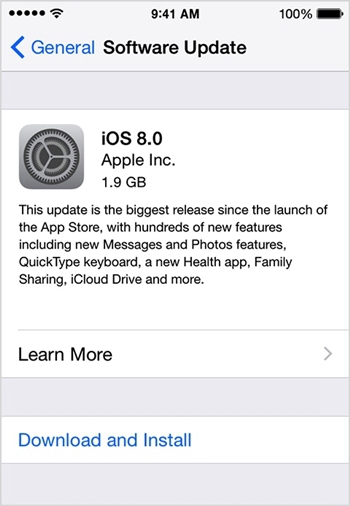
After updating its operating system, your device will restart automatically. When it's done, try to access the App Store again.
8. Repair the network problem
If your iPhone is connected to a Wi-Fi network, make sure it is working properly. You can still connect to another Wi-Fi network or to your cellular data. If you can't connect to the App Store with your Wi-Fi network, just turn it off. Now go to Settings> Cellular and turn on the “Cellular Data” feature. This will allow you to connect to the App Store without using your Wi-Fi network.
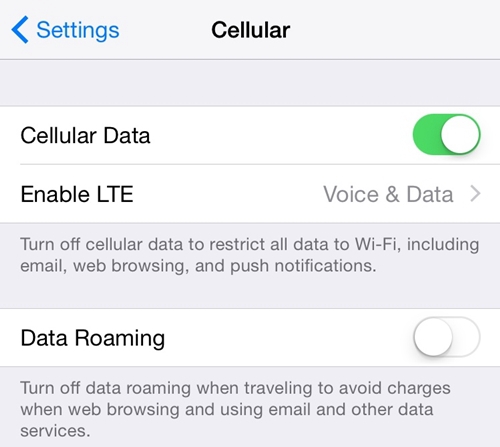
9. Enable Cellular Data for the App Store
It has been observed that sometimes even after enabling cellular data option, users cannot log into App Store. It is likely that your device has restricted cellular data usage for the App Store. To check this, go to Settings> Cellular Data and scroll down to see the "Usage" section. Activate the “App Store” option and try to connect it again.
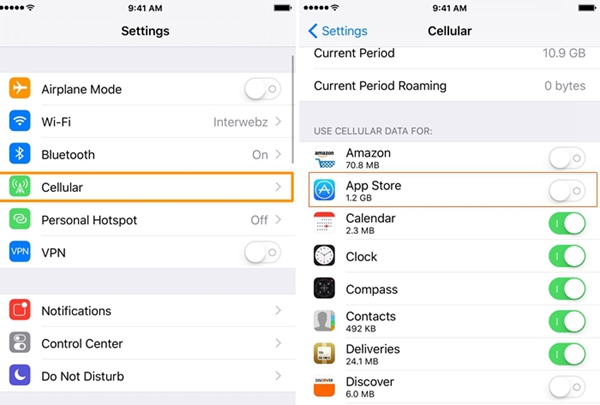
10. Check the status of the App Store
If none of the options mentioned above work, there may be a problem with the App Store. Even though the probability is rather low, there are times when Apple fixes an App Store issue when you try to access it. You can just visit Apple's System Status page here and check if the App Store has been shut down or not.
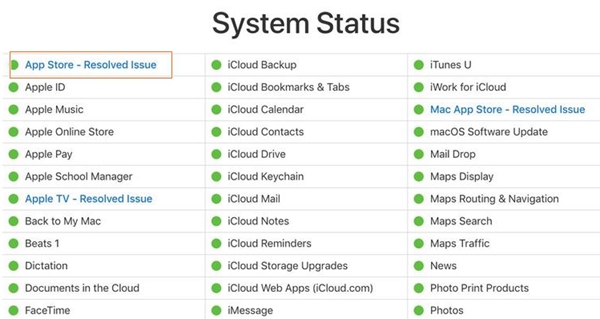
If the App Store status is enabled (green), there is likely a problem with your network or device.
We are sure that after following these suggestions, you will be able to solve the “Unable to connect to App Store” issue on your device. Go ahead and try these solutions for yourself in order to overcome the App Store connectivity issue. If you still cannot log into the App Store, please share your thoughts with us through comments.