“IPhone won't turn on” can be one of the scariest experiences you've ever had. It can happen at any time. In most cases, the reasons for “iPhone won't turn on” include: empty battery, water damage, or maybe you seriously dropped it. But sometimes iPhone turns off randomly for no apparent reason. Whatever the reason might be, there are a lot of things you can do to your iPhone before confirming that your iPhone is dead and it needs to be replaced.

Here are a few things you can try if your iPhone won't turn on..
Recharge iPhone
Connect your iPhone to a charger and leave it there for about half an hour. Usually after a few minutes you will notice the loading screen signaling. But if your iPhone battery is totally empty, you might not be able to see the battery charging note for several minutes.
If your iPhone stops responding, change the charging method. Connect the iPhone to the computer using a USB cable. Sometimes this solution can fix the weird issues with your iPhone..
Note: Do not block it and try to turn it on immediately. Nothing will happen, because the battery needs a little time to recharge.
Restart iPhone
To restart your iPhone, press and hold the Sleep / Wake button until the red red slider appears on the screen. Slide it to turn it off then repeat the same action to turn on your iPhone..
If your iPhone is frozen and cannot be restarted in a normal way, hard reset is the next solution you should try.
Reset iPhone
To reset your iPhone, hold the Home button and the Power button at the same time and wait for an Apple logo to appear in 10-20 seconds before releasing both buttons. Then your iPhone should restart after a while. If that doesn't work, go to the next method.
Put iPhone in DFU mode
1. Connect iPhone to PC via USB cable
2. Turn off the iPhone by holding down the power button
3. Hold the Home button and the power button at the same time for 10 seconds, then release only the power button. You should always hold the Home button for 10 seconds.
4. iTunes will automatically turn on and a warning will appear on iTunes. If your iPhone screen is black, then you are already in DFU mode. But if it shows a cable connecting to the iTunes icon, you are in recovery mode.
5. Once you are in DFU mode, you can return your iPhone OS in case the new version caused the problem.
Put iPhone into recovery mode
1. Connect iPhone to computer using USB cable
2. Open the iTunes software
3. Hold the Home button and the power button at the same time until the Apple logo appears on the screen.
4. Release the Home button and the power button when iTunes recognizes that your iPhone is in recovery mode.
5. Select Update. The program will reinstall the iOS software. Not all data on your iPhone will be erased this way.
Restore iPhone via iTunes
1. If all methods fail, you will need to restore iPhone through iTunes.
2. First of all, make sure you have backed up iPhone data to iTunes or iCloud. And you should also be running the latest version of iTunes.
3. Then start iTunes on the computer and connect the iPhone to the PC via the USB cable. Once iTunes recognizes your iPhone, select it under Devices in iTunes.
4. Click the Summary button, then click Restore. After that, iTunes will start to restore your iPhone and make it work again.
If these solutions don't fix the issue, you should try making an appointment with your local Apple Store to diagnose the issue and have your iPhone serviced. When you repair your iPhone, you can use FonePaw iPhone Data Recovery to restore lost iPhone data. This article gives you three options to recover data from iPhone. Try the one that suits you best:
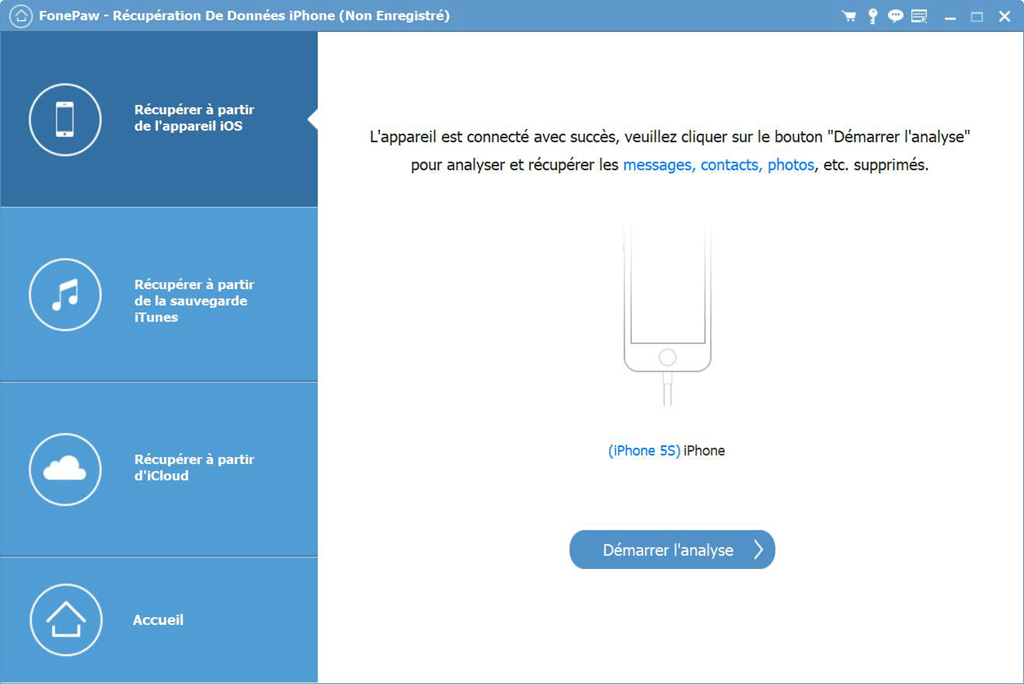
-
If you have previously backed up iPhone data to iTunes or iCloud, select the recovery mode "Recover from iTunes Backup" or "Recover from iCloud Backup" .
-
If you don't have any valid iPhone backup, don't worry. Try the "Recover from Device" recovery mode .