Malicious computer hacking takes various forms. Hackers can attempt to damage your computer or steal personal data by doing malicious code into software, monitoring your Wi-Fi network for insecure transmissions, or scanning for vulnerabilities remotely over the Internet. Your Mac includes tools to help protect your computer from hacking, but the protection provided by these tools is insufficient. A complete solution requires additional planning and software..
Also read: How to protect a folder with password on Mac?

Connect your Mac to a router instead of a broadband modem
A router uses network address translation to assign an IP address to your Mac that cannot be reached from your home network. If you connect your Mac directly to a high-speed modem, your computer receives a public IP address from the modem, making it vulnerable to random scanning over the Internet.
Use encryption to prevent a hacker from accessing your wireless network
The encryption masks your wireless transmissions as junk and they cannot be returned to their original form with the ASCII key you select. WPA2 encryption is extremely difficult to decode; it would take a lot of dedication and calculation to find your encryption key..
Set up your Mac to automatically download important system updates
Click on the Apple logo at the top left of the screen and select "System Preferences" from the drop-down menu. In the “System Preferences” window, click on the App Store panel. Click to check the boxes for "Automatically check for updates" and "Download recently available updates in the background". Also check the “Install OS X updates” box to enable updates automatically. This ensures that your computer receives important security updates as soon as they are released.
Enable your Mac's built-in software firewall
Open the “System Preferences” menu and click on the “Security & Privacy” icon under the “Personal” heading. Select the "Firewall" tab at the top of the window; click on the "Start" button to activate the firewall. Click the "Advanced" button to select the programs and services you want to allow through the firewall..
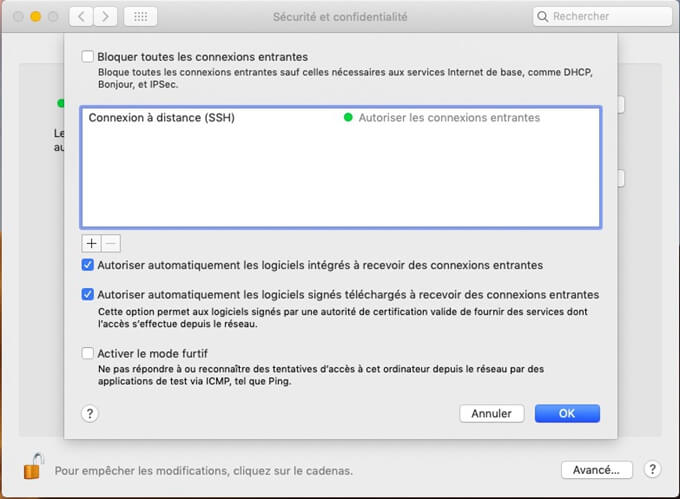
Operate your Mac using a limited user account, rather than an administrator account
This prevents the software from automatically installing on your computer without your permission because you must provide the administrator password manually when you install software.
Run anti-virus software at all times
A good security suite scans your downloads for viruses automatically before allowing you to run them; It checks every website you visit to prevent you from succumbing to a phishing attack.
Be careful when using your Mac
Never click on links in emails and look for confident comments before downloading unknown software. Always check the URL in your browser's address bar before providing your password on a website. Security software is not a substitute for good security practices.