Some iPhone, iPad, or iPod touch users complain that the mail application displays an error message like "Cannot receive mail, connection to server is not successful " when they try to retrieve new messages, especially Microsoft Exchange..
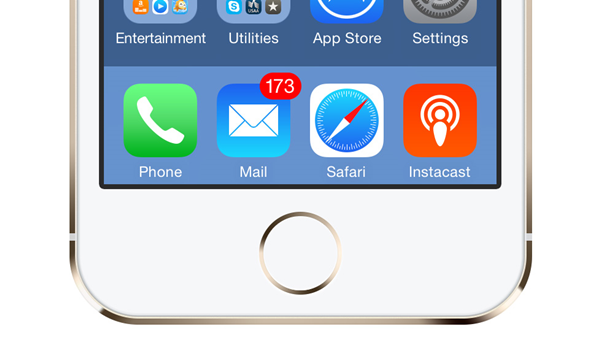
It happens to almost all iOS devices running on iOS 10, iOS 9, iOS 8, iOS 7, and iOS 6, which means iPhone 7/7 Plus, iPhone 6, iPhone 6s Plus, iPhone 6, iPhone 6 Plus, iPhone 5s, iPhone 5c, iPhone 5, iPhone 4 and a majority of iPads are all included.
Here are several different methods that should help you resolve this connection issue for your Apple device..
Solution 1: Retype the password
Sometimes this problem happened on your iPhone or iPad after changing your email password on your computer or laptop.
Step 1. In your iOS device, go to Settings> Mail, Contacts, Calendars> Account> Password.
Step 2. Choose the password and enter your new password. IPhone or iPad may prompt you to sign in to make this change..
Step 3. After logging into your account, update your password (like Yahoo mail) and update your emails. Then check the problem.
Solution 2: Move the email to another inbox
Move all messages from the Inbox to the temporary folder (or different folder) created on the server.
Solution 3: Change the account password
Just change the password for the Microsoft Exchange email account or Yahoo account and check the problem.
Solution 4: Change Microsoft Exchange security settings
Step 1. Open Active Directory Users and Computers. Then select View> Advanced Features from the top menu.
Step 2. Find and right-click the email account to select Properties. Then select the Security tab and choose Advanced settings.
Step 3. Select the "Allow permissions inherited from parent to propagate to this object and child objects" check box . This includes objects whose entries are specifically defined here.
Other possible solutions
Step 1. Modify postal day to the unlimited synchronization fields.
Step 2. Reset the network settings via Settings> General> Reset> Reset network settings.
Step 3. Turn off iCloud. Go back to the email account state and reset the password.
Delete the account and create it as a new account.
Note: To avoid data loss on your iPhone, a backup of all things is a must.