Windows 10 users often face the problem that Windows Explorer does not work correctly. Depending on the situation, the Windows error message "Windows Explorer has stopped working" may also appear. There are a few things that can cause this error. In the following post we explain the reasons and solutions for the error message.
Restart Windows Explorer / computer
Before trying anything else, the first thing you should try is simply restarting Explorer. Since this usually cannot be done so easily via the Explorer window, you have to choose another way. Press the key combination [Windows] + [R] to open the Run menu. Now enter " explorer " (without quotes) and click " OK ". With a little luck, the Explorer will open as usual.
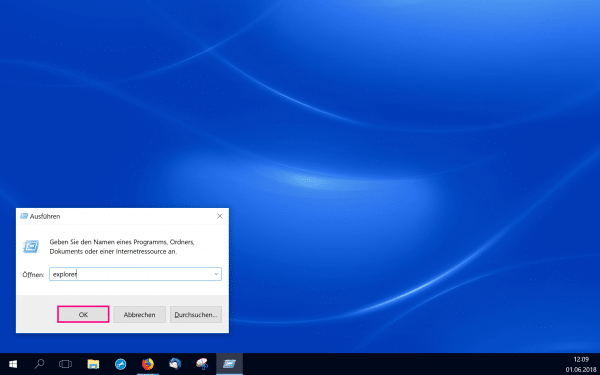
If that doesn't work, you can restart your computer . In the case of minor errors, these should now be fixed. If not, try the step-by-step solutions below to resolve your problem..
Update driver
Faulty and outdated software and hardware drivers can lead to errors in Windows 10. Try updating your drivers, especially the video drivers. You can usually find the latest version of your hardware on the manufacturer's website. If you are unsure: which graphics card do I have? - here we show you how to find out.
Check system files
An error in the Windows system files may also prevent Windows Explorer from working (correctly). Windows comes with on-board tools that enable damaged files to be repaired. We'll explain in another post what you can do when Windows is at a loss..
Perform virus scan
Malicious software such as malware or a Trojan horse can also lead to errors in the system files. These then also affect Windows Explorer. You should therefore regularly check the computer with the anti-virus program of your choice and, ideally, have real-time protection running in the background. Windows Defender is normally activated automatically. We'll show you how to activate Windows Defender here.