We all often have important messages or conversations to save from our messaging application (Facebook Messenger, WhatsApp, WeChat, Viber, etc.)..
You don't have to be a geek to know how to take a screenshot on your Huawei Mate 9, Huawei Mate 10, Huawei Mate 20, Huawei Mate P10 or Huawei P20. In fact, taking a screenshot on any of the devices mentioned below is really easy. You just need to follow a few steps.
Read also:
- The 3 Ways to Backup and Restore Huawei (opens new window)
- 9 Solutions: A cell phone no longer charges (opens new window)
- How to recover deleted text messages from HUAWEI? (opens new window)
Find out how to take a screenshot on your Huawei Mate 9, Huawei Mate 10, Huawei Mate 20, Huawei Mate P10 or Huawei P20..

You know that you have to press buttons to take a screenshot on your Huawei, but which buttons do you have to press for that? Here is how to do it.
# 3 Methods to take screenshot or video recording on Huawei Mate 9/10/20 / P10 / P20
Method 1. Take a screenshot on Huawei by pressing the buttons
On Huawei Mate 9: Simultaneously press the stop button and the volume down button in two seconds..
On Huawei Mate 10/20 / P10 / P20: Simultaneously press the power button and the volume up button for a few seconds.
Remark :
- All screens will be captured, including lock screens.
- All screens can be captured including the lock screen.
- The video recording of the screen of your Huawei Mate will stop automatically if you receive a call.
- A red button will appear in the top left corner when you are making a video recording. This button will be used to stop recording at the desired time.
Method 2. Take a screenshot with the screenshot function for recording
In unlocked screens, go to the notifications bar by scrolling down from the top of the screen and then find tap the screenshot icon.
A notification will appear on the screen asking for permission to capture and record the screen. Read the notification message and instructions carefully before accepting. To complete the recording, go back to the notification bar and tap the screenshot icon again.
Method 3. Take a screenshot using the knuckles
Step 1. Open “Settings”, then “Smart Assistance”.
Step 2. Go to “Motion Control” to access the “Smart Screen Capture” feature.
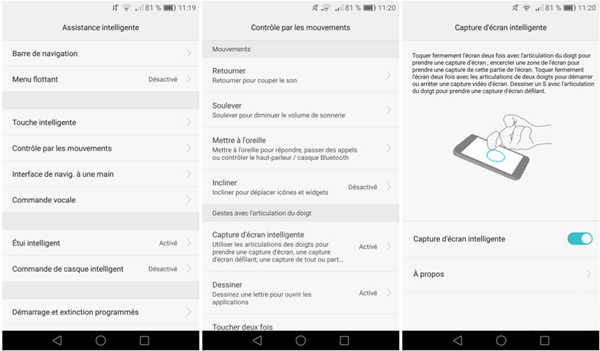
- To capture the entire screen: Tap firmly but also quickly 2 times the screen with your knuckle.
- To capture part of the screen: Firmly tap the screen with your knuckle to draw the outline of the area to be retained. Once the outline is defined, adjust the chosen area using the grid or the different shapes.
Note: Huawei Mate 9/10/20 / P10 / P20 allows you to customize your screenshot.
# Where can I find screenshots and video recordings of Huawei sound screen?
All the screenshots and video recording of the screen of your Huawei Mate 9/10/20 / P10 / P20 will be found in the Photo gallery of your phone, more precisely in the “Screenshot” or “Screenshot” folder or even "Screen Recording".
Tap the share icon in your device's interface to send the video capture or video recording to your friends and relatives.
When the screenshot is finished, you will see it in the image gallery of your Huawei Mate 9/10/20 / P10 / P20.