With a wireless Internet connection, you can be online completely wirelessly. The only prerequisite for this is a WLAN-capable device and an appropriately provided network. Windows 10 will help you set it up so you hardly have to worry about anything.
Prerequisite: is my device WiFi-capable?
Not all devices can connect to a WiFi network . As a rule, desktop computers are not intended, and often are also not able to connect wirelessly to a router. They should therefore be connected via LAN. So first make sure that your device has an appropriate interface. With laptops and other mobile devices , however, you can usually assume that the appropriate hardware is available. If you are not sure whether your device has such an interface, you can consult the device manager . Just take a look at our step-by-step instructions .
1st step:
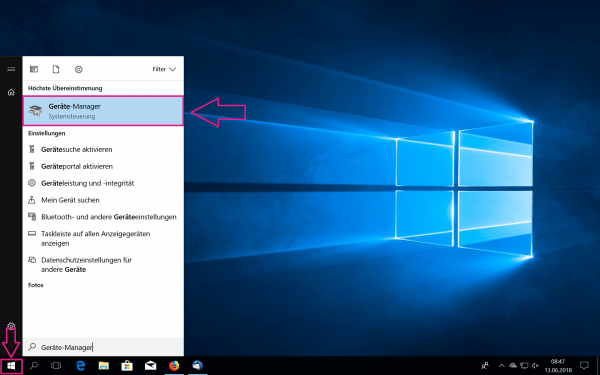 Open the start menu either by clicking on the Windows symbol at the bottom left of the screen or by pressing the [Windows] key . Enter " Device Manager " in the search field and select the appropriate entry.
Open the start menu either by clicking on the Windows symbol at the bottom left of the screen or by pressing the [Windows] key . Enter " Device Manager " in the search field and select the appropriate entry. 2nd step:
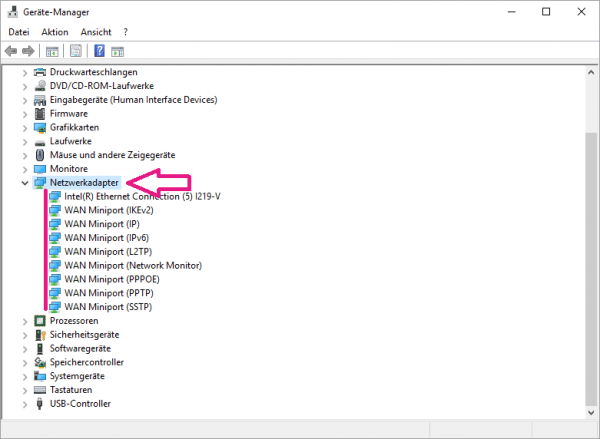 Expand the sub-item " Network adapters ". Look for a network adapter whose name suggests that a wireless connection can be made. The main indicators for this are the terms " wireless ", " WLAN " or " wireless ". For example, this computer does not have such a network adapter.
Expand the sub-item " Network adapters ". Look for a network adapter whose name suggests that a wireless connection can be made. The main indicators for this are the terms " wireless ", " WLAN " or " wireless ". For example, this computer does not have such a network adapter. Connect Windows 10 to a WiFi network
Windows 10 also helps you set up the connection to a wireless network . Just click your way through a few quick steps and the operating system will do the rest of the work. We'll show you how to do this in our step-by-step instructions ..
1st step:
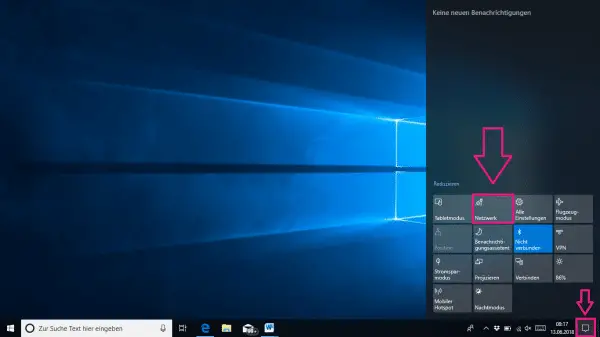 Open the notification area on the right. To do this, click on the speech bubble at the bottom right. Then click on " Network "
Open the notification area on the right. To do this, click on the speech bubble at the bottom right. Then click on " Network " 2nd step:
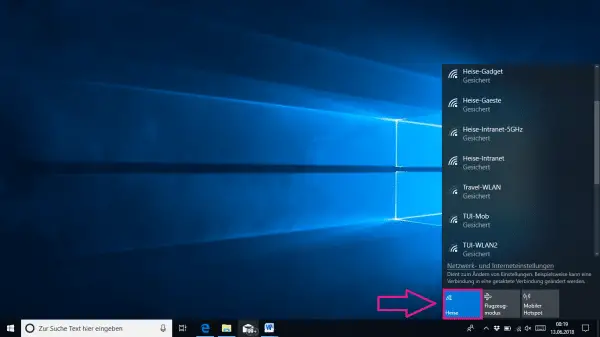 If you have not already done so, activate the WLAN mode .
If you have not already done so, activate the WLAN mode . 3rd step:
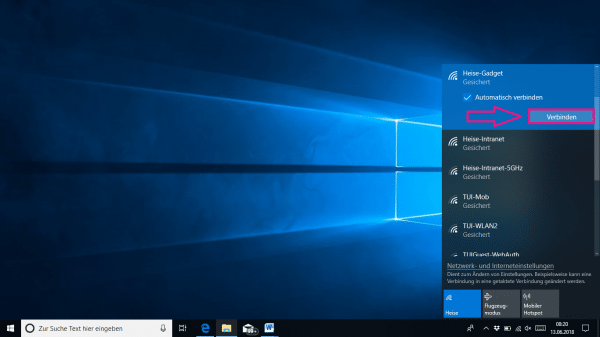 Select your desired network . If you cannot find the network you have set up, you are either too far away or something went wrong when setting up the network on your router. Click on " Connect ".
Select your desired network . If you cannot find the network you have set up, you are either too far away or something went wrong when setting up the network on your router. Click on " Connect ". 4th step:
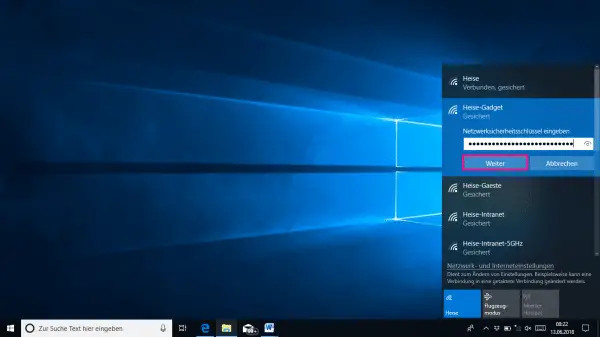 If necessary, enter the appropriate security key (password) for your WiFi network. Then click on " Next ".
If necessary, enter the appropriate security key (password) for your WiFi network. Then click on " Next ". 5th step:
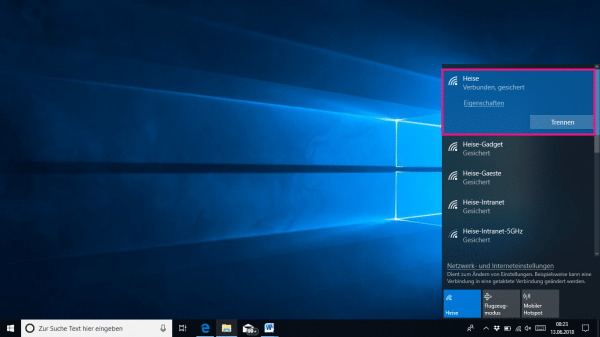 If you have chosen the correct network and entered the correct password, a connection should be established. Your device is now successfully connected to the internet.
If you have chosen the correct network and entered the correct password, a connection should be established. Your device is now successfully connected to the internet.