Love the new effects between bubbles, animations and more in iMessage for iOS 10? Follow this article to find out how to take advantage of it. After a few minutes, these new features of iMessage will hold no secrets for you..
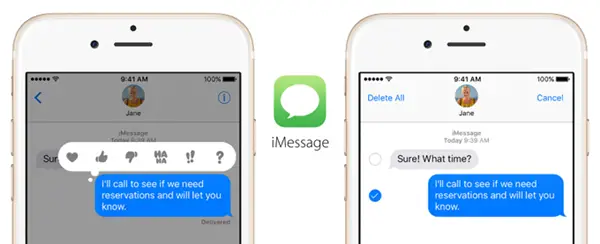
How to use the effects of iMessages on iOS 10
Bubbles :
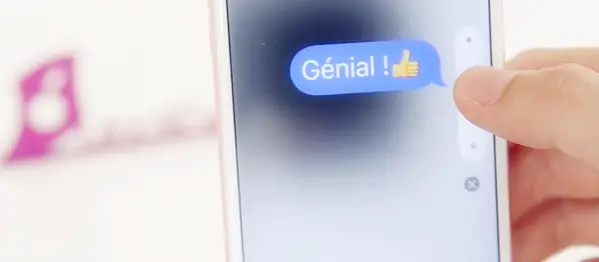
Step 1. In order to add bubbles to your messages, you will have to keep pressing one of them until the six proposed bubbles appear.
Step 2. Select the preferred bubble that will be sent directly to your contact..
Step 3. Then, touching the bubble again to deselect it if you want to erase it.
Animations :
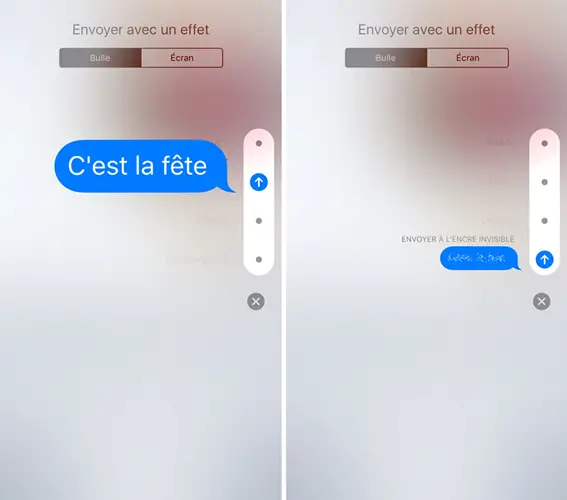
Step 1. Enter your text and press and hold the send button to open the animation library..
Step 2. Go to Screen tab, swipe left to see all animations on iOS 10: balloons, confetti, shooting star, fireworks and spotlight.
Step 3. Choose the favorite animation. All you have to do is press the send button from the animation to send your iMessage.
Note: if you prefer bubble animations, go to the Bubble tab, including four animations: Invisible Ink, Stealth, Showy, Impact.
Written text:
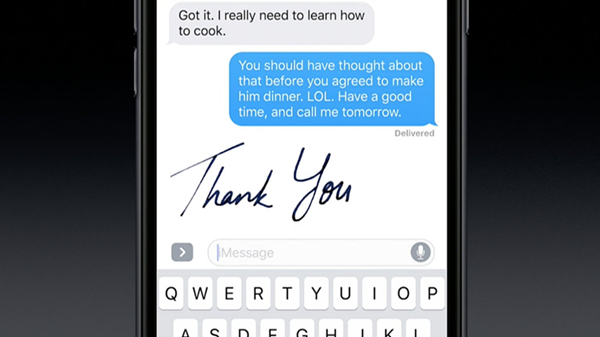
It is possible to send your handwritten texts by putting your iPhone in landscape mode. This function will be proposed immediately, go write what you want to send it as an image. In addition, you will have other predefined text choices.
Note: Your creation will be saved with these.
Links with content
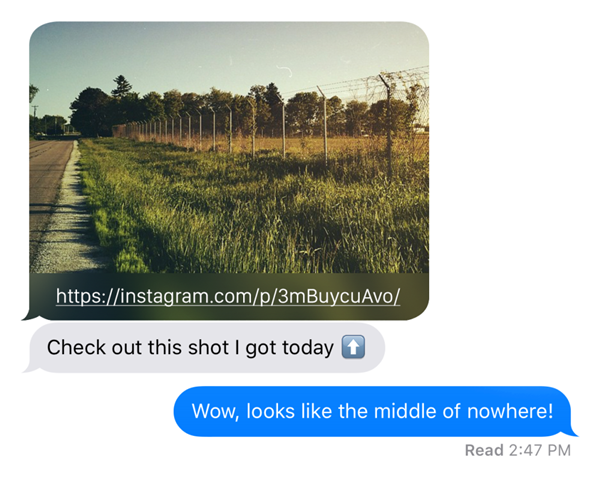
On iOS 10, you can share links added in messages. You will see the content during and after the live upload. It works with all web links. For example, you can view the interesting video on YouTube directly in the app without going to the YouTube app or in Safari.