When using WhatsApp, we often share images with our interlocutor apart from texts, especially for Samsung users because it is quite easy and practical, especially when we are going to send a photo to more than one person. Among the many images of WhatsApp, many are worth keeping..
However, images are likely to be lost. Either you accidentally delete the images, or you lose your smartphone, or the mobile is damaged. In this case, how can we restore WhatsApp images from Android smartphones like Samsung Galaxy S8 / S7 / S7 Edge, Samsung Galaxy S6 / S6 Edge / S6 Edge +? Here we will show how to do it.
Read also:
- How to Transfer WhatsApp Messages from Android to iPhone
- Tips and Tricks: WhatsApp (Everything you need to know)
First of all we need a tool - FonePaw Android Data Recovery to fix the problem without much hassle. This powerful assistant will help you recover your chat history, contacts and attachments like images in .png / .jpg format from WhatsApp..
Free TrialFree Trial
Restore WhatsApp Pictures from Samsung
Step 1. Connect Samsung to the program
Click on the button above to get the program on your personal computer. Then open the software and follow its guide to connect Samsung to PC via USB cable.
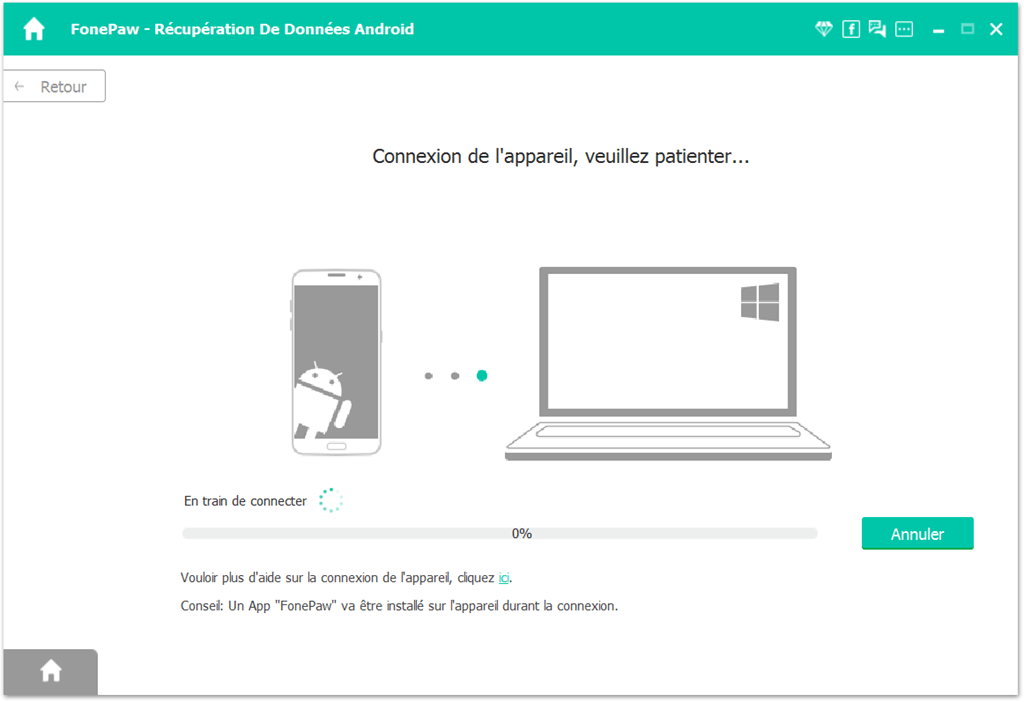
Remark :
You will be asked to enable USB debugging on Samsung Galaxy S / Note, so please do as the interface shows..
Step 2. Choose “WhatsApp” / “WhatsApp Attachments”
There are a few types of data to choose from. As you need to recover photos from WhatsApp, just check the corresponding box. Then click on "Next".
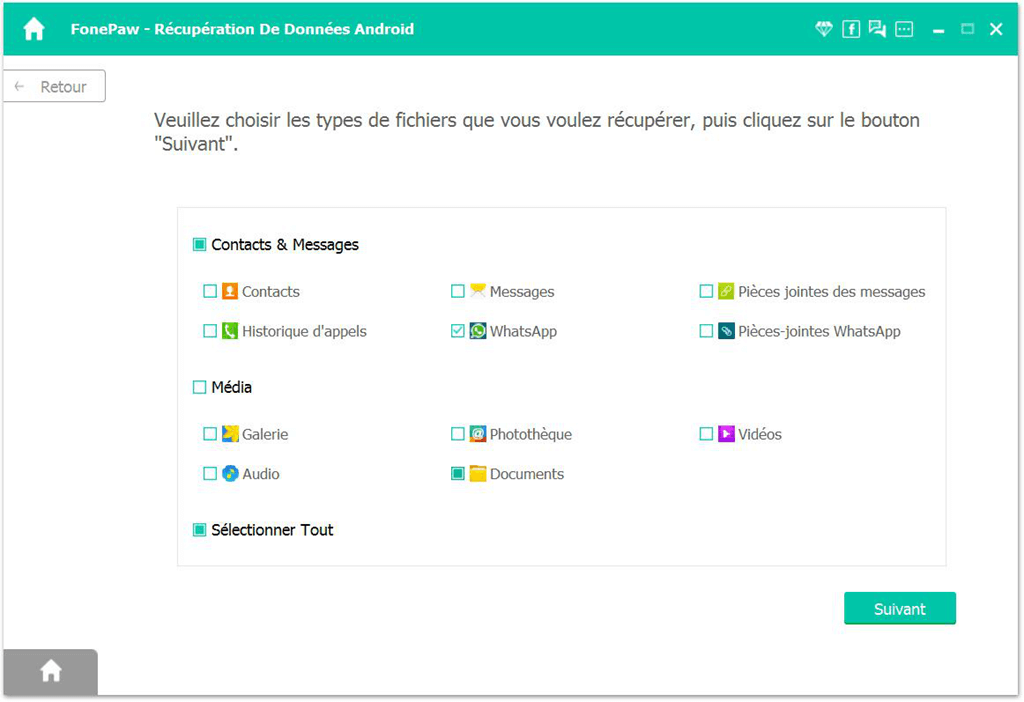
Step 3. Analyze the data in the mobile
In this step, you will see the program scan your Samsung Galaxy S8 / S7 / S6, etc. When you see the screen like below, press "Allow" on your smartphone so that the software can access the lost files.
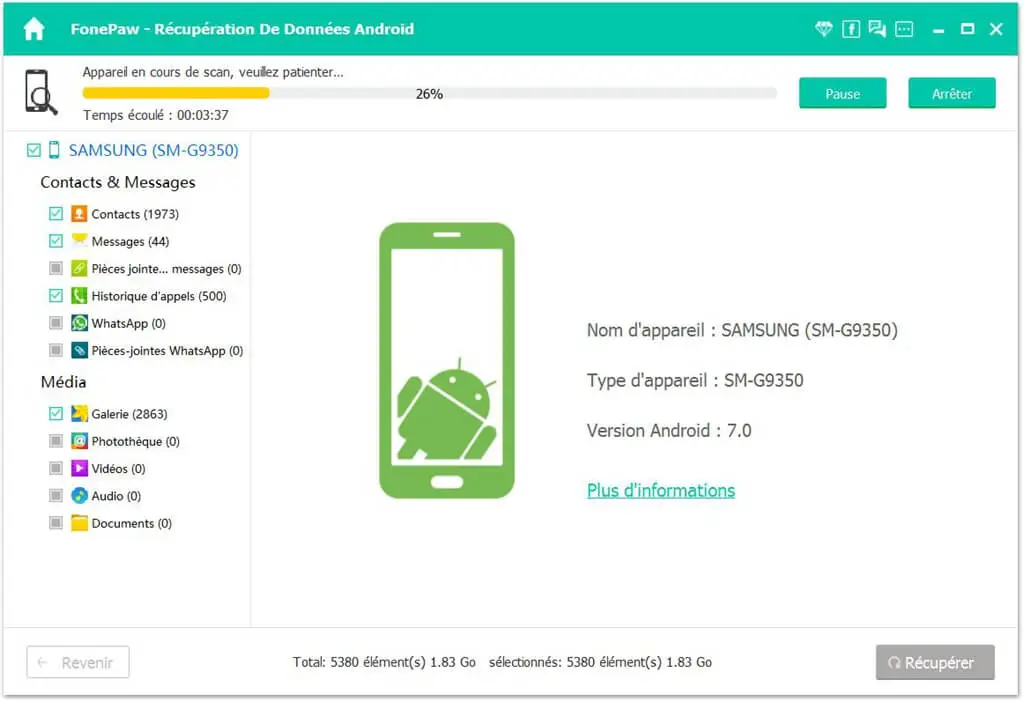
Step 4. Find WhatsApp Samsung Photos
When the progress bar goes to the end, you can preview the data completely. Select “WhatsApp Attachments” to view the images you had sent or received by WhatsApp. After checking the scanned results, the “Recover” button can help you extract desired photos.
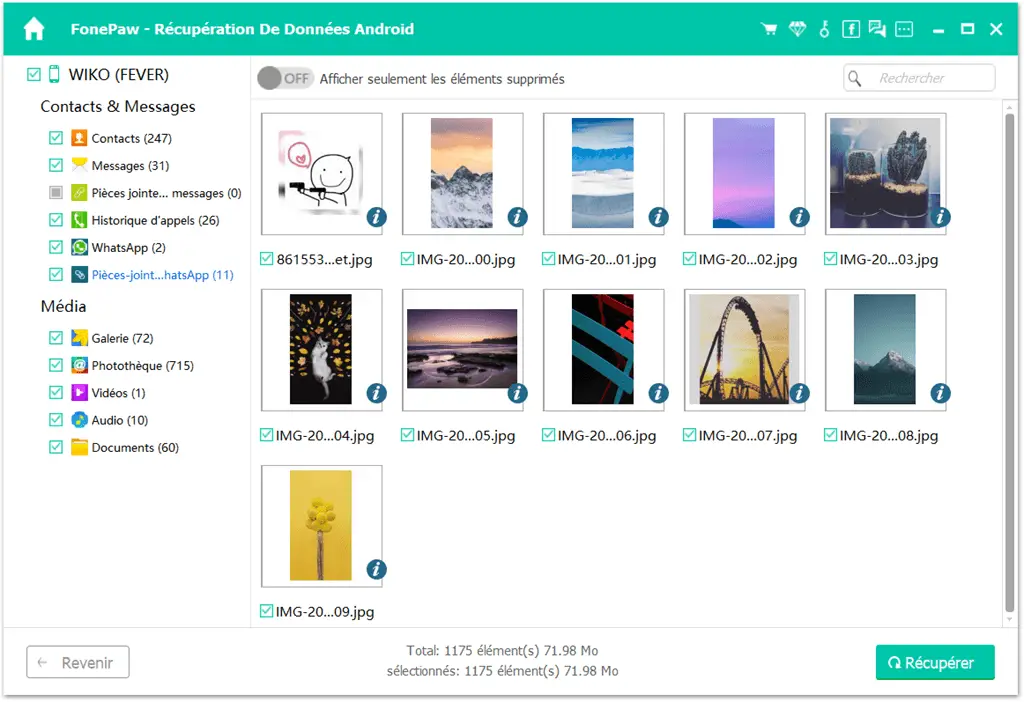
How easy it is to recover WhatsApp photos! Now you can check the recovered files on the computer. Actually, besides WhatsApp, other data can also be recovered using FonePaw Android Data Recovery. Go and discover this great tool!
Free TrialFree Trial
- Related articles
- Record your WhatsApp video calls on iPhone and Android
- How to hide online status on WhatsApp
- How to delete a WhatsApp group