The iPhone and the battery life - an ongoing issue that is mainly caused by two factors: On the one hand, Apple, like many other manufacturers, suffers from the slimness of its smartphones and uses ever smaller batteries. On the other hand, every iOS version and app packs a shovel of features into the iOS system that also gnaw on the battery. It is clear that these do not go together: after just a few minutes of normal use, the battery indicator clearly tumbles in the direction of battery-saving mode, which causes nervous reactions among iPhone users. It doesn't have to be: With the following tips, the iPhone will last a lot longer.
How to save iPhone battery
1. Take a look at the battery data
In order to save battery on the iPhone, it is worthwhile to first take a look at the "Battery" system setting. The largest app electricity consumers are displayed here, either in the last 24 hours or in the last 7 days. Here you can see which app has drawn a particularly large amount of battery. Typical candidates are Facebook, WhatsApp or card applications; games can also be real battery thieves.
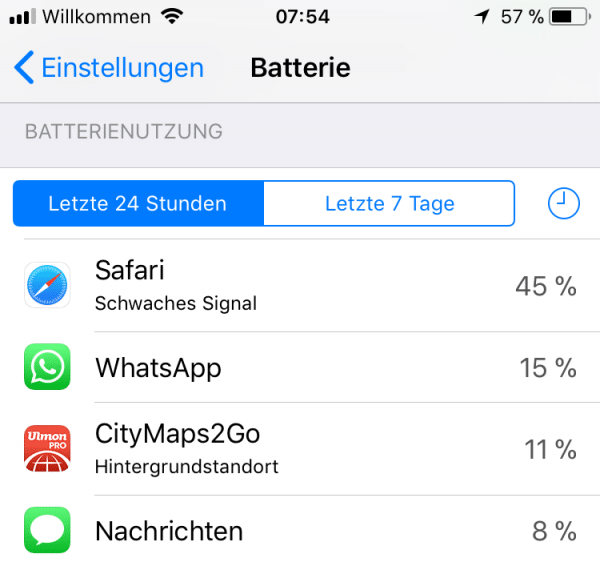 The battery menu exposes power guzzlers.
The battery menu exposes power guzzlers.
2. Find battery thieves
If the percentage of battery usage roughly corresponds to your usage behavior, everything is OK. Apps that draw power without you using them effectively are problematic. Apple's iOS has two methods that allow apps to be active even when they are actually off: the background update and the background activity . The latter cannot be switched off. If an app with the note " background activity" appears in the list that you do not use or only rarely use, you should uninstall it ..
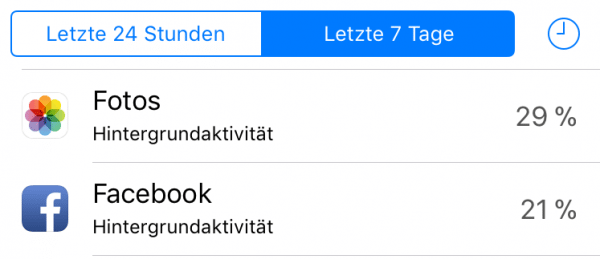 The background activity is a drain on the battery.
The background activity is a drain on the battery. 3. Uninstall unused apps
In general, in terms of battery hygiene, it is good to delete apps that you do not need. For the uninstall apps can be very beneficial to the battery life of the iPhone impact, simply because fewer processes in iOS system running and thus is less load on the processor. That can only be good. So: Get rid of old apps that you haven't used for a long time.
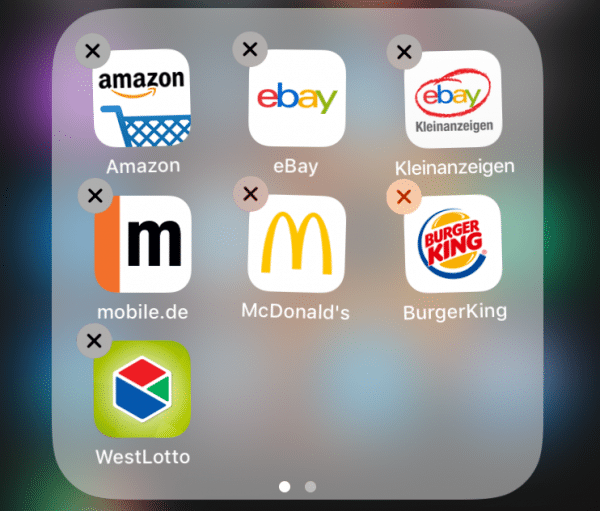 Uninstalling apps can help battery life.
Uninstalling apps can help battery life. 4. Switch off the background update
Next, you should see if the background update is active. In contrast to the background activity, this is a convenience function that is rarely really needed. It allows apps to update without them having to be active. The advantage is that the data does not have to be loaded when the app starts, which can speed up the start. The disadvantage is constant gnawing at the iPhone power storage - even if you don't use the app for days. So open the iPhone settings , select “ General ” and here “ Background update ” and switch it to “ WLAN ” “Or completely off. Alternatively, you can activate or deactivate them for individual apps. The background update should only be active for apps that you really use regularly..
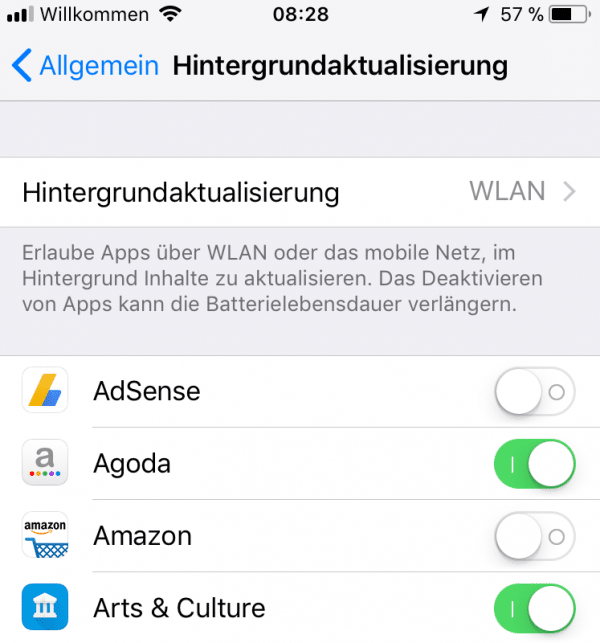 The background update should be largely off.
The background update should be largely off. 5. Restrict location services
Another real battery drain is the smartphone's GPS module . If it is active, it needs a relatively large amount of electricity because it has to find the GPS satellites and determine its own position. However, many apps ask for the location without even making sense. Twitter, for example, wants to determine the location, although this is not relevant for very few Twitter users. The camera also accesses the geodata, just like Facebook, of course all map apps and many other programs.
It therefore makes sense to limit the use of GPS : Open the settings , select " Data protection " and here " Location services ". Here is a list of the apps that determine location. Tap on the respective app and switch “ Allow access to the location ” to “ When using the app ”. Then the geodata is only called up when the app is currently being used. You can also set “ Never ” for apps for which geospatial data is not very useful .
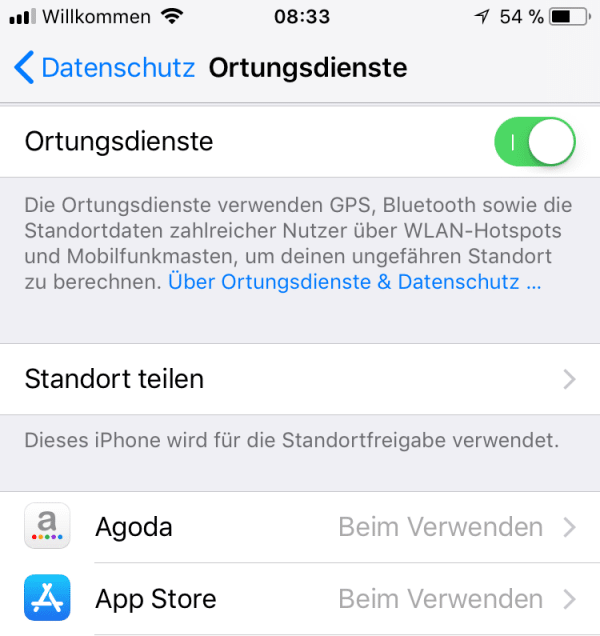 The location services use a lot of electricity.
The location services use a lot of electricity. 6. Reduce graphic elements
Another permanent drain on the battery on the iPhone is a system function that provides particularly attractive graphic effects. But they are rarely noticeable in everyday life. Unfortunately, more graphics also mean more processor load. And more processor load is always bad when it comes to saving battery time. In this respect, you should reduce the graphic effects: In the settings, open the item “ General ” -> “ Accessibility ” -> “ Reduce movements ” and switch this to “ On ”. You can switch off the " message effects " function . The eye candy is gone, without restricting everyday life - and the battery lasts significantly longer.
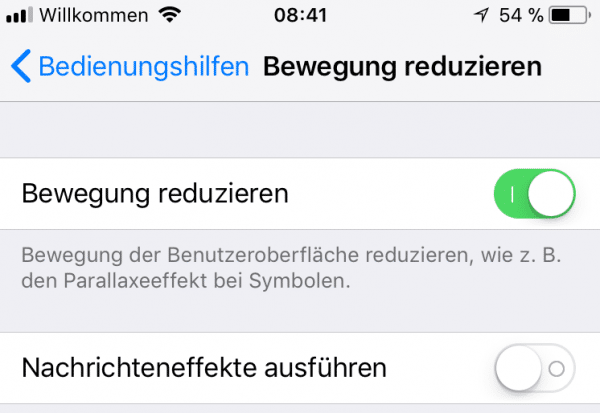 Less graphics mean less battery usage.
Less graphics mean less battery usage. 7. Turn off widgets
Another power guzzler are the widgets on the iOS screen : small info apps that constantly draw power and that are installed by apps as additional functions. If you don't even know what that is, you can safely remove it: swipe right on the iOS home screen and tap on "Edit" . Remove as many widgets as possible with the red minus symbol . Don't worry: you can reactivate the widgets at any time.
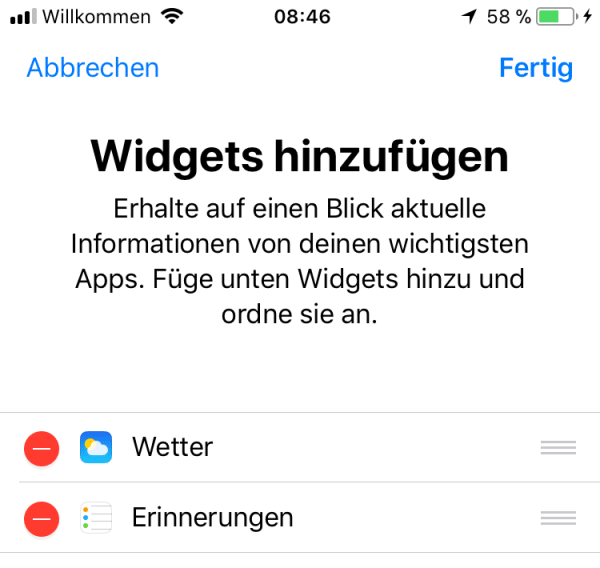 Widgets pull juice. Away with it!
Widgets pull juice. Away with it! 8. Darken the screen
By the way, the iPhone's screen is also a real power hog. The lighter it is set, the more energy it sucks. Although iOS usually adjusts the brightness on its own, you can readjust it by swiping up from the bottom of the home screen and reducing the brightness there .
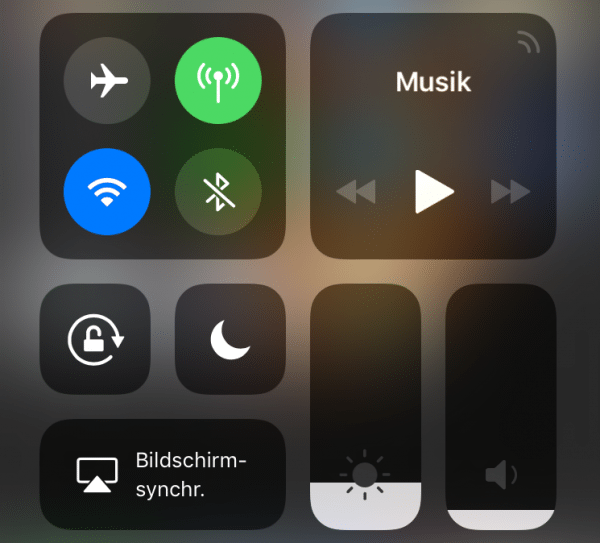 When it lights less, power consumption also drops.
When it lights less, power consumption also drops. 9. WLAN instead of cellular network
The mobile network connection may make sense when you are out and about in order to use the Internet. At home, at work, in cafes and restaurants or on the train, you should log your iPhone into the WLAN, if available. The background: The WLAN module is significantly more energy efficient than the cellular modem, which is why the iPhone allows significantly more energy-efficient surfing in WLAN. A positive side effect: you save valuable data volume.
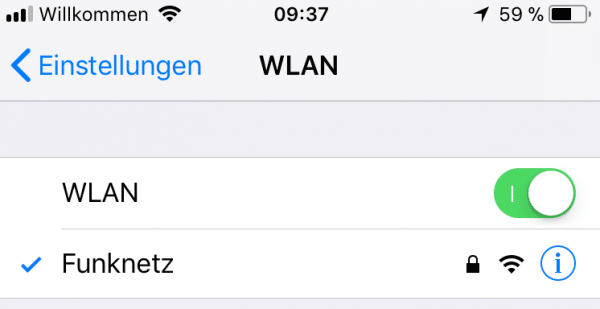 The battery consumption drops in the WLAN.
The battery consumption drops in the WLAN. 10. Switch off Bluetooth
Bluetooth is also a power hog: the connection technology is constantly looking for devices that can be connected. If you are not currently using Bluetooth speakers, headphones or other wireless accessories, you should turn Bluetooth off. Attention: This can only be done completely under iOS 11 via the system settings in the "Bluetooth" menu! In this article, we'll tell you how to really turn off Bluetooth and WiFi on iOS 11.
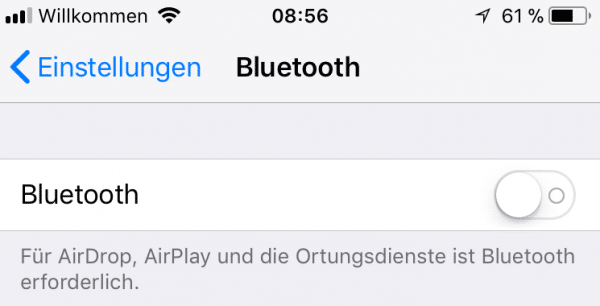 Bluetooth is also a power hog.
Bluetooth is also a power hog. 11. For emergencies: switch on the power saving mode
If the power should go out, you can switch the iPhone to energy-saving mode ahead of time : Open the " Battery " item in the settings and switch on " Energy saving mode ". Many automatisms are switched off, which means that the battery lasts significantly longer. However, this is not for continuous operation, as the restrictions are too great.
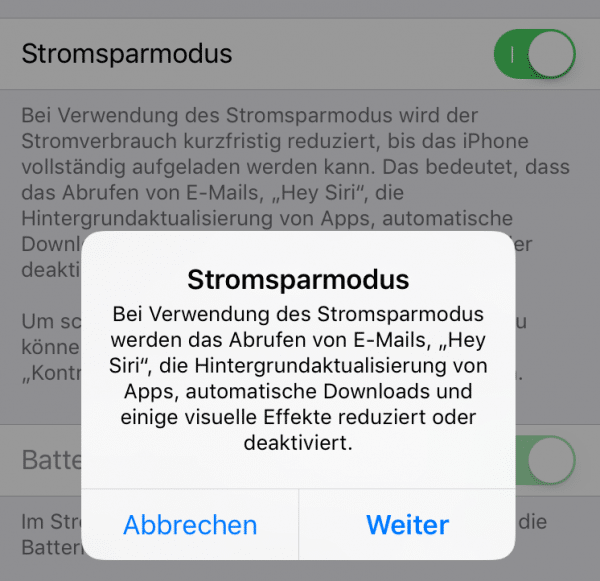 The power saving mode extends the battery life.
The power saving mode extends the battery life. 12. Restart every now and then
Last but not least, a little tip: Actually, reboots on the iPhone are not necessary. However, if you frequently install apps or find that the iPhone gets warm while in use, you should restart it once . Then there is a lot to suggest that something has jammed in the operating system, which is pulling on the battery due to the high processor load. A restart can usually fix this problem.