The iPhone has a lot of advantages, but Android has caught up a lot in the past few years. The Google system not only offers a gigantic selection of smartphones of all performance and price classes, Android is hardly inferior to the Apple system in terms of functionality. On the contrary: Compared to iOS, Android offers much more extensive options for adapting the system to your own needs. And at least the Pixel smartphones from Google will be provided with updates for many years, so that one of the main criticisms of Android is no longer applicable. We'll show you how to switch from iPhone to Android.
Data, apps, media: what you can and cannot take with you
The good news: when you switch from iOS to Android, you can take a lot of data with you. This applies, for example, to contacts and appointments that you have saved on your iPhone. Recorded photos and videos can also be transferred - albeit not that trivial (see below).
Many apps for the iPhone are more or less identical for Android . If this is not the case, you will find suitable alternatives for almost all purposes in the extensive range of the Google Play Store. In practice, you rarely have to worry about missing important apps.
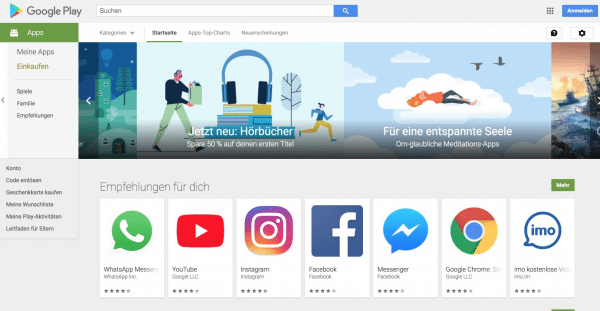 iPhone-exclusive apps are rare, the Google Play Store is as well stocked as Apple's App Store.
iPhone-exclusive apps are rare, the Google Play Store is as well stocked as Apple's App Store. If you have bought an app for the iPhone, this purchase is generally only valid for the iOS system. So if you want to continue using the app on Android, you have to pay a second time for better or worse. In the case of particularly expensive apps, it can be worth sending an email to the developers - with a bit of luck they will grant you a corresponding license for Android. There is of course no guarantee for this.
Just like when switching from Android to iPhone, the reverse is also true: it is essential that you cancel all subscriptions that you have taken out via the App Store - regardless of whether they are for services such as Netflix or apps such as Infuse or Ulysses. Because: If you sell your iPhone, the costs will continue to run through the linked Apple account.
You can cancel your app subscription on the iPhone in the system settings . Navigate to the “ iTunes and App Store ” area, tap the Apple ID in the upper right corner and select “ Show Apple ID ” in the menu that appears . Then log in with your password and tap on " Subscriptions ". Here you can see all the subscriptions that are running on your Apple account. Now tap the relevant subscription and select " Cancel subscription " to end the automatic renewal..
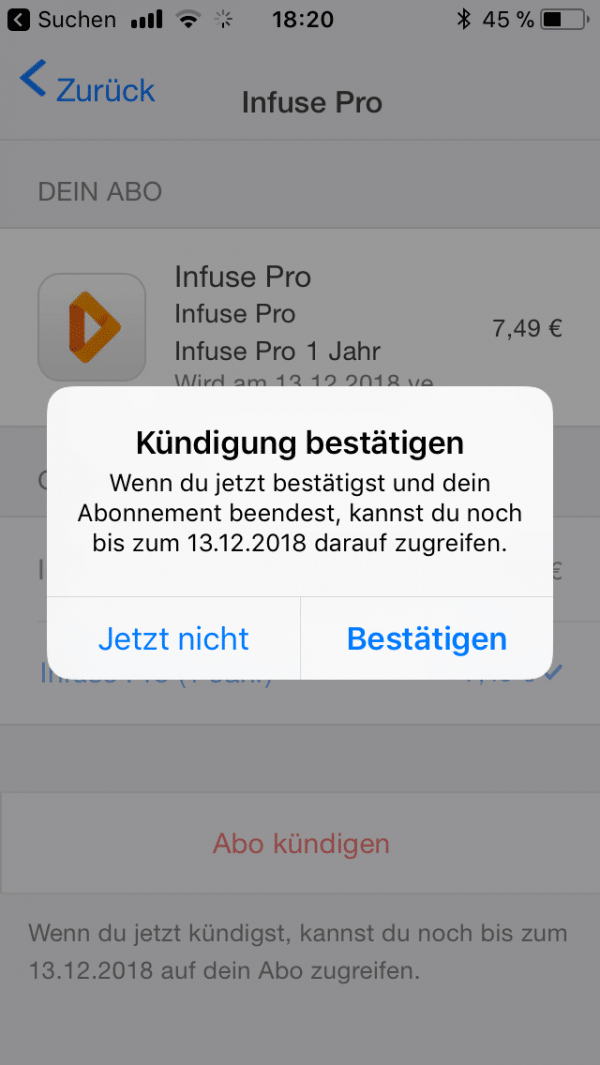 Make sure to cancel any app subscriptions you've taken out on iPhone.
Make sure to cancel any app subscriptions you've taken out on iPhone.
Don't worry: you can continue to use the subscription even after you cancel; it only ends on the last day for which you have already paid. In addition, you can continue to use services that are available on both iOS and Android via the same user account. All you have to do after changing your smartphone is renew your subscription on Android .
The transmission of music is no longer a big problem either. Streaming services like Spotify, Deezer and even Apple Music work on both systems anyway. And if you buy your music via iTunes, you can continue to listen to it comfortably on Android. Instructions can be found here.
It becomes problematic when it comes to news . Neither Apple's in-house iMessage service nor the chats from the popular WhatsApp messenger can currently be taken into the other smartphone warehouse. WhatsApp creates daily online backups on the iPhone, but they are in Apple's iCloud cloud service and cannot be restored on Android. With iMessage, the situation looks even sadder: there is simply no such app for Android. If you have completely left the Apple world, you should deactivate your iMessage account . Apple explains how to do this on this information page: https://selfsolve.apple.com/deregister-imessage/de/de
 Unfortunately, it is still not possible to use iMessage on Android. (Image: Apple)
Unfortunately, it is still not possible to use iMessage on Android. (Image: Apple) Particularly simple: transfer by cable
But how does the change from iPhone to Android smartphone work in detail? This can be answered with "very easily", especially with modern cell phones. More and more manufacturers are putting an adapter cable in the box with which data can be transferred from an old cell phone to a new one. Examples are the Google Pixel 2, the Samsung Galaxy S8 or the smartphones from the Chinese manufacturer OnePlus. If so, when you set up your new Android, you can select an " Transfer from iPhone " option . After connecting the smartphones, the androids get the contacts, SMS messages, calendar entries and photos, among other things from the iPhone. You may be asked to enter your iCloud password in between.
 Switching between smartphones is particularly easy using a data cable - for example from the iPhone to the Google Pixel 2.
Switching between smartphones is particularly easy using a data cable - for example from the iPhone to the Google Pixel 2. If the direct transfer by cable is not possible, you should check whether the manufacturer provides software for the PC or as an app . Examples are Samsung Smart Switch , Sony Xperia Transfer or OnePlus Switch ; the latter should have the option to transfer data from the iPhone in spring 2018. The apps guide you through the smartphone move with an assistant..
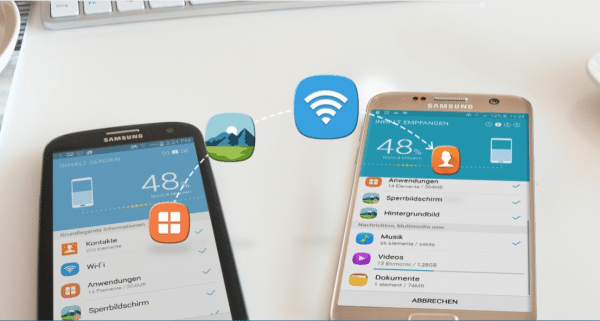 Manufacturer tools such as Samsung Smart Switch make it easy to switch to another smartphone warehouse.
Manufacturer tools such as Samsung Smart Switch make it easy to switch to another smartphone warehouse. From the iPhone to the Google cloud
What to do if neither cables nor special software are available? In this case, Google itself provides a practical aid to transfer the most important data from iPhone to Android. Apple would probably never allow a “Move to Android” app as a counterpart to “Move to iOS” in the App Store. Google has therefore simply added a backup function to the iPhone app for its own Google Drive cloud storage . It transfers contacts, calendar entries and photos from the iPhone to the Google cloud. All you need is a Google account - but it's almost indispensable for Android use anyway.
How to back up your iPhone data with Google Drive:
1st step:
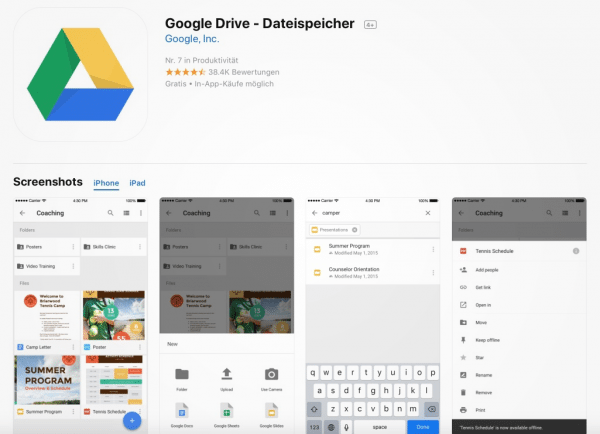 Download the Google Drive app for the iPhone and log in with the Google account that you want to use later on on Android. The app also offers the option to set up a new account.
Download the Google Drive app for the iPhone and log in with the Google account that you want to use later on on Android. The app also offers the option to set up a new account. 2nd step:
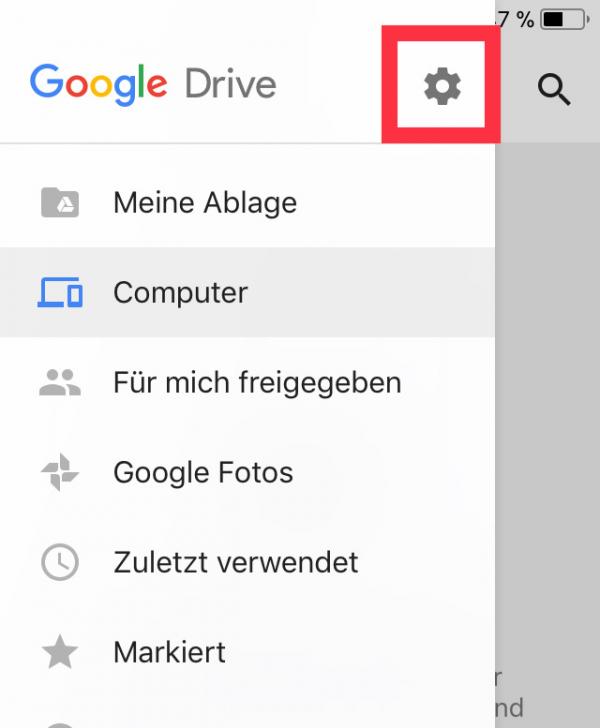 After starting the app, open the settings ; To do this, tap on the three bars in the top left and then on the gear symbol that appears .
After starting the app, open the settings ; To do this, tap on the three bars in the top left and then on the gear symbol that appears . 3rd step:
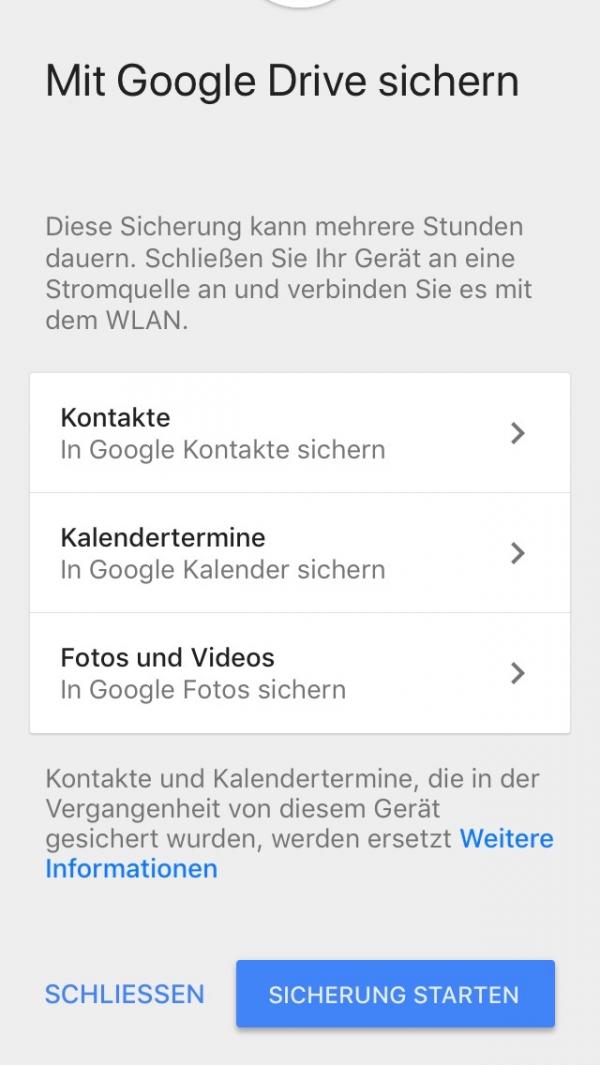 In the settings, switch to the " Backup " area. Here you can determine, one after the other, for the areas contacts, calendar appointments and photos whether these should be transferred to the Google cloud.
In the settings, switch to the " Backup " area. Here you can determine, one after the other, for the areas contacts, calendar appointments and photos whether these should be transferred to the Google cloud. 4th step:
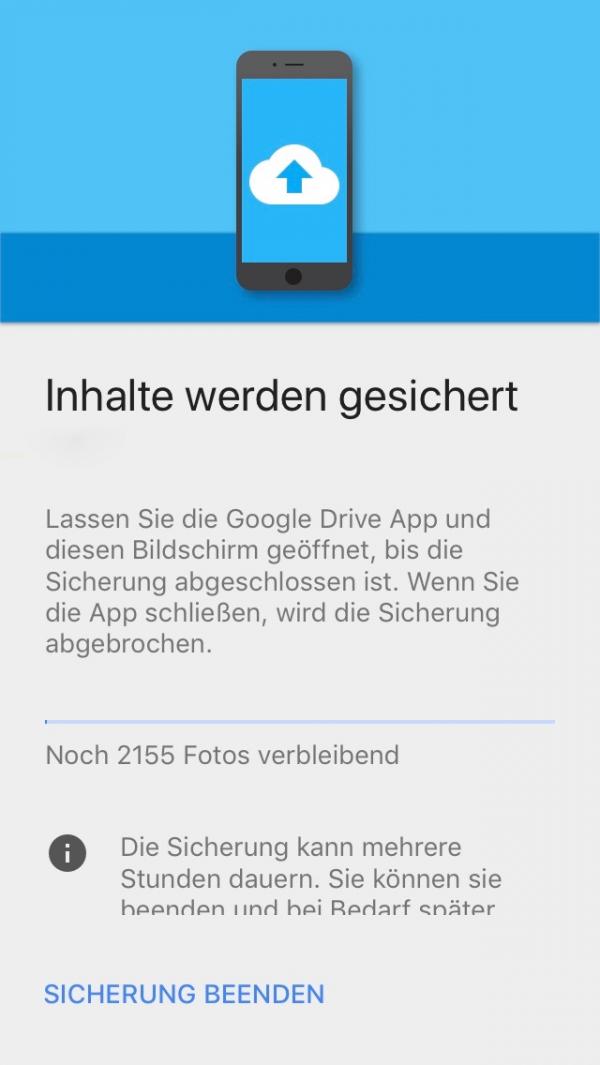 If you are satisfied with the selection, tap on " Start backup ". Your iPhone will now start transferring the data to your Google account. Just wait for it to finish.
If you are satisfied with the selection, tap on " Start backup ". Your iPhone will now start transferring the data to your Google account. Just wait for it to finish. Practical: On Android, you don't have to trigger the restore manually. As soon as you log into the Google account, all data is immediately available. Google provides more information on transferring data from iPhone to Android at https://www.android.com/intl/de_de/switch/ .
Apple services: Little to be done
While Google makes its online services universally available via browser and apps, Apple traditionally isolates itself. Practical services such as iOS notes, reminders or messages via iMessage can be used almost exclusively on iPhone, iPad and Mac. Unfortunately, this data cannot be easily transferred to the Android world. Many apps in the Google Play Store suggest access to Apple Notes and more, but these are usually just wrappers for Apple's iCloud.com portal. The way via iCloud.com is actually the best solution to continue using notes, reminders or documents created with Pages and Co.
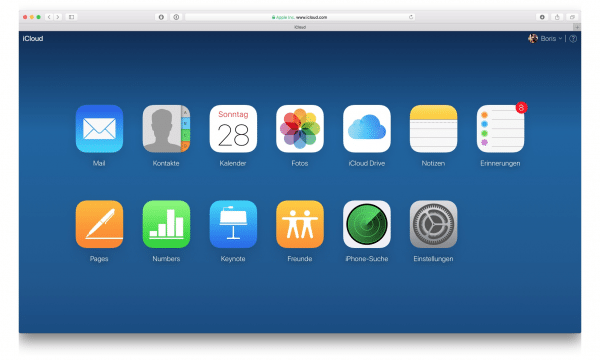 Apart from Apple Music, the iPhone makers don't allow any of their services on Android. Accessing iCloud.com via the browser is at least a stopgap solution.
Apart from Apple Music, the iPhone makers don't allow any of their services on Android. Accessing iCloud.com via the browser is at least a stopgap solution. Special case: transfer photos and videos from iPhone to Android
Whether via cable or via a detour via the PC or a Mac: Ideally, the photos and videos you have taken on the iPhone will also end up on your new Android smartphone. But since the switch to iOS 11, this is no longer so trivial. The reason: Apple is using new codecs for photos and videos on compatible iOS devices, namely HEIF for photos and HEVC for videos. The new formats ensure that the images and clips use less storage space. The problem: Although HEVC and HEIF are standards, apart from the iPhone and iPad, there is a lack of support for the new codecs. This means: If you copy HEIF images to an Android smartphone, there is a high probability that the Android's photo app will not be able to do anything with them.
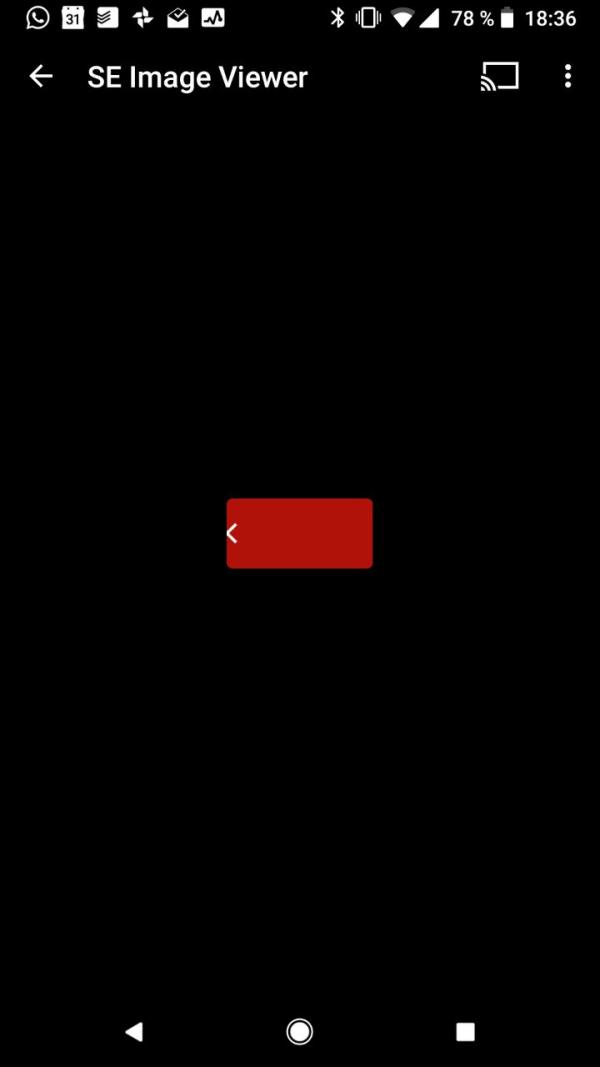 There should actually be a photo here. However, many Android apps currently cannot cope with the new Apple formats.
There should actually be a photo here. However, many Android apps currently cannot cope with the new Apple formats. But there are solutions for this. Probably the most convenient: Install the Google Photos app on your iPhone and back up the images online . Google offers the storage of unlimited photos and videos in high quality, alternatively you can use the online storage of Google Drive to save the images and clips in their original resolution. The highlight: Google Photos supports the new Apple formats . If you later log into your Google account on your smartphone or in your browser, you can view the pictures and videos as normal. When exporting - for example via apps like WhatsApp - the Google service converts the photos into the compatible JPG format so that you can also send the photos.
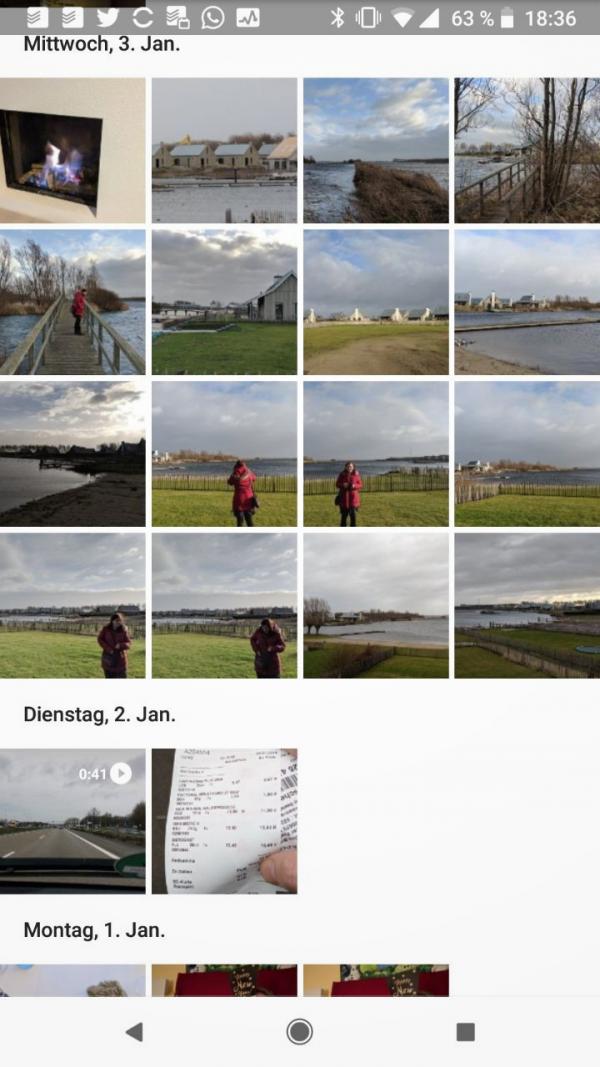 Google Photos can also display photos and videos taken in the new Apple formats.
Google Photos can also display photos and videos taken in the new Apple formats. If you don't feel like backing up your photos on Google, you'll have to do it yourself. There are a number of programs that convert the HEIC images into the common JPG format. Our recommendation is the free iMazing HEIC Converter , which is available for Windows and macOS (download: https://imazing.com/de/heic ). It's easy to use: copy the photos from the iPhone to your PC or Mac . Then start the HEIC Converter , drag the photos into the program window and click on " Convert. " If you wish, you can adjust the JPG quality below, but the default setting 95 is usually sufficient. You can then copy the converted photos to your new Android smartphone using a USB cable, for example.
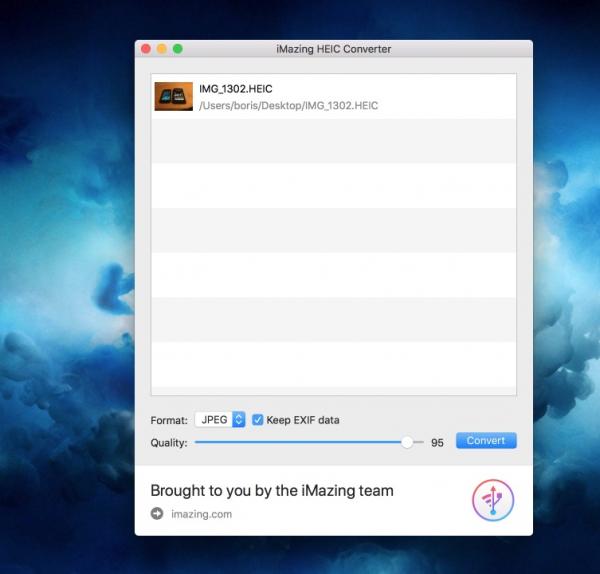 The free converter turns HEIC photos into universally usable JPG files.
The free converter turns HEIC photos into universally usable JPG files.