If you want to convert MKV to MP4, AVI, WMV, MOV, 3GP , we recommend you a powerful video converter, FonePaw Video Converter. Today we show you how to convert MKV files to various formats with this software..
Part 1: What is MKV
The Matroska format is a video container, usually with the extension .mkv, it can group together within a single file, several video tracks, audio tracks, as well as several subtitles and chapters.
Part 2: Why do we need to convert MKV to MP4 / AVI / MOV
MKV is a popular video format due to its advanced features. However, this video format is not compatible with many modern players or devices such as Xbox 360, Sony PS3, Sony PS3, Blu-ray Player, TV, BlackBerry, Windows Media Player, and Windows Movie Maker etc. You cannot play MKV files on iTunes or transfer them to iPhone, iPad, iPod but also Apple TV..
In this case, some users are wondering if there is an easy way to convert MKV to other formats which are playable on their players or devices.
Of course, an MKV Converter will help you convert MKV to other video formats you need. It is FonePaw Video Converter..
Free TrialFree Trial
Part 3: Introduction of MKV Converter
FonePaw Video Converter is excellent for MKV conversions. Here are its main characteristics:
- Convert MKV to popular formats, such as WMV, AVI, MP4, MOV, FLV, WebM, AVCHD, WMA, MP3 and OGG etc.
- Convert MKV to AVI / WMV to play the file on Windows 10, Windows 8, Windows 7, Windows XP, Windows Media Player, Microsoft PowerPoint etc.
- Convert MKV to MP4 / MOV (QuickTime) to play the file on iOS devices like iPhone, iPad, iPod, iTunes etc.
- Convert MKV to MP4 to play the file on smartphones or video game consoles like Android, BlackBerry, Zune, PS3, PSP, and Xbox 360 etc.
- Convert MKV to AVI / MP4 / FLV / WebM to upload file to YouTube, Facebook, share MKV videos online.
Part 4: How to Convert MKV to Other Video Formats
Step 1. Add MKV files to the program
After launching the program on your computer, you will need to click “Add File (s)” to import MKV videos.
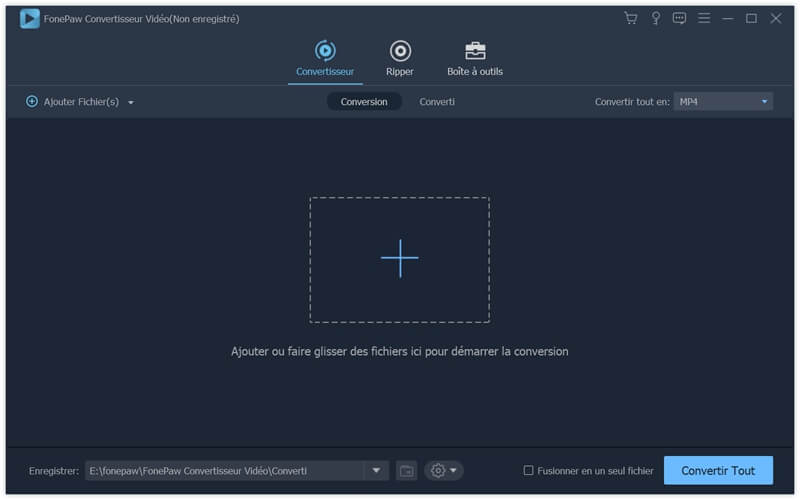
Step 2. Specify the output format
Click on the drop-down menu next to "Convert all to" and then "Video" . From here you can choose the video format you need. Besides, if you want to play MKV on particular devices, it allows you to choose the most suitable format. For example, if you want to play MKV on iPad, click “Device” , and “Apple” then “iPad” and select formats from that category.
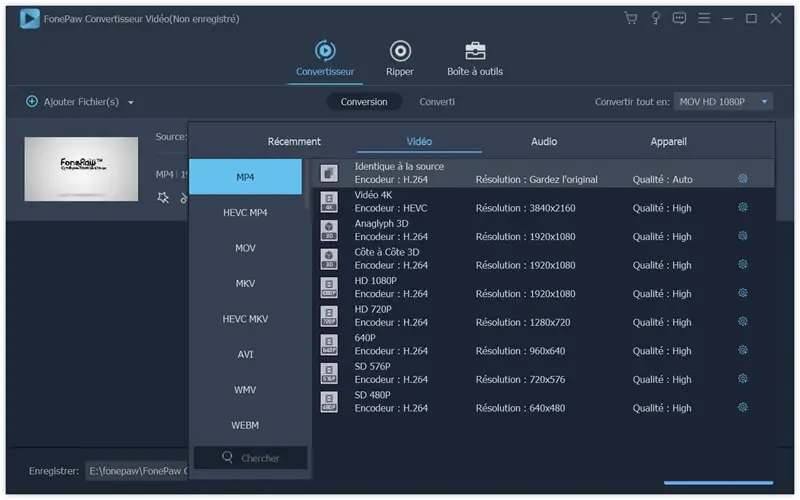
So change the destination folder by clicking on the menu next to "Save" at the bottom of the software if you want.
Step 3. Start the conversion
After finishing settings, click “Convert All” to start converting. You can check the conversion status in the process bar.
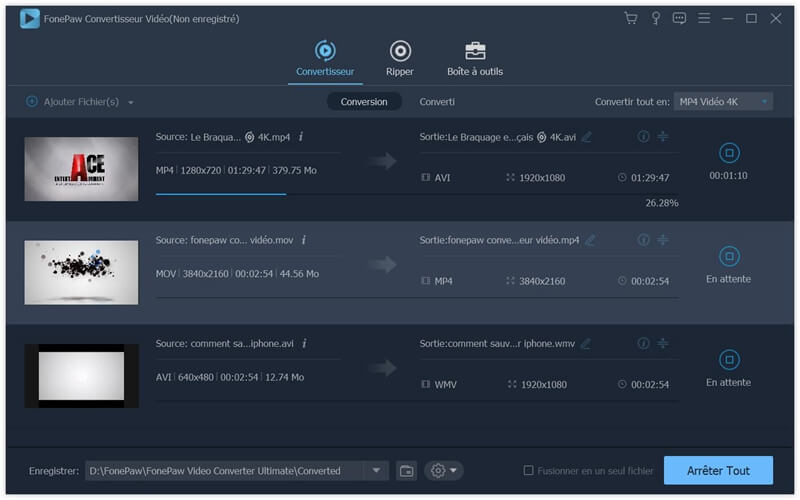
After the conversion, you will be able to transfer the converted files to your devices with FonePaw iOS Transfer to your iOS devices.
Go to download FonePaw Video Converter and find more cool features.
Free TrialFree Trial