It's a problem almost as old as Windows itself: One day the Microsoft system still runs perfectly, the next suddenly nothing works. In fact, even in the current Windows 10, it still happens that the operating system suddenly no longer wants the way you do. But don't worry: only in the rarest of cases is a Windows reinstallation necessary to fix problems such as program crashes and blue screens. With the right strategy, you can isolate the Windows errors and ideally fix them.
Time limit Windows errors
The first place to start to fix Windows errors, is the narrow point in time at which they occurred. For example, is Windows going crazy after a major update like the Fall Creators Update? Or has there been trouble since you updated the graphics card driver or installed a new security suite? In this case you should consider undoing the steps - we show you various starting points for this below.
If Windows delivers an error code, for example a blue screen ? Then it is worthwhile to search for the corresponding error message in forums (such as the Heise forum) or simply on Google. The likelihood that other Windows users have had similar problems is high - and often they provide a solution..
undo changes
If the Windows trouble started after making a specific change, you should try undoing it. Most effective is the restoration of a recovery point or a backup ( see below ). Alternatively, you can also selectively reverse the change. A "classic" when it comes to problems with Windows are faulty drivers . If, for example, the monitor image flickers after the driver update for the graphics card, it can help to restore the old driver.
How to undo a driver update in Windows:
1st step:
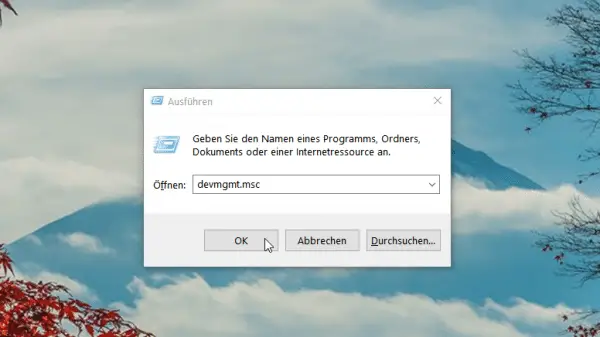 Open the Windows device manager . To do this, press the key combination [Windows] + [R] and enter devmgmt.msc .
Open the Windows device manager . To do this, press the key combination [Windows] + [R] and enter devmgmt.msc . 2nd step:
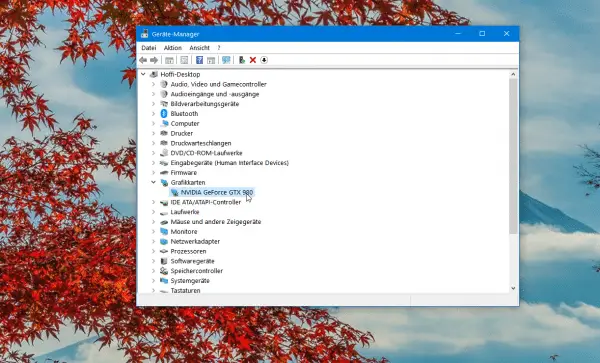 In this window, Windows lists all installed devices sorted by category. Find the corresponding entry (for example from your graphics card) and double-click it to open the properties.
In this window, Windows lists all installed devices sorted by category. Find the corresponding entry (for example from your graphics card) and double-click it to open the properties. 3rd step:
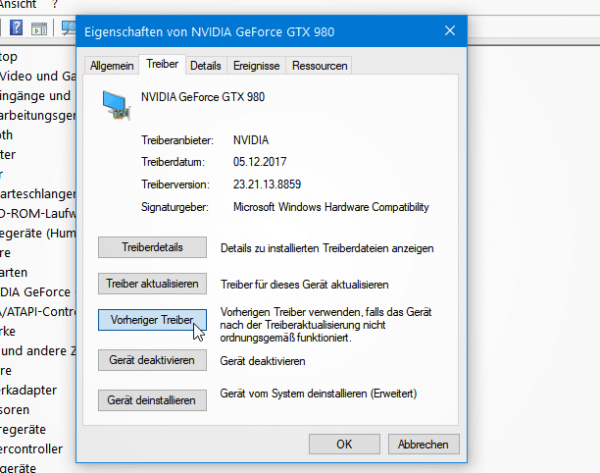 Change to the " Driver " tab and click the " Previous Driver " button . After confirming the warning , Windows will restore the old driver. After a restart , the problems will ideally be resolved.
Change to the " Driver " tab and click the " Previous Driver " button . After confirming the warning , Windows will restore the old driver. After a restart , the problems will ideally be resolved.
Windows updates can also cause more problems than they fix in practice. Sad examples of this are the various updates against the security holes Meltdown and Specter, which caused problems on so many PCs that Microsoft even had to withdraw some of them. If you have problems with Windows after a patch day, you can try simply uninstalling the updates . In Windows 10, start the settings and navigate to " Updates and Security -> Windows Updates ". Here click on " View history of installed updates " and then on " Uninstall updates ". You will now land in the classic control panel where you can see the most recently installed updates and uninstall them one by one if necessary . You should really only do this if an update is demonstrably problematic.
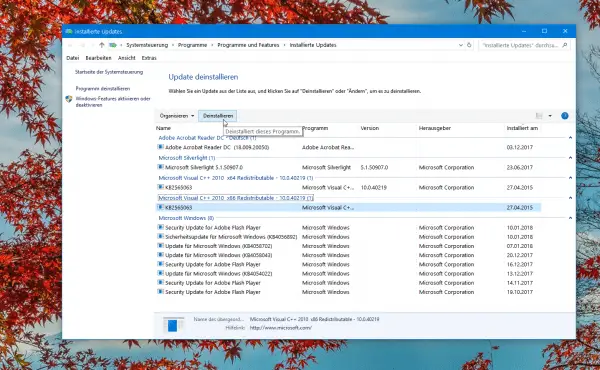 If you're in trouble after a faulty Windows update, you can uninstall it again.
If you're in trouble after a faulty Windows update, you can uninstall it again. You can also use the same menu to uninstall software that you suspect may be causing problems. Simply click on " Uninstall a program " on the left and look for the alleged culprit in the list..
Lifeline safe mode
But what can you do if you can no longer access the Windows interface because a blue screen or some other problem is preventing it from starting? In this case, Windows Safe Mode can bring the rescue. When starting in safe mode, Windows only loads the essential components. In the ideal case, this enables the system to carry out rescue measures such as uninstalling faulty drivers, programs or Windows updates. Up to Windows 8 you can reach safe mode by pressing the " F8 " key while your PC is starting up and selecting the appropriate item in the start menu that appears.
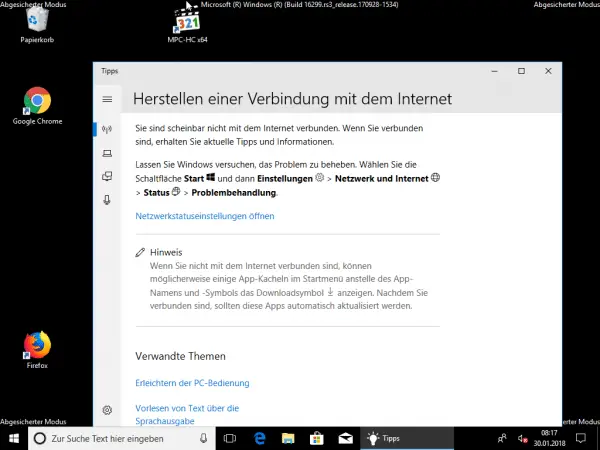 Safe mode allows you to undo bad installations and others.
Safe mode allows you to undo bad installations and others.
In Windows 10 , Microsoft removed this option. But safe mode still exists. If your PC should crash and restart during startup , Windows 10 will automatically offer safe mode after a few failed start attempts .
If you can still get to the Windows interface, you can initiate safe mode as follows:
1st step:
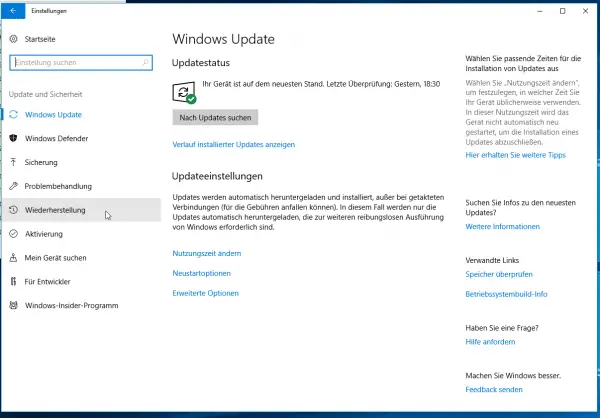 Open the Windows 10 settings via the start menu . Navigate to the " Update and Security " area and switch to the " Recovery " area on the left .
Open the Windows 10 settings via the start menu . Navigate to the " Update and Security " area and switch to the " Recovery " area on the left . 2nd step:
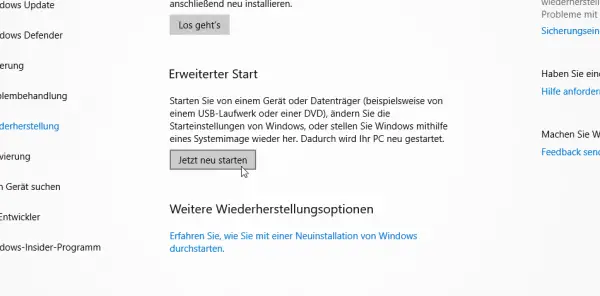 In this menu you will find the item " Extended start ". Here click the " Restart Now " button .
In this menu you will find the item " Extended start ". Here click the " Restart Now " button . 3rd step:
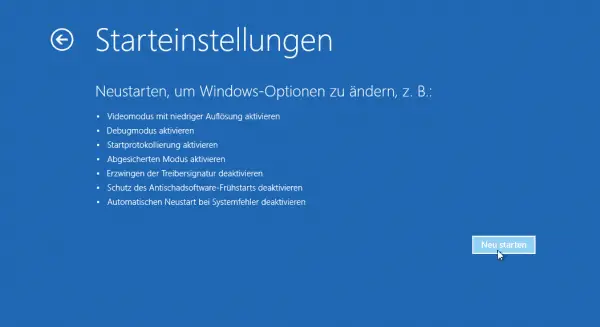 Windows 10 now restarts the PC, but shows a menu with start options . Click here one after the other on " Troubleshoot -> Advanced Options -> Startup Settings -> Restart ".
Windows 10 now restarts the PC, but shows a menu with start options . Click here one after the other on " Troubleshoot -> Advanced Options -> Startup Settings -> Restart ". 4th step:
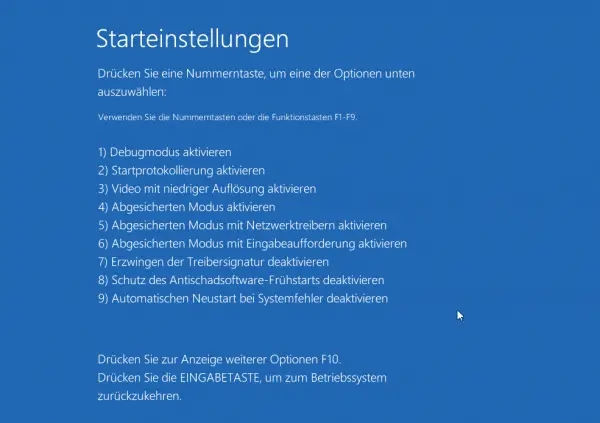 Windows now restarts a second time and finally shows the selection menu known from older versions . Now press the " 4 " key to start Windows 10 in Safe Mode. If you also want to establish a connection to the Internet or a local network, press " 5 " to start Safe Mode with Networking .
Windows now restarts a second time and finally shows the selection menu known from older versions . Now press the " 4 " key to start Windows 10 in Safe Mode. If you also want to establish a connection to the Internet or a local network, press " 5 " to start Safe Mode with Networking . Repair Windows 10 using the advanced startup options
In addition to Safe Mode, the Windows 10 " Advanced Startup Options " shown in the previous section offer other approaches to solving problems with the system. The point " Restore the system " is always interesting when an installation has created a so-called restore point. This is done, for example, by major Windows updates and installations, or you can also create such a point yourself. We'll explain how to do this in this guide.
Do you use the internal backup function of Windows 10? You can then use the " System Image Restore " item to restore a working backup.
The point " jump start "automatically carries out a series of measures to resolve possible startup problems with Windows 10. Among other things, the system checks whether the bootloader is correct and corrects it if necessary.
The last point of interest on this screen:" Revert to the previous version " you can undo the installation of major Windows updates - the Fall Creators Update, etc. - within 30 days without losing any documents..
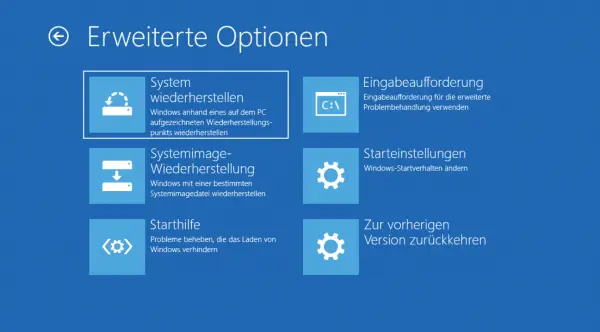 Windows 10's advanced startup options offer a number of things you can do to troubleshoot errors.
Windows 10's advanced startup options offer a number of things you can do to troubleshoot errors. If nothing works: reset Windows 10
All measures are useless, there is no backup and Windows just doesn't want to anymore? Then only the tabula rasa option remains: reset the system to the factory settings . Fortunately, Windows 10 offers the option of keeping your documents and other files. A complete formatting of the system disk is no longer necessary to bring Windows 10 back into shape. Only the installed programs that do not come from the Windows Store have to be reinstalled manually after the reset.
You can initiate resetting of Windows 10 either in the system itself or via the advanced start options. How exactly it works and how to do it is explained in this guide.
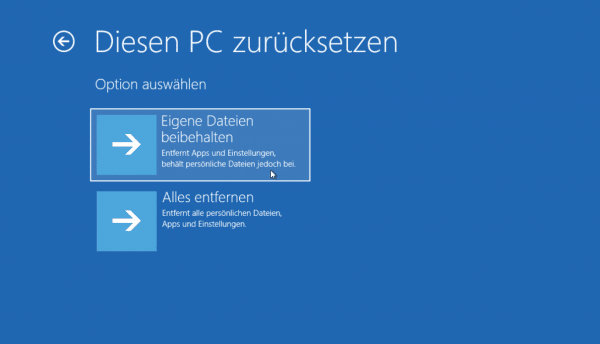 You can use the reset to ensure that Windows 10 runs as planned again.
You can use the reset to ensure that Windows 10 runs as planned again.