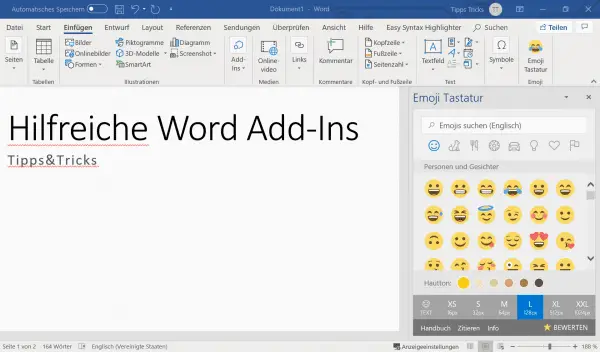Those who like the automatic functions of Microsoft Office programs will love the add-ins. Implementing additional commands, new functions, text help or view and formatting assistants are just a few of the possibilities that add-ins for Word offer you. The mostly free tools make it easier for you to create and correct documents. In this article, we will introduce you to some helpful add-ins for Word.
What are add-ins?
The already large range of functions of the Office programs can be expanded with the help of add-ins and adapted specifically to your needs. Add-ins for Word are available from Office 2013 in the so-called Office Store. The Office Store can be called up directly from the programs (not only Word, but also Outlook and Excel). A large number of add-ins are then available for installation there. Most of the add-ins are free of charge. If there are any costs, this will be indicated to you directly by the "Buy" button.
How do I activate add-ins in Word?
How to install an add-in in Word is explained in our step-by-step guide ..
1st step:
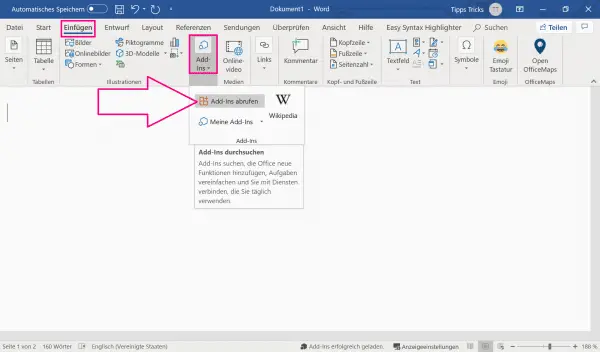 Open Word, go to the " Insert " tab , then to " Add-Ins " and then to " Get Add-Ins ".
Open Word, go to the " Insert " tab , then to " Add-Ins " and then to " Get Add-Ins ".
2nd step:
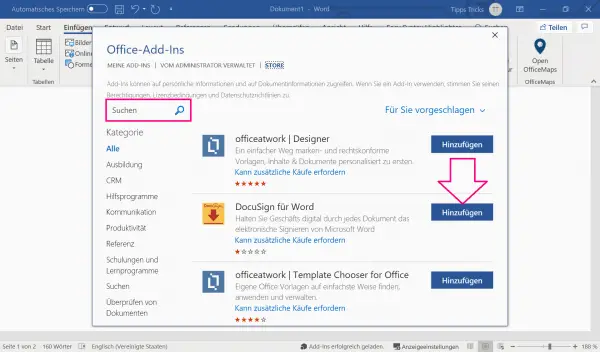 The Office Store then opens . If your desired add-in is not yet displayed, you can search for it by entering text in the search field . Then click on " Add ". The add-in will then appear automatically on the right-hand side of your document.
The Office Store then opens . If your desired add-in is not yet displayed, you can search for it by entering text in the search field . Then click on " Add ". The add-in will then appear automatically on the right-hand side of your document.
Helpful Word add-ins
Font search
With the font search as a Word add-in, you have the option of looking at the fonts in a selection list in order to find the right font. The division into the various categories (e.g. classic, handwriting or retro) also simplifies navigation and enables faster work - provided you know what your document should look like in terms of design. The " Favorites " tab also gives you quick access to the most frequently used fonts.
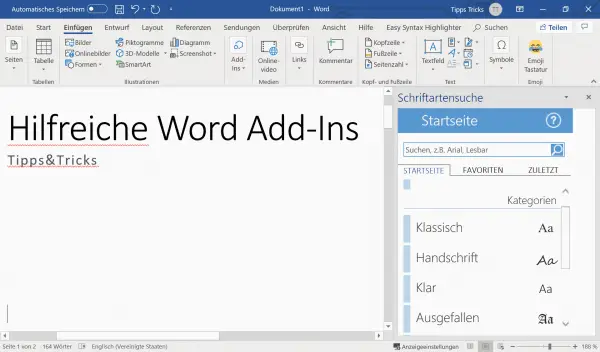
Easy Syntax Highlighter
You can get program listings that are easier to read thanks to Easy Syntax Highlighter . Mark keywords, variables or comments with different colors or highlight them in bold. The Syntax Highlighter has the common programming and scripting languages and also supports HTML code..
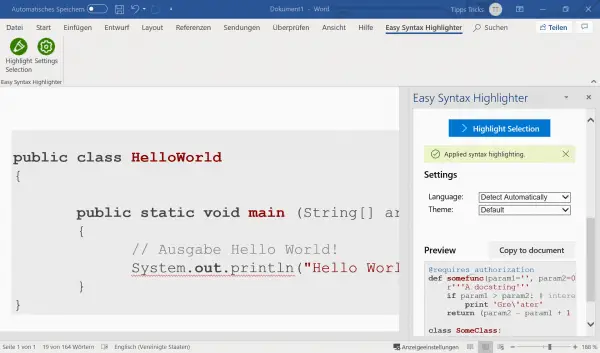
Office Maps
Do you need a map for directions, invitations or other documents? With the Office Maps add-in , you can insert a section of Google Maps as a screenshot - without having to leave your Word file. Simply enter the desired address and, if necessary, use the zoom function to change the map section. Via the settings you can choose between map and satellite view and with " Insert Map " you can automatically insert the map section into your document.
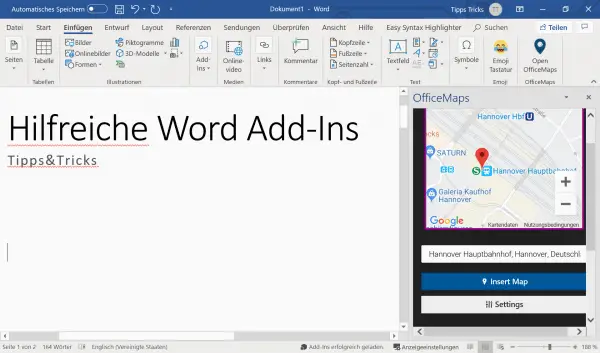
translator
The pure translation of texts is also possible in Microsoft Office Word without an add-in. However, the translator not only extends the language range of the software, but also offers the option of automatically displaying the translated text at the edge of the document in real time .
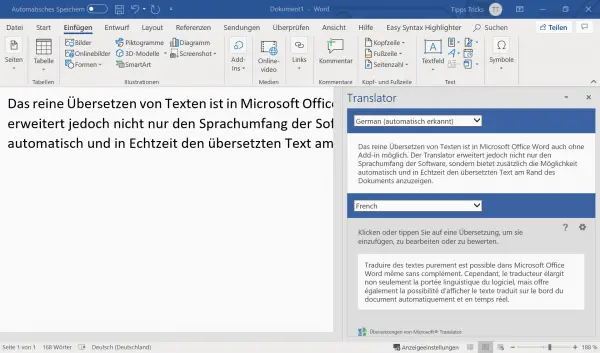
Pexels
Finding royalty-free images on the Internet is often not easy. Pexels not only makes your search easier, it is also available as an add-in directly in Word. So you don't have to leave your document to switch to a browser. By entering a search, you will be shown the available, license-free images and with a simple click on the image it can be inserted at the point in the document where the cursor is located.
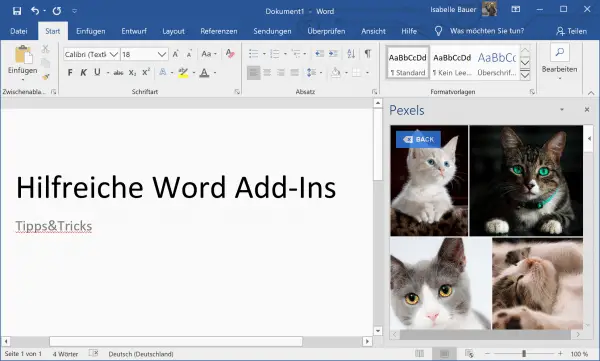
Emoji keyboard
With the Emoji Keyboard for Word, you can insert emoticons from the familiar categories into your Word document. In addition, you can select the size in which the emoji should be displayed in the lower bar .