Many smartphone users know the problem: the memory is always full. Not only iPhone users suffer from this annoying message, Android smartphones with low storage capacity can also quickly reach their limits. We have put together some helpful tips for you to save and free up space on your phone.
This helps against a full Android memory
1. Delete unused apps, deactivate apps that cannot be deleted. To free up memory, you should also delete apps from your device that you are not using. However, some preinstalled apps cannot be easily deleted. You can deactivate this in the app settings. This gives the apps an effective memory size of a few kilobytes. You can select the individual apps via the settings and then " Apps ". When you tap the app, you can choose either " Uninstall " or " Disable ".
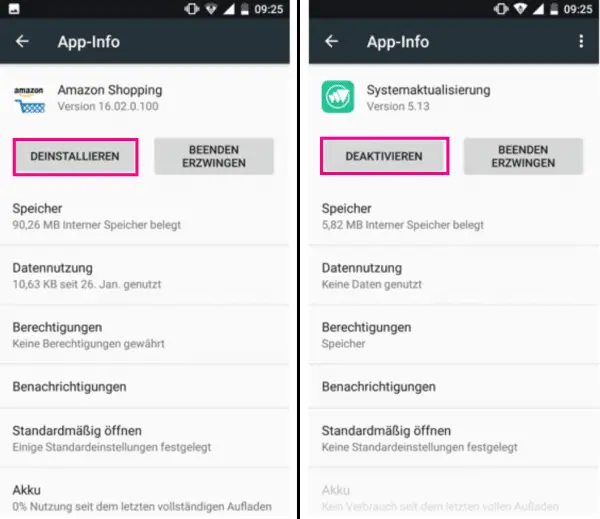
2. Clearing out Clearing out your smartphone from time to time is an easy way to create new storage space. To do this, transfer your music, photos, etc. to another storage medium - e. B. your PC. Alternatively, you can also delete the data, but normally you want to keep the images. Also make sure that some apps create their own paths in which you save files. Messenger WhatsApp is one of these apps. Here we are going to show you how to move your data to Windows PC..
3. Identify memory hogs There are many normal files that tend to hide memory hogs. These are apps or files that are excessively large. Just by their presence they take up a larger part of the smartphone's storage space. To check your Android's memory, go to your Settings menu . There tap on the item " Storage " under the heading " Device ". Here you will find detailed instructions on how to display your storage space on an Android device, including your download folder can be a memory hog. You should therefore clean it up regularly. Images you once looked at may be stacked up there that you yourself no longer knew existed.
4. Empty the cache You can also free up space on your smartphone by emptying the cache. The cache is the smartphone's buffer memory. This is where your cache, for example, is also swapped out. Every time an app is used, small data points are saved in the cache. These are not always completely deleted when an app is closed. You should therefore manually clear your cell phone cache from time to time. To do this, open the app via " Settings " and then " Apps ". Then tap on " Storage " and " Clear Cache "..
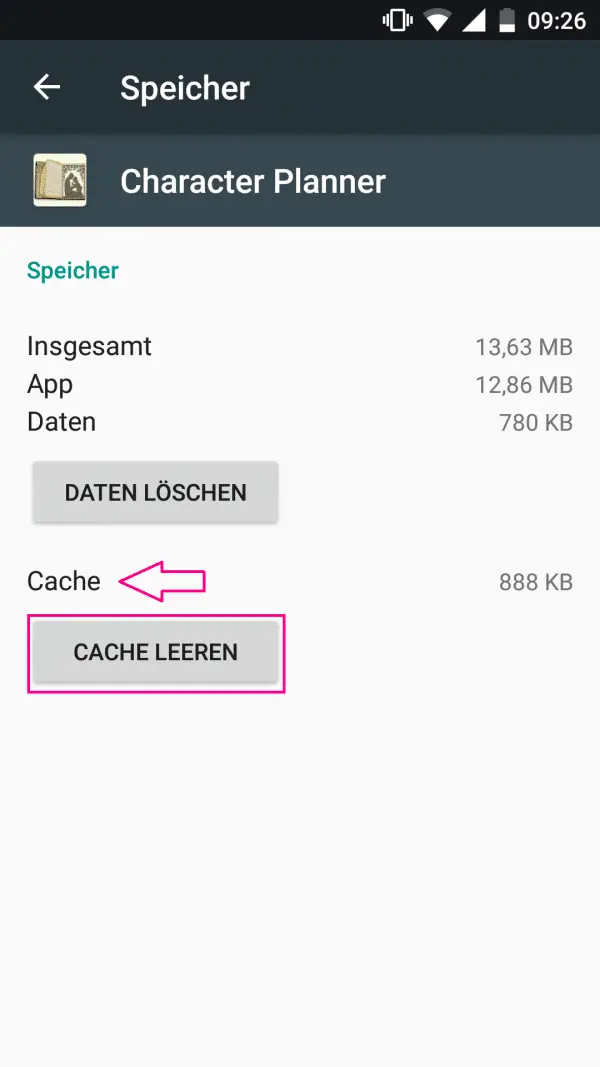
5. Use cloud storage Use cloud storage. This means that your smartphone memory is not continuously filled with data. To be able to use a cloud such as Google's cloud storage, you only have to activate this function . In the settings, navigate to the sub-item " Save & reset ". Then tap on " Back up my data " at the top and the slider to activate the function. You may still need to sign in with a Google account. In addition, Google offers apps such as the Google Photos app to set up cloud storage directly. An overview of the best cloud storage can be found here.
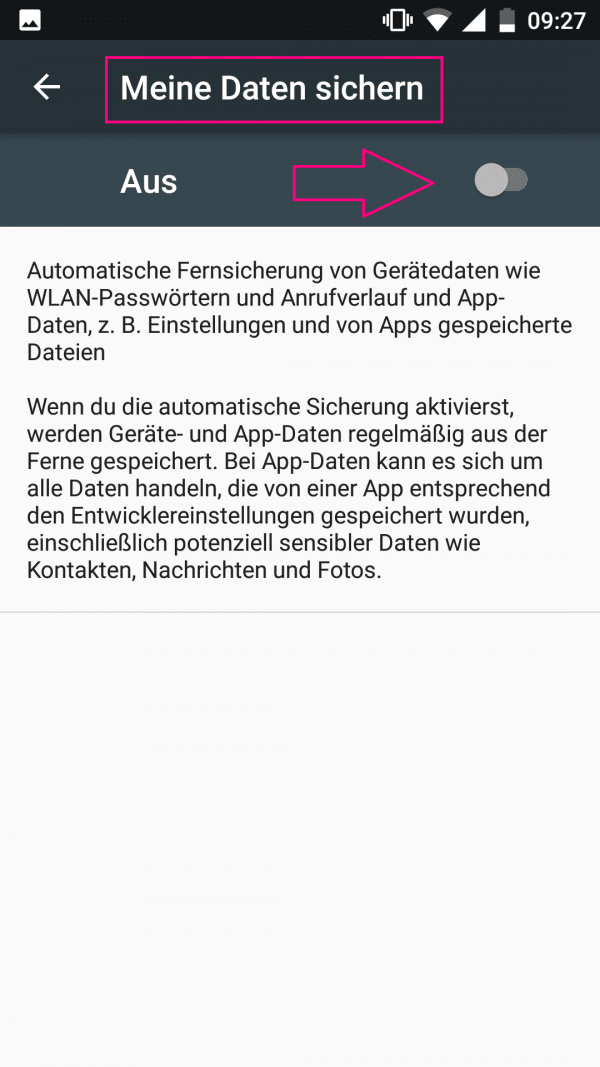
6. Buy a Larger SD Card Another approach is to buy more storage in the form of an SD card. This can simply be plugged into the Android device. So you can outsource photos and apps so that the internal phone memory does not fill up so quickly. To outsource an app, open your settings and tap on " Apps " (under device ). If you tap a specific app and then " Storage ", most Android smartphones will allow you to tap " Change " and then " SD card ". This is a great way to keep your internal storage clean.
7. If nothing helps: Reset This method should only be used in an extreme emergency - if you have carried out all of the previous steps but have not noticeably gained storage space. The memory can then be taken up by a hidden app or even a virus. The easy way to solve this problem is to perform a factory reset on your Android device and erase all your data from the phone.