Do you also like to take pictures? Take selfies? Or even take screenshots of your Samsung device? When you arrange the photos on your Samsung, you might delete some important photos by mistake. How to recover lost photos on your Samsung ? There is a solution here to solve your problem..
FonePaw Android Data Recovery (opens new window) will allow you to quickly find deleted photos on your Samsung S8 device with just a few clicks.
Also read:
- The 3 best solutions to backup photos from your Samsung (opens new window)
- How to recover deleted photos from USB drive? (opens new window)
# Special Features of FonePaw Android Data Recovery
- All is not lost. The program can recover photos in just a few steps.
- Support for images in .jpg, .png, .gif, .bmp, .webp, .tiff and more.
- Fully compatible with Samsung Galaxy 7.
- Works on Windows 10 / 8.1 / 8/7 / Vista / XP and Mac OS 10.11 / 10.10 / 10.9 / 10.8 / 10.7.
Download the free trial version and get your photos back now!
After downloading and installing this software, how to get all the photos back from your Samsung phone?
# Tutorial: How to get back your precious deleted or lost photos on Samsung S8 in no time?
Samsung Galaxy S8 is the first Android phone to employ dual-pixel technology, which allows you to shoot better in low light environment. With Galaxy S8, you must be addicted to capturing beautiful sights and meaningful moments. So here we use a Samsung S8 as an example. It is common to lose photos in Galaxy S8 due to improper handling. And it is difficult to restore lost photos to Galaxy S8 by ourselves. Follow these steps to get back deleted pictures with FonePaw Android Data Recovery (opens new window) .
# Step 1: Connect your Galaxy S8 device to the computer
Launch the program and click on “Android Data Recovery”. Then connect your Samsung Galaxy S8 to the PC by plugging it into the computer using a USB cable.
Note: How to enable Android USB debugging? (opens new window)
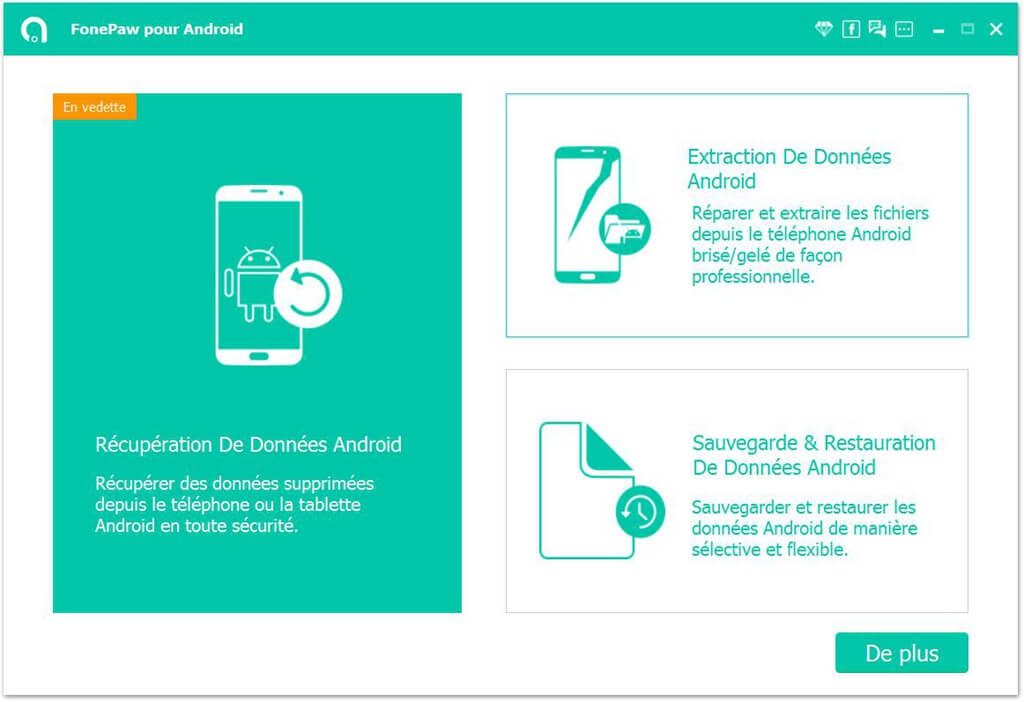
# Step 2: Start scanning your Samsung device
Once your Galaxy S8 is connected, check "Gallery" and "Photo library". Then click on the “Next” option. FonePaw Android Data Recovery software will start scanning the data on your device so that it can find the photos you can recover..
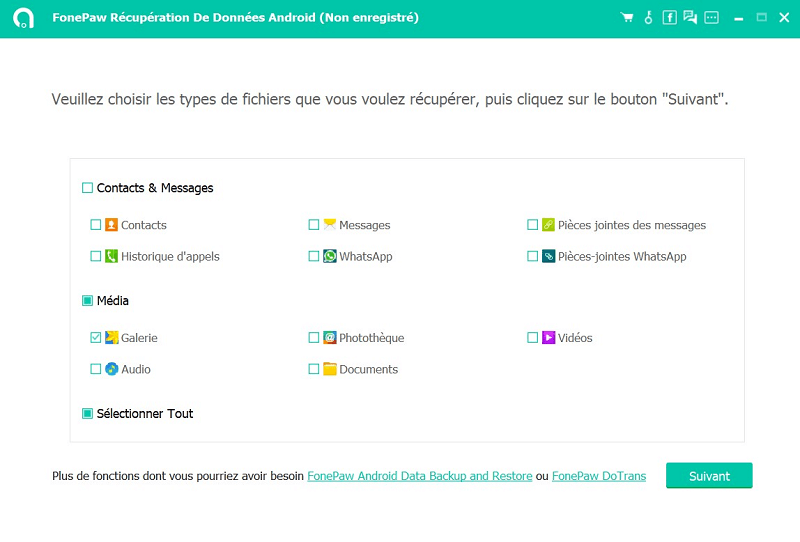
Please wait patiently during this scan. The time may vary depending on the data memory size of your Samsung device. (Since photos are usually quite large files, scanning may take a while.)
# Step 3: Select and recover your Samsung photos
As soon as the scan is finished, you will be able to preview the deleted images from your Android device. Choose "Gallery" or "Photo library" you want to find and select the photos you want to recover. And finally, click on the “Recover” button.
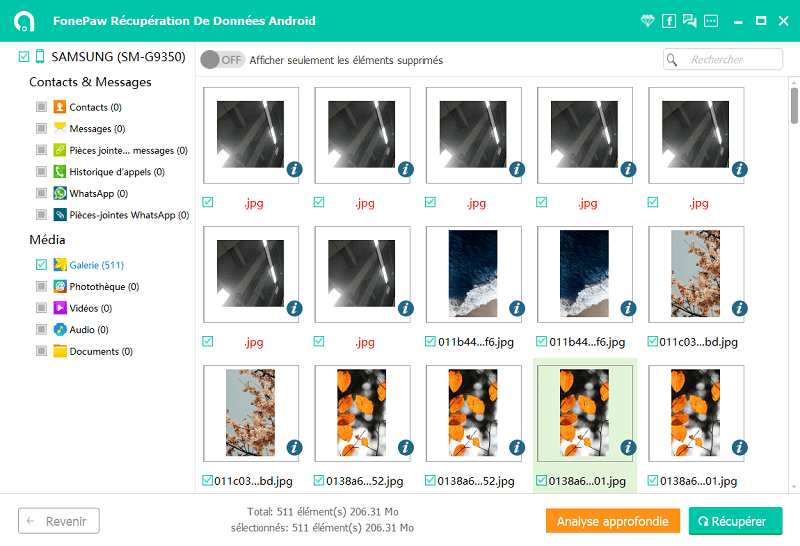
A window will then appear on the screen indicating the location where the recovered files will be sent. If you wish, you can change the default location by clicking on the three-dot icon next to the "Open" inscription..
Complete the action by pressing "Recover".
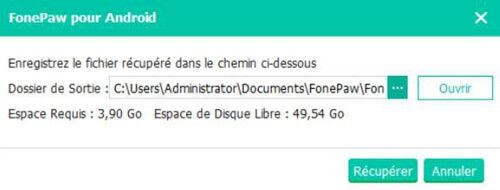
It is done ! You have finally been able to recover your dear photos on Android! For the phone, there is not a recycle bin on Samsung S8 like a computer. If you deleted photos, it's over, it cannot recover them by itself. With this all-in-one program, you can easily get back any deleted pictures you want from your Samsung S8 phone. Moreover, this software allows you to keep a backup of your media! Note that the recovered photos are stored in your computer. If you want to transfer them to your Android phone, plug your cell phone to the computer and copy them from the computer to the device.
Simple, fast, efficient, secure, these are the terms many use for Android Data Recovery function of FonePaw software for Android. It has, in fact, already helped thousands of people to find the data of their devices. You can also use other function like FonePaw - Android Data Backup & Restore (opens new window) to backup and restore your Samsung images.
Share this article with people who need to do photo recovery on Android. If you like this article, leave your rating here!