Some Android / iPhone users may mistakenly delete important documents like messages. In this article, we will introduce you to reliable methods to help you get back your important messages on Android / iPhone without computer. You can use these methods to restore deleted messages on Galaxy S5, S6, S7, S8, S9, S10 etc. without a computer, even if you have not made a backup..
Part 1. Recover Deleted Messages on Android without Computer
# Method 1. Restore backup to recover Android messages without PC
When unexpected data loss occurs on your Android phone, you should first get your data back from the backup immediately. As we know, Android allows us to backup messages, contacts and other data to Google Drive. And if you are using Samsung phone, you can also backup data to Samsung Cloud through Samsung account (opens new window) .
So, if you have previously backed up your Android phone, you can restore backup and recover deleted messages on Android without PC.
Step 1. Open your Samsung, HTC, LG, Pixel or other, go to “Settings” → “Backup & reset”..
Step 2. Tap → “Factory data reset” to delete all Android data. Your phone will then restart.
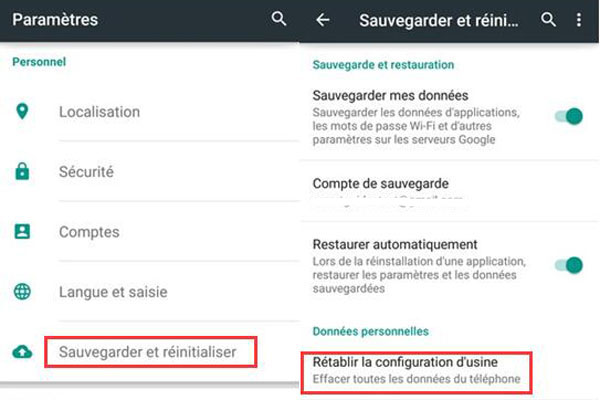
Step 3. Once your phone has restarted, set up your phone and sign in with your Google account. The phone will show you an option to restore the last backup..
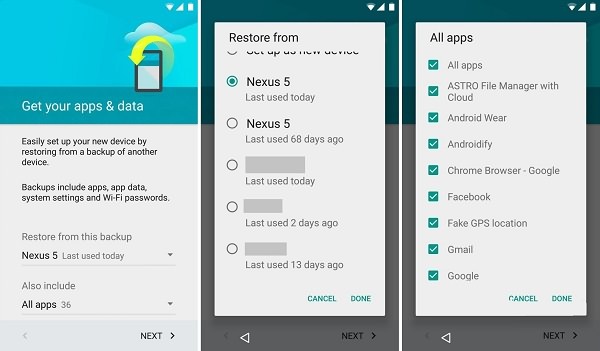
Although you can recover deleted texts on Android without computer by this method, you need to reset your phone before restore which means all your data created after backup will be deleted. So if you don't want to reset your phone or you haven't backed up your data before, then go to method 2 to find the answer.
# Method 2. Use a third-party Android data recovery app
If there is no backup available on your Android phone, you'd better use an Android data recovery tool to recover deleted text messages.
Actually, the deleted messages did not really go away but they are hidden by the file system, so they can be recovered. But if there is any new data written on the deleted messages, the latest ones will be gone permanently.
Hence, you should avoid all possible operations that might cover old data, such as downloading new apps, receiving new messages, taking photos, etc. So, it would be a bad idea to recover deleted messages without a computer, as installing a data recovery app on your phone might cover the deleted data.
In this case, you need to use Android data recovery software instead of mobile phone data recovery app. We highly recommend a desktop program that could easily recover your deleted messages called FonePaw - Android Data Recovery (opens new window) , which supports all Windows and Mac computers. It can restore multiple types of files like messages, contacts, WhatsApp, videos, audios, photos, etc. With FonePaw - Android Data Recovery, you can easily recover deleted messages on Android just in few simple steps. Here we are going to show you a simple tutorial on how to use FonePaw- Android Data Recovery.
Step 1. After launching FonePaw - Android Data Recovery, don't forget to connect your Android phone to your computer with a USB cable.
Step 2. If you have not allowed USB debugging, the recovery process will be stopped. Therefore, you need to open USB debugging on your Android device by following the instructions displayed on the program interface which may differ depending on the Android OS version.
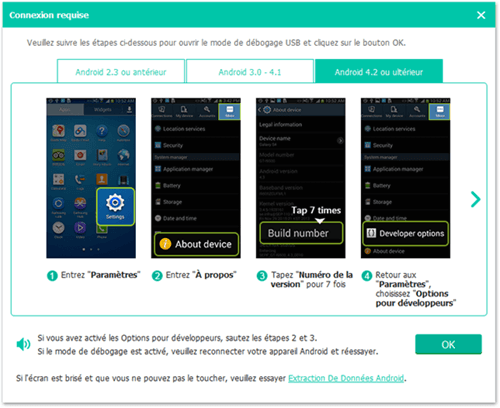
Step 3. To recover deleted messages from Samsung, HTC, Sony or others, check “Messages” and “Message attachments” option. And then, click on the "Next" button.
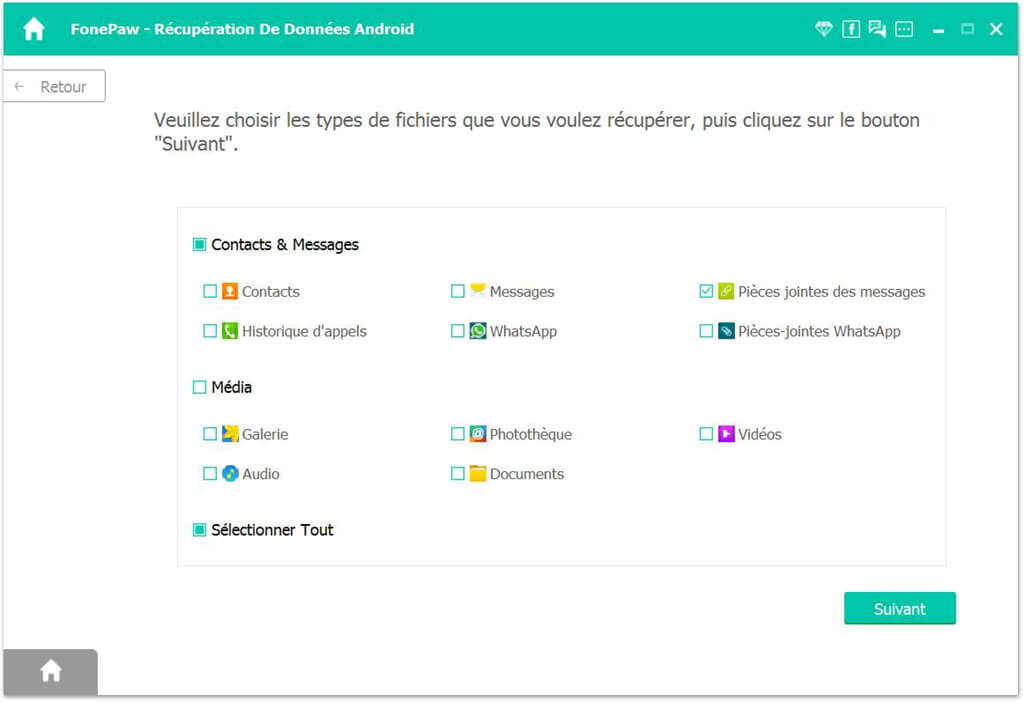
Step 4. The program will ask you for permission to access deleted files on your Android. When you see the following notification, open your phone and tap "Allow" or "Grant."
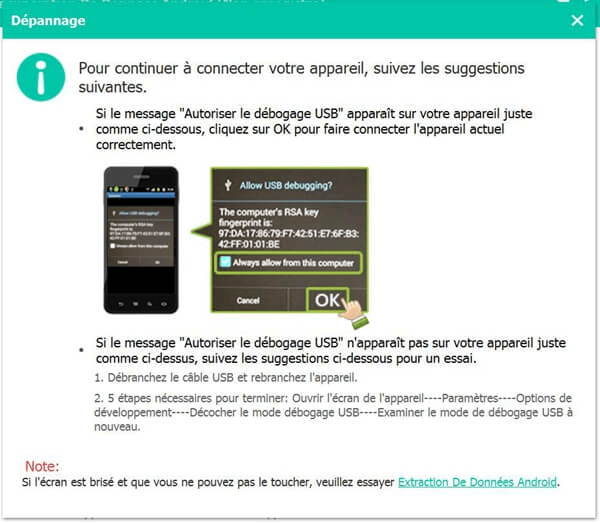
Step 5. When the scan is finished, select the messages to recover. And click on “Recover” button to complete the recovery process.
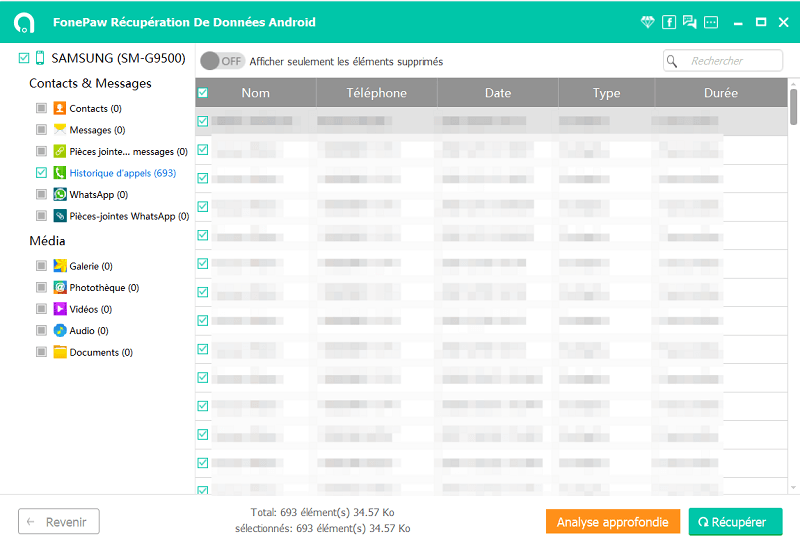
Part 2. Recover Deleted SMS / iMessages on iPhone without Computer
# Method 1. Use iCloud backup to recover deleted text messages on iPhone 6/7/8 / X without computer
On the iPhone, if previously you had made a backup via iCloud (opens new window) , the text messages are undoubtedly recoverable. So you can easily recover deleted sms on iPhone from iCloud backup and without computer. However, it is important to note that your iPhone should be reset to factory default by erasing all your content and settings before you restore iPhone from iCloud backup. And then the existing data will be overwritten with the data from iCloud backup.
Step 1. Enter the “Settings” of the iPhone, then select “General”. Scroll down and select 'Reset', then the 'Erase content and settings' option.
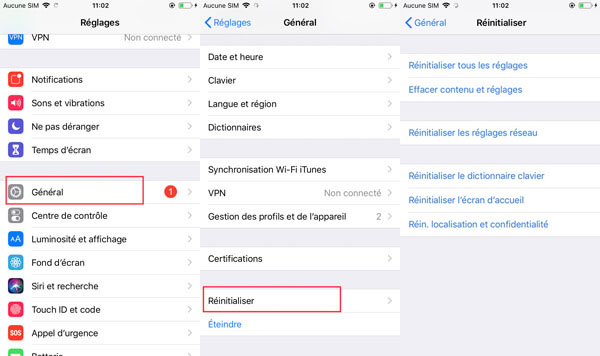
Step 2. Enter the iPhone password, if you have configured it. Then double-tap “Erase iPhone” to configure your device.
Step 3. Tap “iCloud Restore” when prompted. Then enter Apple ID and password.
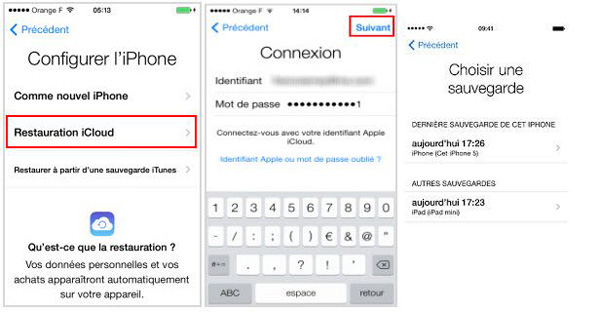
Step 4. Press “Choose backup” → select the backup date.
Step 5. After that, wait for the recovery process to finish.
# Method 2. Recover Deleted Messages with Third Party iPhone Data Recovery Application
Just like recovering deleted messages from Android (opens new window) , if you haven't made a backup, you should stop using your iPhone and make sure you have turned off the internet connection in order to avoid overwriting deleted messages with new data. Also, using an iPhone data recovery app is risky as installing a new app on your iPhone might overwrite the deleted messages. Also, based on their average ratings (below 2.0) in the App Store, iPhone data recovery apps do not work very well to recover deleted data from iPhone.
So, desktop data recovery is the best choice. For example, FonePaw - iPhone Data Recovery (opens new window) is highly recommended. This desktop program can not only recover deleted text messages from iPhone without backup, but also extract lost messages from iTunes or iCloud backup so that you don't have to restore entire backup. More importantly, there are some simple steps that can get you targeted messages.
Step 1. Start FonePaw - iPhone Data Recovery.
Step 2. If you don't have an iPhone backup: Connect your iPhone to the computer with a USB cable. Choose “Recover from iOS Device” → “Start Scan”. Select your required messages and click on the "Recover" button.
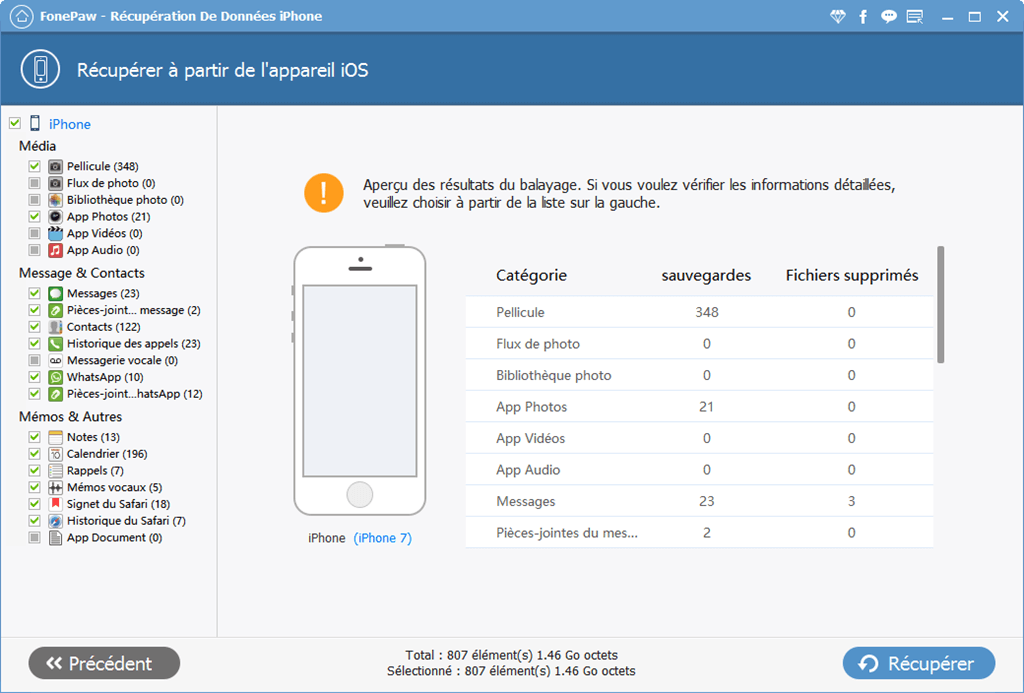
Step 3. If you have made a backup using iTunes: Choose “Recover from iTunes Backup” → Select an iTunes backup file → click “Start”. Choose target text messages. And then, click on the “Recover” button.
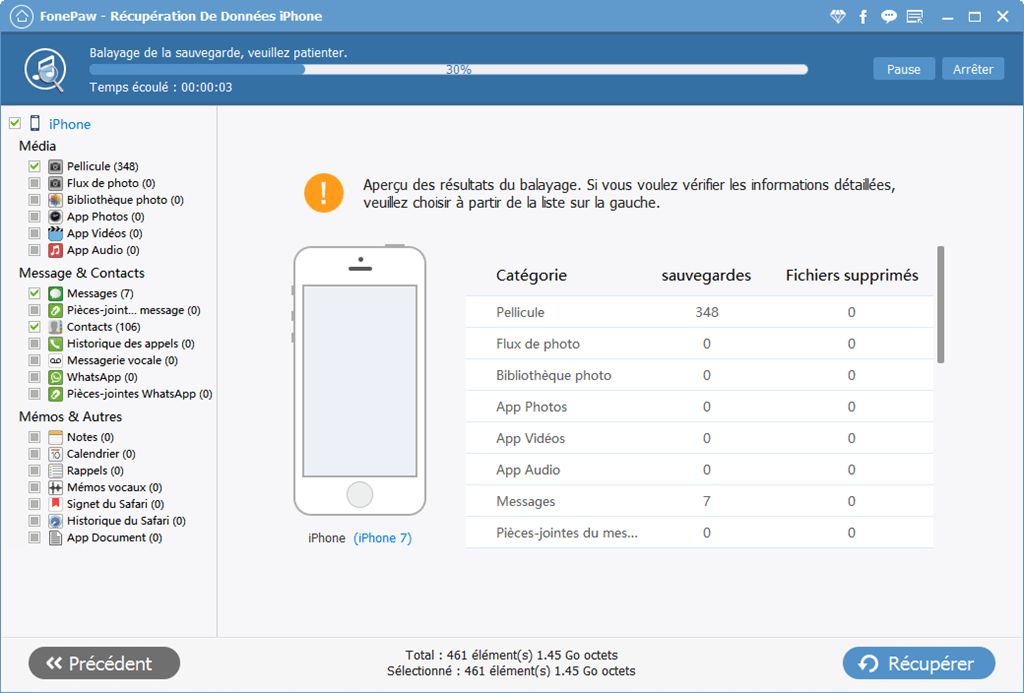
Step 4. If you have made a backup using iCloud: Choose “Recover from iCloud Backup”. Enter your Apple ID and password to sign in to iCloud.
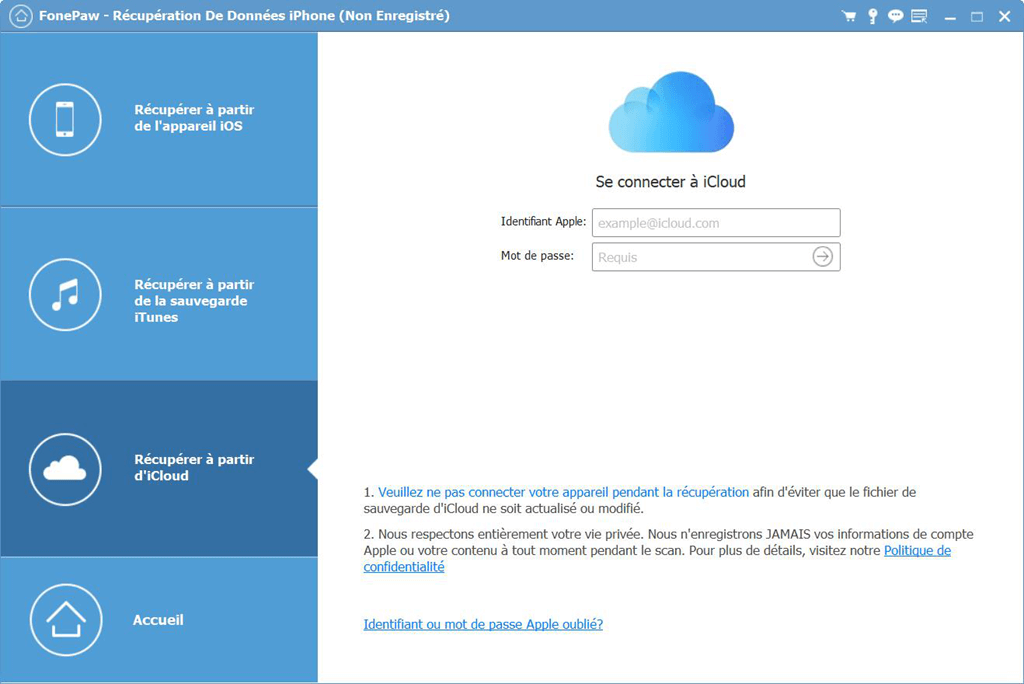
If you just want to extract deleted messages for your iPhone 5/6/7/8 / X / 11/12, check the “Messages” box to download messages from iCloud backup only. Click the "Recover" button to finish.
These are the methods of recovering deleted messages from Android or iPhone without computer. If you have more questions, leave your comment below.