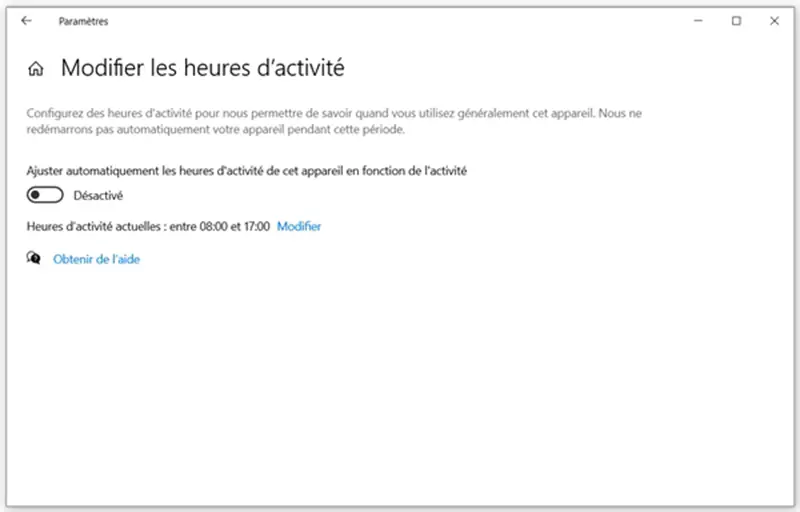Windows 10 is an advanced operating system which is made up of a large list of powerful features. However, sometimes it can tend to restart automatically after installing updates, which can sometimes be quite annoying..
Even though updates are necessary to keep your PC running smoothly, having the latest enhancements and the latest security fixes, if you don't reboot immediately, then Windows 10 will automatically restart to complete the process. application of updates. And it is not a really pleasant experience.
However, you can prevent Windows 10 from restarting automatically after updates. In this guide, we'll show you how to do it..
Also read:
- How to fix Windows startup problem?
- How to recover lost files after Windows 10 update?
How to prevent your PC from restarting automatically after installing updates
Important: Before starting the process, it is important to note that this is a shortcut that is not supported by Microsoft. In addition, it can stop working at any time. But you can still use it at your own risk.
- Go to "Start".
- Type "Task Scheduler" in the search bar, then click on the first result that appears to open the tool.
- Right-click on the restart task and select the "Disable" option.
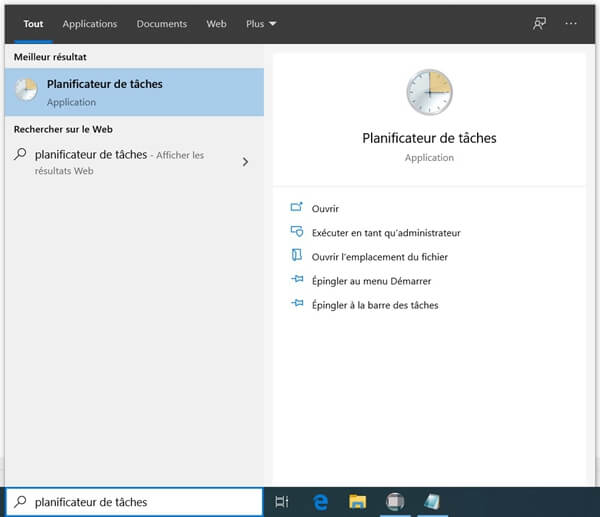
Once you have completed these steps, your computer will no longer automatically restart after downloading and installing updates. However, the updates will not apply right away and future updates will not actually be installed until you manually restart your computer..
Note: We are not saying here that you should ignore the installation of updates, they are indeed very important to keep your computer safe and working. Nevertheless, there may be situations where you would probably like to check and decide for yourself when exactly it would be best to restart your computer to apply the updates. It's good in this kind of situation that it would be nice to know how to stop automatic restarts on your Windows 10.
Schedule an automatic restart on Windows 10
After downloading the updates, Windows 10 will automatically choose a specific time to restart your computer for you. Windows can be based on your habits to choose this moment (at 3 am for example), but of course it all depends on your computer. You can configure a day and a time which is more convenient for you to perform a restart without interrupting your work. Here is how to configure Windows to restart at a chosen time for the application of Windows updates:
1. Open “Settings”. You can go there by opening the "Start" menu and then selecting "Settings".
2. Go to "Update & Security".
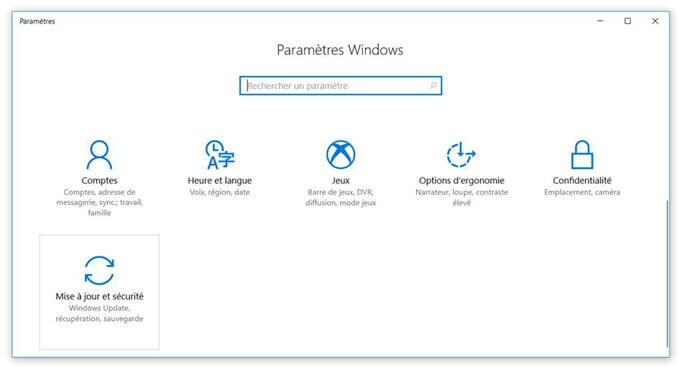
3. Click on "Modify the hours of activity".
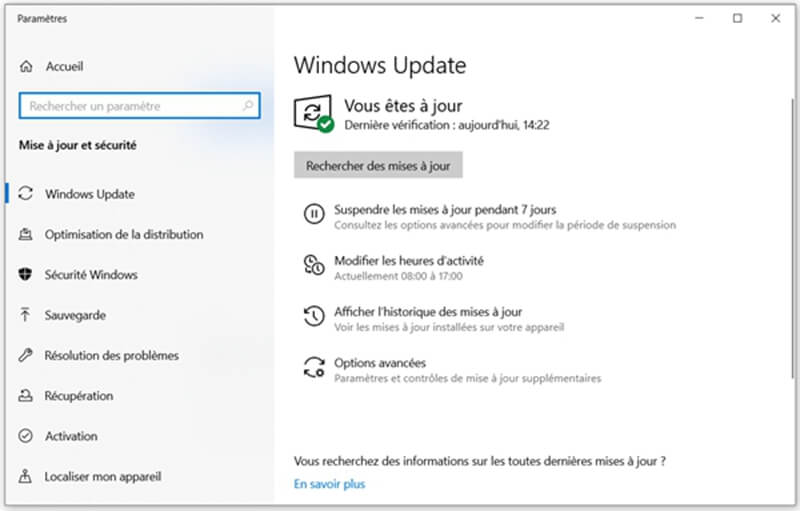
4. A window will appear allowing you to configure the hours you typically use your computer. Then click on the "Save" button to save the changes made.