As the only official music platform on Apple, iTunes is popular among iPhone users due to its rich music resource and powerful sync functionality. But recently many users have found that iTunes is getting slower and slower because so many services and functions are added after updating to iTunes 12 and above versions. In reality, the fast speed and the best performance can be easily gained by a few adjustments to the settings on iTunes 12..
Also read:
- How to transfer iPhone music to iTunes?
- Solutions for the problem "My computer or iTunes does not recognize my iPhone"

1. Disable automatic synchronization
Apple assumes that those who use iTunes have at least one iPhone / iPad / iPod, so it has enabled a lot of functions for iPhone / iPod / iPad by default, auto sync is one of the default features . If you don't need it, you could turn it off to speed up iTunes: Launch iTunes> Edit> Preferences> Devices and check "Prevent iPod, iPhone and iPad from syncing automatically".

2. Disable options on iTunes Media
Go to Edit> Preferences> Advanced , then uncheck “Let iTunes organize iTunes Media folder” and “Copy files added to library to iTunes Media folder” .
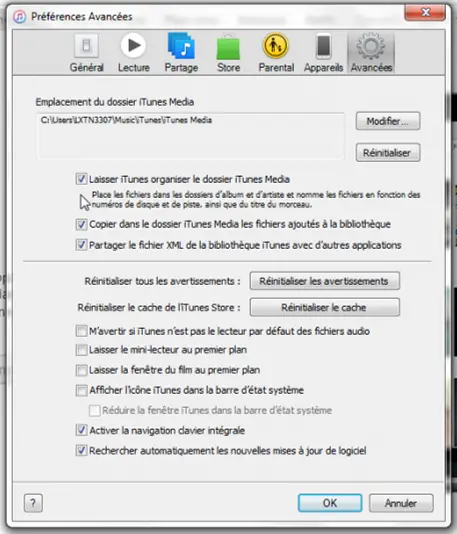
3. Disable Genius
Genius will present you with related songs, movies and TV that you would like to watch according to your record and it will take up system resources while running in the background. So if it doesn't interest you, you could deactivate it by clicking on Store> Deactivate Genius ..
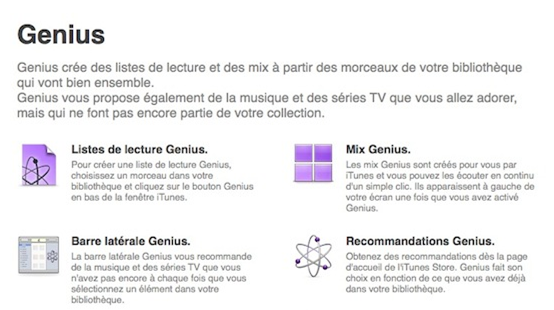
4. Delete Smart Playlists
iTunes will constantly analyze your library and produce Smart Playlists accordingly. It would be useful for users, but if you are really serious about speeding up the iTunes operation, delete them and create your own playlists if needed later.
5. Stop boring messages
Each time you take actions in iTunes, you will need to confirm in a pop-up window. For example, if you right click to delete the playlist - Classical Music , a window will appear. Sometimes it is a bit annoying, these confirmation messages always come up disturbing your actions. All you need to do is check "Don't ask me again" so it won't appear next time..
6. Delete copy files
With data expansion, you would have some copy files like music which would take up unnecessary space to slow down iTunes performance. To eliminate the duplicate, you can click on View> Show Duplicates. Then delete them.
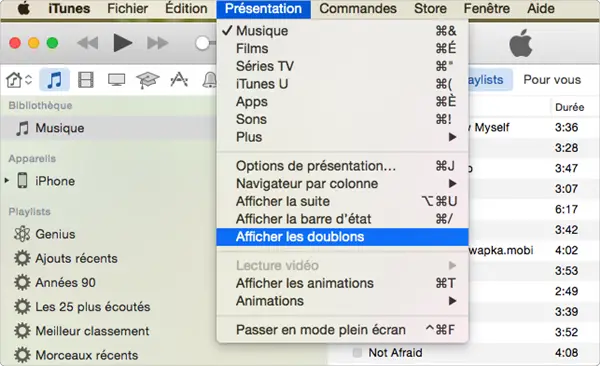
Here are the tips to speed up your iTunes. So choose the most suitable way for you!