Sometimes the loss of call logs can cause problems. For example, you can't contact someone if you don't keep their phone number. Do not panic ! In this article, we introduce what you need to do after losing call logs and how to recover call logs from Huawei phones with FonePaw Android Data Recovery ..
FonePaw Android Data Recovery (opens new window) is a professional recovery tool for Android phones. You would need it in many situations, for example deleting data by mistake. You can extract the call logs and export the file to your computer by FonePaw. Note that the data will be stored in HTML format.
# Huawei Mate, Huawei P9 / P8 / P7 call history recovery
# Step 1. Connect Huawei to PC
Download and start the FonePaw program on your computer. Then connect your phone to computer via USB cable and open USB debugging mode on your phone.
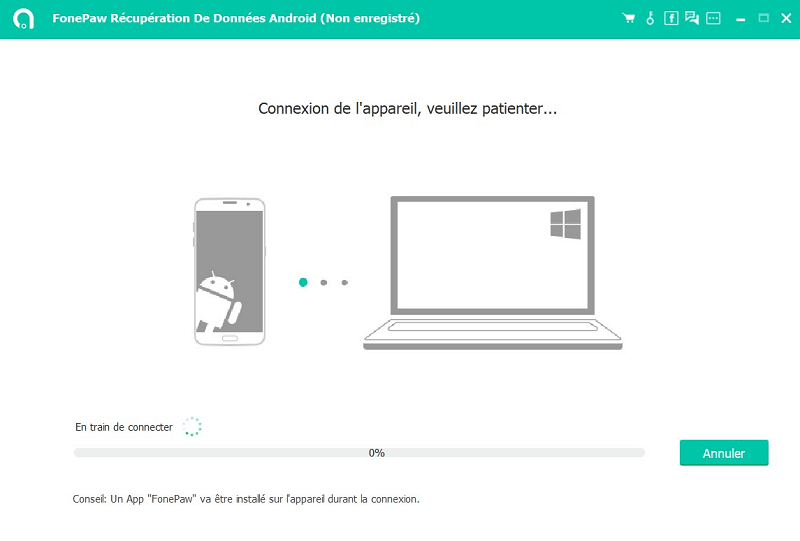
# Step 2. Select file types to scan
Now you can select the types of data to analyze. To retrieve call history from Huawei phones, you need to check “Call logs” in the menu..
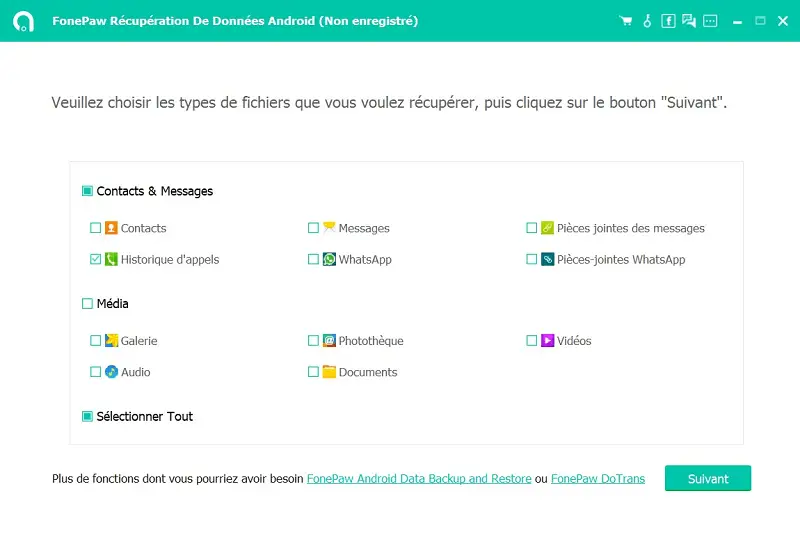
# Step 3. Allow Superuser Request
Go to your Huawei phone. Press the "Allow" button to confirm the Superuser request.
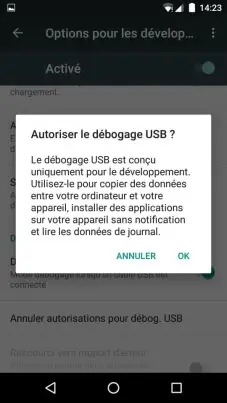
# Step 4. Recover deleted phone calls from Huawei
Once the Superuser request is confirmed, the software will finish scanning and scanning your phone. Then you can preview your deleted files before recovery. Choose "Call logs" on the left column. Then the deleted call logs from your phone will be displayed in the table. You can select whichever ones you need and click “Recover” button to restore them to your computer..
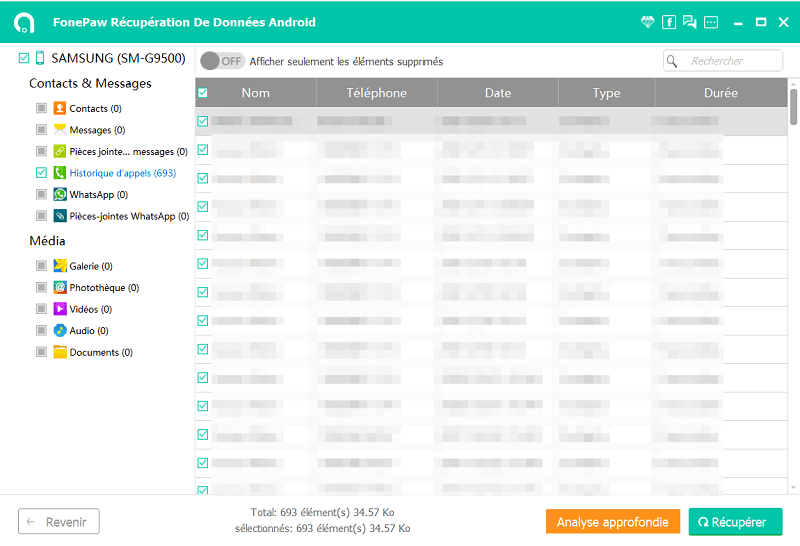
Here is. Recovering call history with FonePaw is easy, right? This program can also help you backup Android call logs regularly (opens new window) so that you can keep your files forever.