The new Microsoft Surface with stylus is the thinnest and lightest Windows tablet ever. Microsoft Surface, which is both a computer and a tablet, allows you to download and install your favorite software on it, it really makes many people happy in the fields of work and pleasure..
However, even though the Microsoft Surface tablet has many great features, you might still experience loss of data including photos, videos, music, documents, etc. This guide will help you recover lost files from your Microsoft Surface .
Note: This article will show you in detail how to recover deleted files on your Windows 10 powered Surface tablet..
Deleted File Recovery: Is It Really Possible To Get Your Data Back?
Note that not all file deletions are always performed the same. But in most cases, you can be confident that you can get your files back, especially if you had your Surface set up correctly when you first started using it.
However, you have to be realistic, there will be times when you simply cannot restore your deleted files. So it is imperative that you always keep a backup of your data somewhere. As you will see below, it is better not to put all your faith in data recovery. Prevention is much better than cure. But hey, if you are here to find a solution to find all your lost files, be sure that you can get all your questions answered..
So what can you recover?
- Recently Deleted Files - If you are deleting something, it is best to act as soon as possible if you want to get it back. Restore it before data caches and Recycle Bin items are deleted.
- OneDrive backups - If you've set up your Surface to back up local files to OneDrive, then you've got a great start. This will make it easier for you to recover your files.
- Files in Recycle Bin - Before the Recycle Bin is emptied, you can still recover the majority of your files.
Deleted File Recovery: Local Files
Are you in the habit of backing up all your files to your Surface's local drive? (This includes everything that is displayed in File Explorer in "This PC".) Let's be honest, that's not really a great idea. If you ever happen to delete files from your local drive, there are two things you can try to do.
- Restore from Recycle Bin
- Go to the Recycle Bin.
- Right-click on the file (s) you want to recover.
- Select the "Restore" option.
- Your files will be restored to their original location.
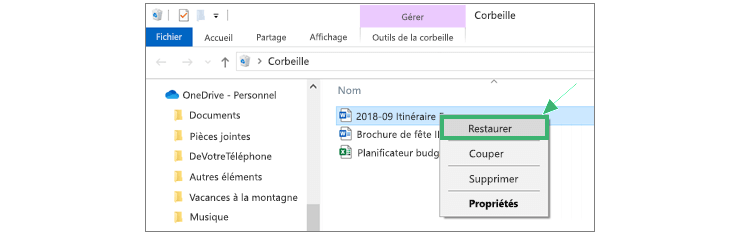
Create a file with the same name as the one that was deleted
If your deleted file is not in the Recycle Bin and you had created restore points, then you can try the following solution:
- Create a file with the exact same name as the one that was deleted (yes, here you need to know the name of the lost file).
- Also make sure that the file in question is in the same location as the original file and that it is also in the same format. For example, there you have lost a Word file named "taxes.docx", so make sure that the newly created file is also called "taxes.docs".
- Right-click on the file you just created.
- Select the option "Restore previous versions" and then choose the most recent version.
Note however that this action cannot restore all files, it is especially difficult to restore media files such as videos and audio files. But hey, whoever tries nothing has nothing.
Deleted File Recovery: OneDrive
If you store all the files on your Surface on OneDrive, then you'll have a better chance of being able to recover your lost data. OneDrive has its own Recycle Bin, follow the methods below to access it.
- Go to the official OneDrive website and sign in to your Microsoft account (the same one you use on your Surface).
- Tap or click the Recycle Bin at the bottom left of the panel.
- To recover all of your data, click “Restore all items”.
- To recover only certain files, select them by checking the corresponding boxes. When you hover your mouse over a file, the box will appear.
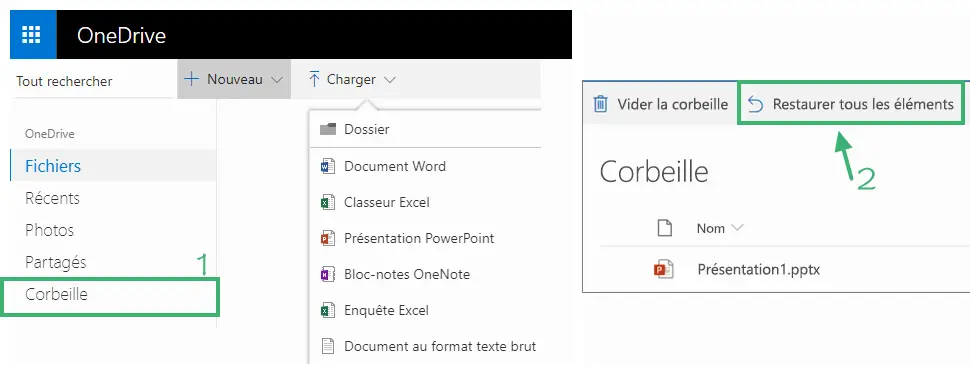
Deleted File Recovery: Windows 10 Data Recovery Software
If all of the above solutions failed, then you have a serious problem. Surfaces use a Solid State Drive (SSD). We will not go into the details of SSD technology, however, it must be recognized that this type of drive makes data recovery really difficult.
Important: When files have been deleted from a Microsoft Surface tablet, it would be best if you stop using your device right away to avoid overwrite cases. Be aware that once a deleted file has been overwritten, it cannot be recovered.
To recover files from Microsoft Surface tablet, you can try the professional FonePaw Data Recovery software. Please follow the steps below to recover files from formatted and reset Microsoft Surface to factory default state.
Download and install FonePaw Data Recovery on your Surface tablet.
Free TrialFree Trial
1. Open FonePaw Data Recovery.
2. Select the type of file you want to recover, and then choose your Surface disk as the disk drive to scan.
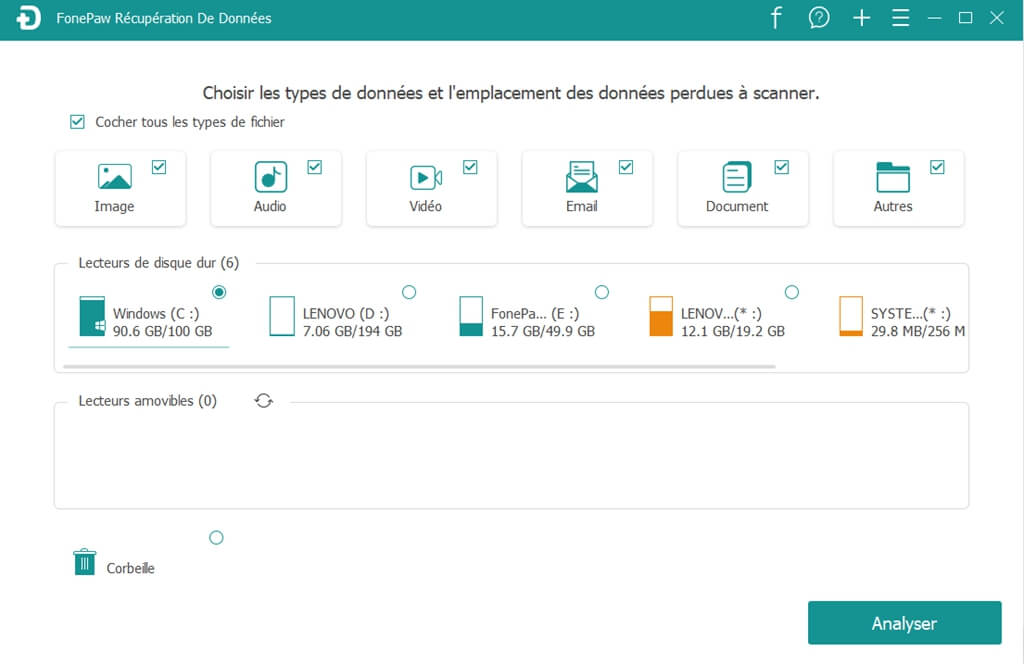
3. Press or click “Scan” button, the still recoverable files will appear in the software interface and will be categorized in a very clear way.
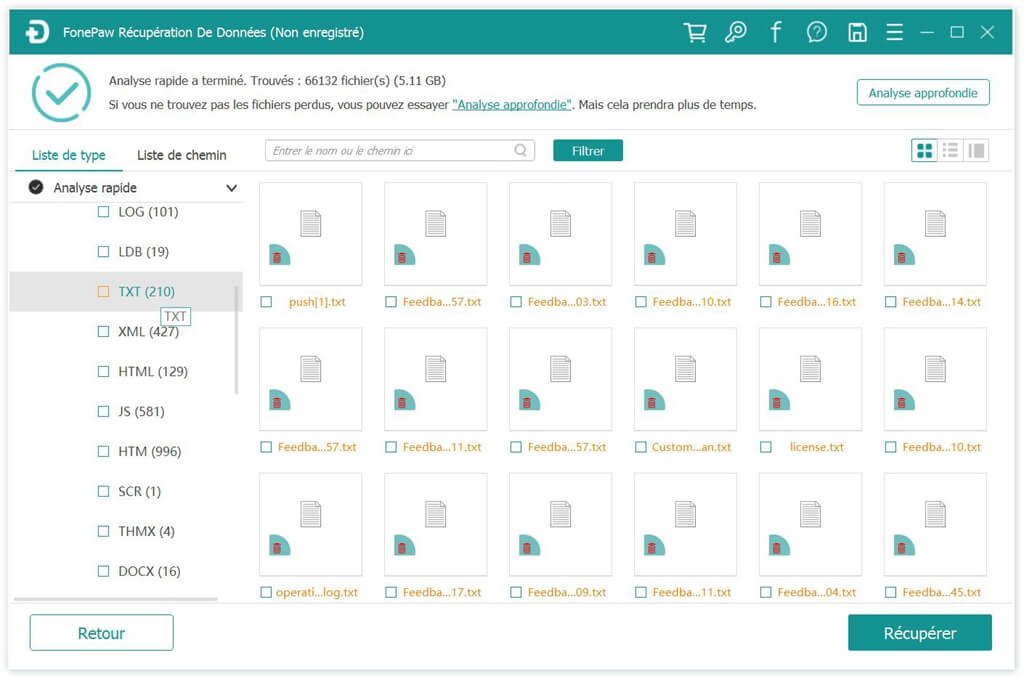
4. Select the files you want to restore and then press “Recover” button to save them.
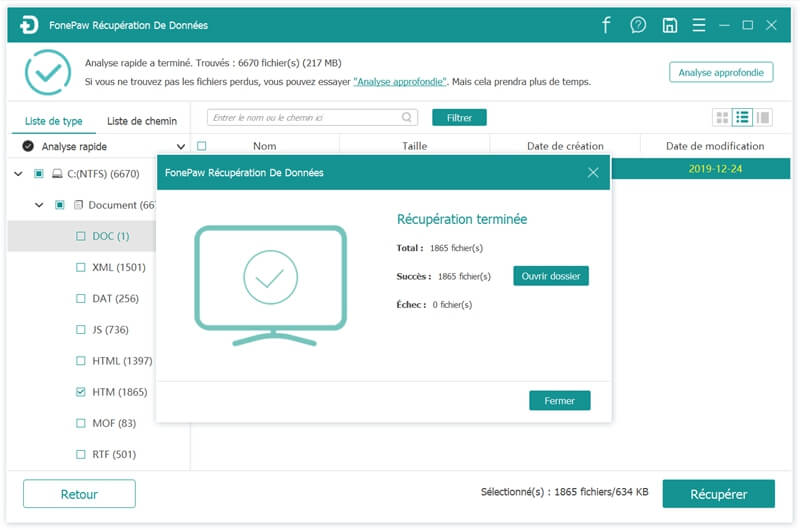
Note: If you are not satisfied with the "Quick scan" mode, try the "Deep scan" mode which will be able to detect deleted files from your Microsoft Surface device.