“Last night when I was seeing videos on my iPad Pro, I found a few videos that had duplicated version. I decided to delete the duplicated videos but so careless that I deleted some videos that I didn't want. Can I recover deleted videos from iPad mini ? "
iPad is such a cool tool to help you make professional videos. Compared with photo, some people prefer to record videos because the videos are more vivid. However, you may be faced with lost videos due to accidental deletion as mentioned above. Right now, you seem to be racking your brains to find deleted videos from iPad..
It is easy to recover deleted videos from iPad with FonePaw - iPhone Data Recovery (opens new window) , a professional tool that not only allows us to directly restore iPad videos, but also Photos, WhatsApp, Calendars, Notes, App data. etc. from iPad Pro, iPad Air, iPad mini, iPad 2, etc. Moreover, you can export videos from iTunes and iCloud backup files.
Download FonePaw iPhone Data Recovery here and follow this tutorial below to recover deleted videos from iPad.
Note: In order for FonePaw for iOS software to detect your device, please make sure your iPhone / iPad / iPod touch has been unlocked..
How to Recover Deleted Videos from iTunes Backups
# Step 1: Enter "Recover from iTunes Backup"
Run the program, click “iPhone Data Recovery”. Then choose "Recover from iTunes Backup" mode. Pay attention that you shouldn't sync your iPad with iTunes after losing videos. Or the iTunes backup file will be updated and you lose the chance to recover deleted videos.
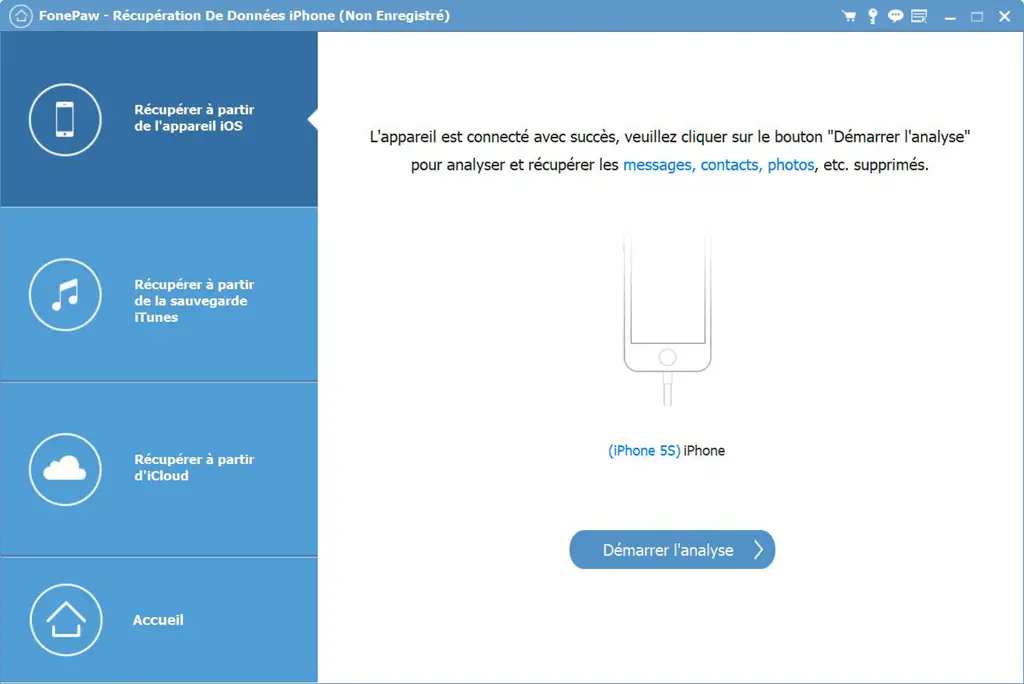
# Step 2: Select the backup videos to scan
After entering, select your iPad's iTunes backup and click “Start Scan” to extract it..
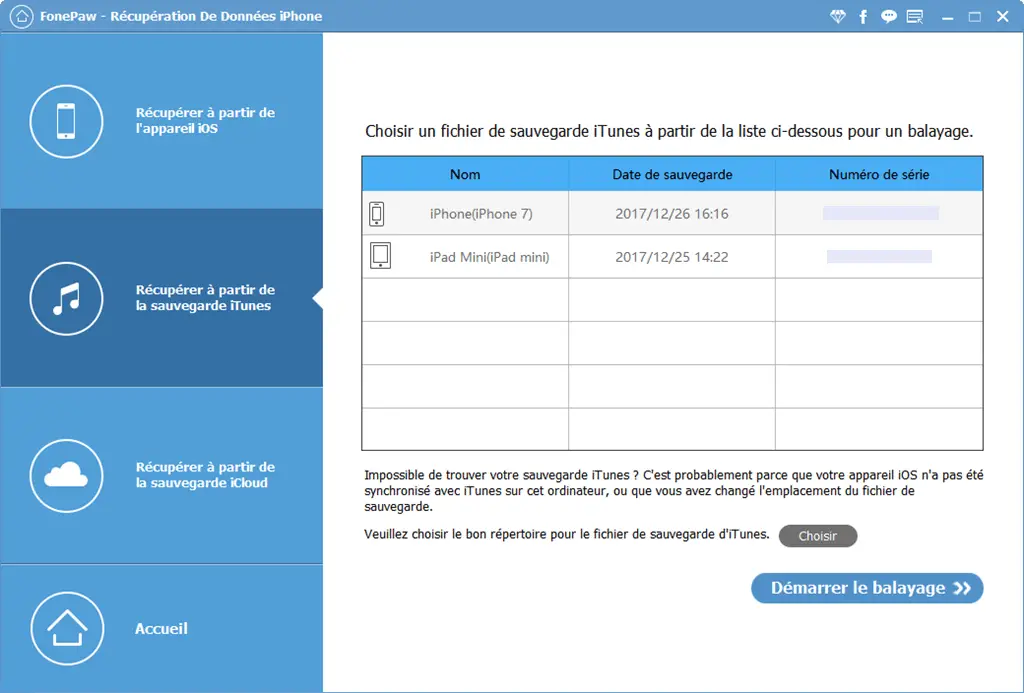
# Step 3: Preview video files from iTunes backup
After a few seconds scanning, all iPad backup data will be displayed in the categories on the left sidebar. Click “Camera Roll” and preview photos and videos one by one, and click “Recover” to save them.
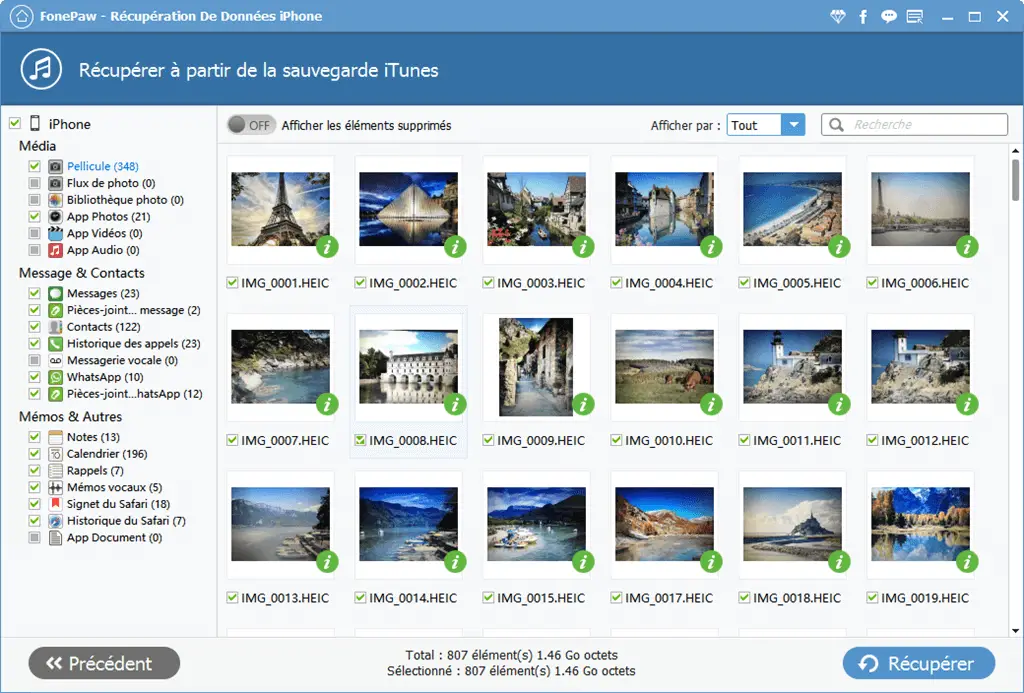
How to Recover Deleted Videos from iCloud Backups
# Step 1. Log in iCloud account
Select the third mode and enter the Apple ID and password of your iCloud account. After that, you can download your latest iCloud backup.
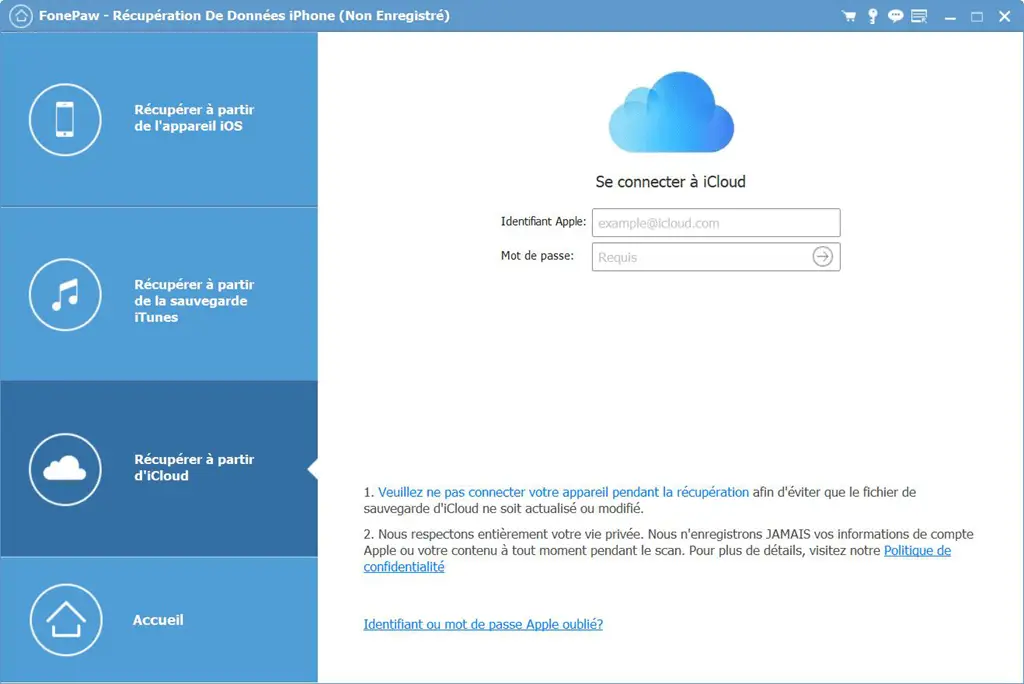
# Step 2. Download iCloud backup
Download the information you need, and take the next step.
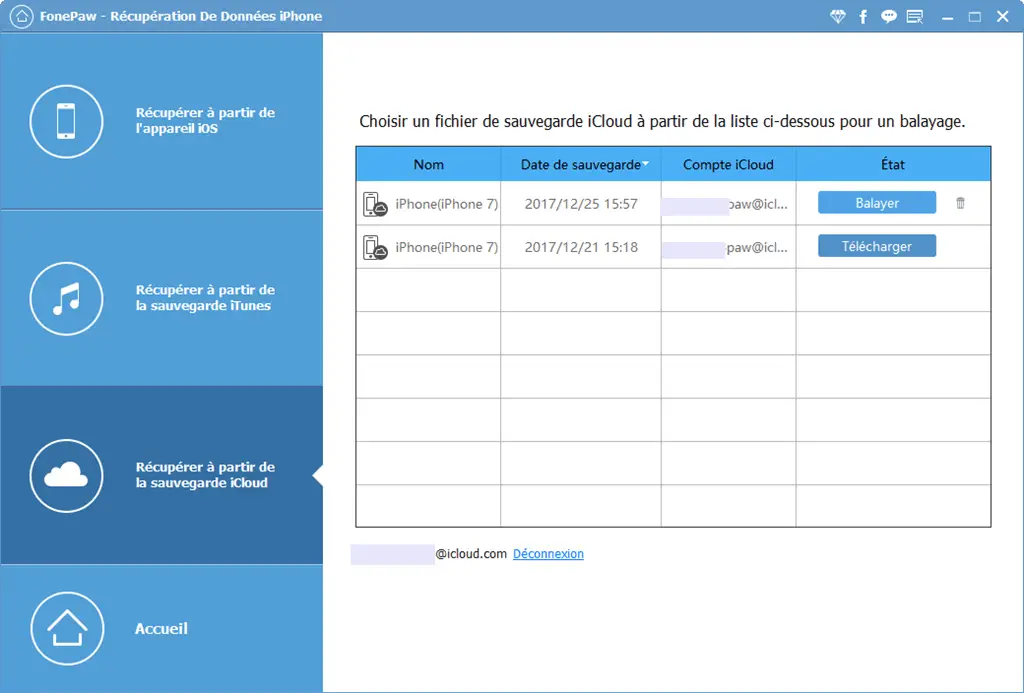
# Step 3. Select and recover the videos
After scanning your backup files, click “Start Scan”, and choose the content you like, and finally click “Recover”.
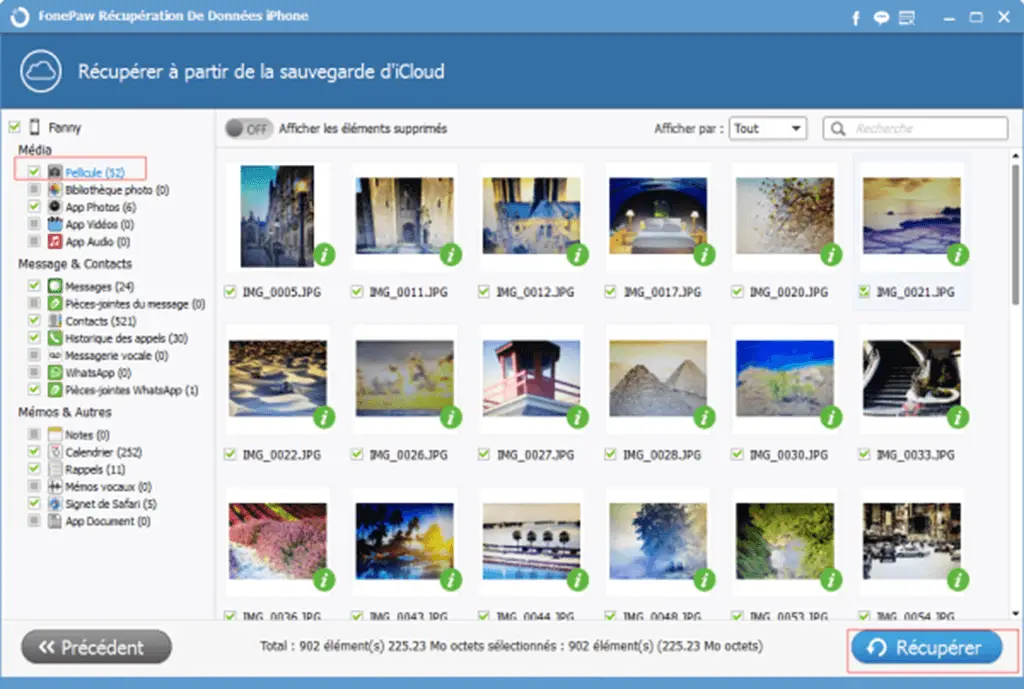
FonePaw - iPhone Data Recovery supports to restore iPad from iCloud backup. Click here to see how to do it. If you lose messages, contacts, photos, notes, voice memos, etc. on iPad.