Internet Explorer is still the third most popular browser in Germany, despite great competition from Chrome and Firefox. Even before its successor, Microsoft Edge. It is all the more annoying if the error message "Internet Explorer has stopped working" suddenly pops up and prevents further surfing. We explain to you which parameters you should pay attention to in such a case and how you can remedy the problem as quickly as possible.
First steps
Before going into details, it is best to first check whether the current version of the program is installed. You can find out which version is the most recent on the Windows support website . Updates contribute to improving the functionality of your browser through renewed system files and closed security loopholes. To check which version of Internet Explorer is available on your computer, proceed as follows: Under " Extras " go to " Info ". A window will automatically open in which the version of your Internet Explorer is displayed.
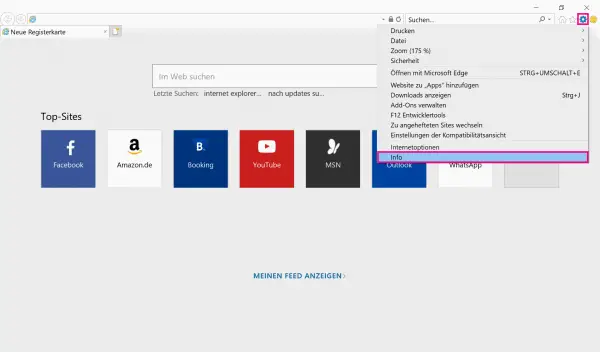
If you want to update your Internet Explorer, simply open " Settings " on your computer . In " Settings " go to " Update and Security " and you will automatically be taken to " Windows Update ". Here you can download and install the latest version..
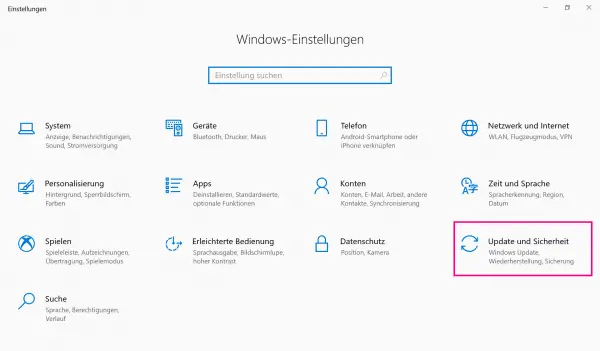
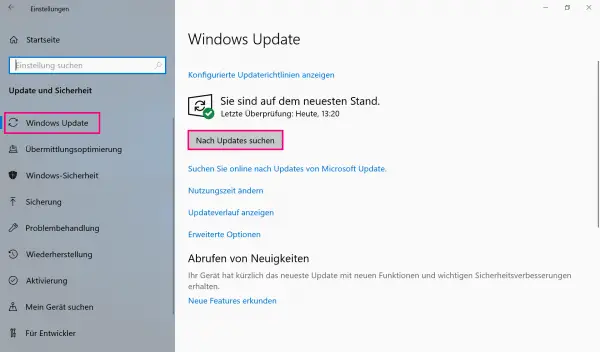
To avoid mistakes, you should also take a look at your Windows driver. Here we explain how to update your driver. Another way to solve the problem can be to check for malware. To do this, run your pre-installed virus program or download free scan software. In the following we have three possible solutions for you to get your Internet Explorer working again.
Deactivate add-ons
Browser add-ons are beneficial for displaying some Internet content or for increasing its effectiveness, but they can also contribute to the fact that software no longer works properly. First, see if you can fix the problem by disabling the add-ons..
Follow our step-by-step instructions or take a look at our quick start guide .
1st step
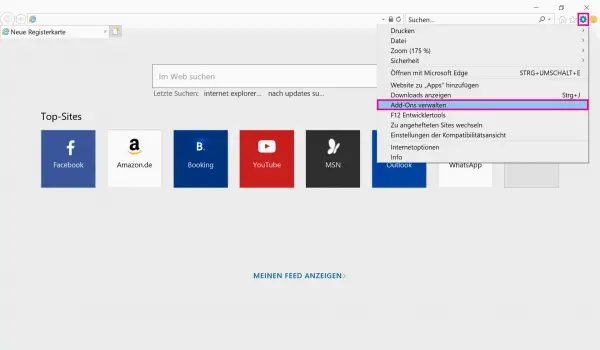 Under " Extras " go to " Manage add-ons "
Under " Extras " go to " Manage add-ons "
If you are still getting the error message, it appears that you have a deeper technical problem. Since it is not possible to uninstall Internet Explorer, it should be deactivated once and then reactivated. Here we explain how to deactivate Internet Explorer.