Every Windows user knows the problem: You are busy at the moment and all of a sudden you have to: Windows update. The internet slows down and you are sometimes asked to restart your computer. We'll show you how to turn off automatic Windows updates from Microsoft. In Windows 10 this is not so easy anymore.
Switch off Windows 10 update manually
Follow our step-by-step instructions or take a look at the brief instructions .
But be careful! If you have deactivated Windows Updates, important updates will not be installed either. If you want to download new updates after deactivation, this cannot be done via the settings. Instead, you have to go to the same menu as described below and activate Windows updates again. Then, however, you have to expect that a whole flood of updates will break in on you. So it will take some time to download and install.
Note: It can happen that Windows reactivates the automatic updates or does not allow them to be switched off at all. This is to protect your computer. In such a case, you should simulate a chargeable network connection . Alternatively, you can use an external tool to stop updates completely. But these should be treated with caution: in most cases errors can occur or important (security) updates are not installed, which makes your computer more susceptible to malware.
1st step:
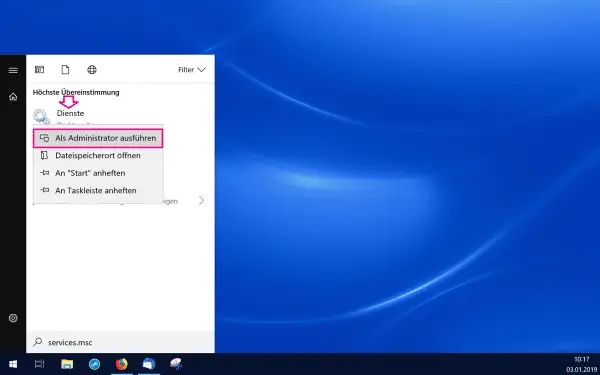 Then enter " services.msc " in the start menu and right click on it. Then select " Run as administrator ". You may still have to log in as an administrator. The data for this usually corresponds to your login data for the computer.
Then enter " services.msc " in the start menu and right click on it. Then select " Run as administrator ". You may still have to log in as an administrator. The data for this usually corresponds to your login data for the computer. 2nd step:
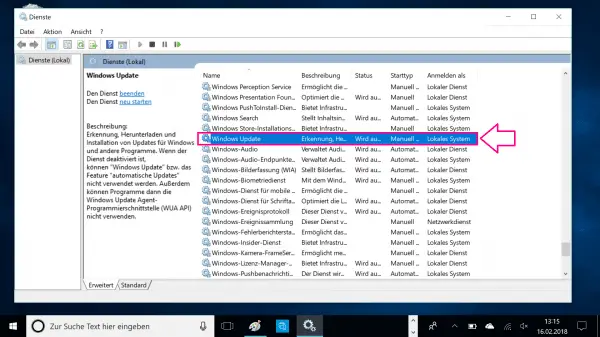 a window is opening. There you can see the local services on your computer . Right click on Windows Update .
a window is opening. There you can see the local services on your computer . Right click on Windows Update . 3rd step:
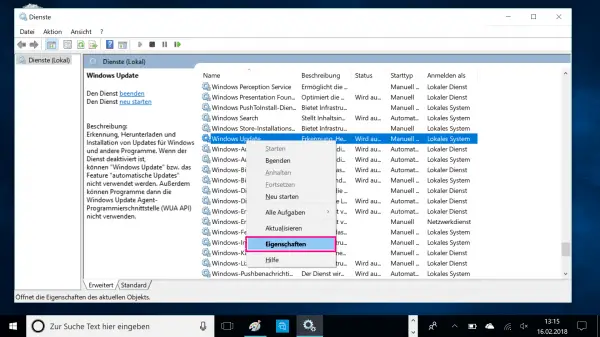 Then select " Properties ".
Then select " Properties ". 4th step:
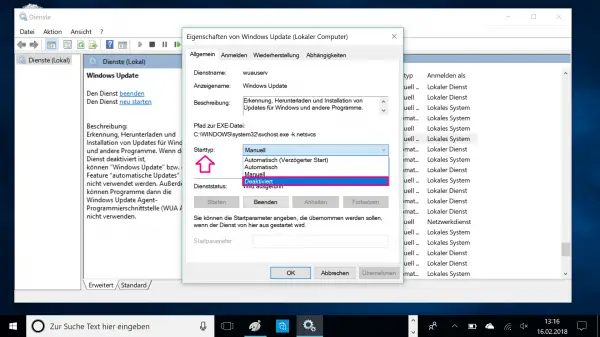 Click the drop-down menu next to " Startup Type: ". Change the setting from " Manual " to " Disabled ".
Click the drop-down menu next to " Startup Type: ". Change the setting from " Manual " to " Disabled ". 5th step:
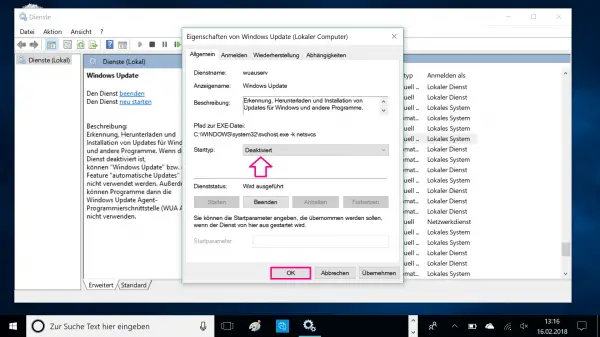 Finally click on " OK ". Now you won't be bothered by automatic Windows updates anymore .
Finally click on " OK ". Now you won't be bothered by automatic Windows updates anymore . Simulate chargeable network connection
Windows 10 is designed in such a way that it does not start any system downloads when there is paid internet use. Normally there is a chargeable network connection if you use an internet stick or something similar. You do not pay a one-off flat rate, but have to pay for the data volume used. In order to limit data consumption (and thus the costs you incur) in such a case, Windows stops all synchronization functions - including automatic updates. So if you indicate that your current Internet connection is chargeable, automatic updates will be prevented. Of course, this function does not incur any additional costs.
Follow our step-by-step instructions or take a look at the brief instructions ..
1st step:
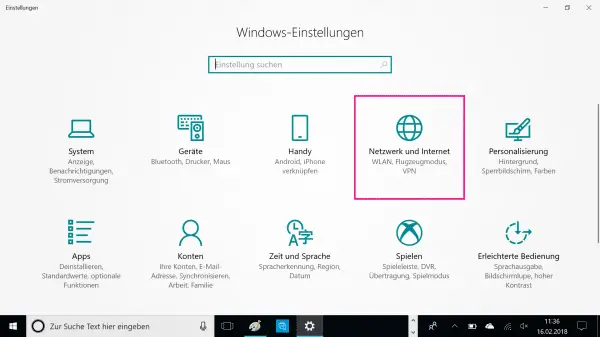 Open your Windows settings using the key combination [Windows] + [I] . Then select the " Network and Internet " tile .
Open your Windows settings using the key combination [Windows] + [I] . Then select the " Network and Internet " tile . 2nd step:
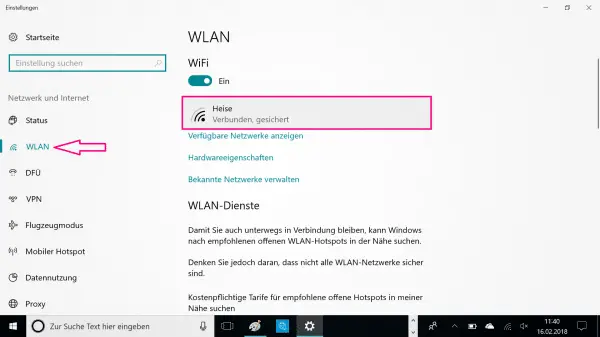 Open the WLAN or Ethernet tab - depending on how you are connected to the Internet. Then click on your connected network . This is how you call up the settings for this.
Open the WLAN or Ethernet tab - depending on how you are connected to the Internet. Then click on your connected network . This is how you call up the settings for this. 3rd step:
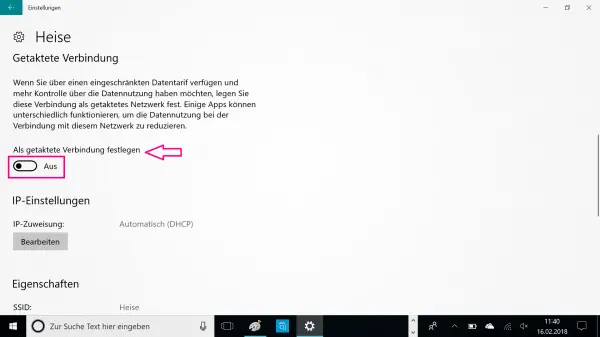 Now click on the switch under " Set as metered connection ". As soon as this switch is set to " On ", Windows will no longer perform some synchronizations . This also includes the automatic Windows updates .
Now click on the switch under " Set as metered connection ". As soon as this switch is set to " On ", Windows will no longer perform some synchronizations . This also includes the automatic Windows updates . Quick guide: switch off Windows 10 update manually
- Open the start menu and enter " services.msc ".
- Right click on it and select "Run as administrator ". You may now have to log in with your administrator data. As a rule, these correspond to your user data. This will take you to the menu in which local services are displayed on the PC.
- Scroll down to Windows Update and right click on it. Then select " Properties ".
- A new window is opening up. Next to " Startup type: " you will find a drop-down menu . Click on it and then select " Disabled ".
- Now click " OK " below to apply the settings. In the future, annoying Windows updates will no longer bother you .
Brief instructions: simulate chargeable network connection
- Open your settings. Then select the " Network and Internet " section.
- Click on the " WLAN " tab and click on your current WLAN connection.
- Then set the switch for " Clocked connection " to " On ". This is how you tell the computer that you are allegedly using a paid Internet connection. This will turn off various Windows synchronizations . This also includes the automatic updates .