Individual chats are quickly deleted on WhatsApp. On the other hand, it becomes a little more complex if you want to delete all chats at once, but there is also a function in the app for this. We show you both options:
Delete WhatsApp chats on Android
You can delete individual chats on your Android smartphone by pressing and holding the desired chat and then tapping the garbage can symbol in the bar at the top. You will be asked again for confirmation and then tap on " Delete ".
It is also possible to archive the chat . To do this, do not tap the garbage can symbol, but rather the box with the down arrow . You can restore archived messages at a later time. We explain how to do this in the article "Restore WhatsApp chats - this is how it works"
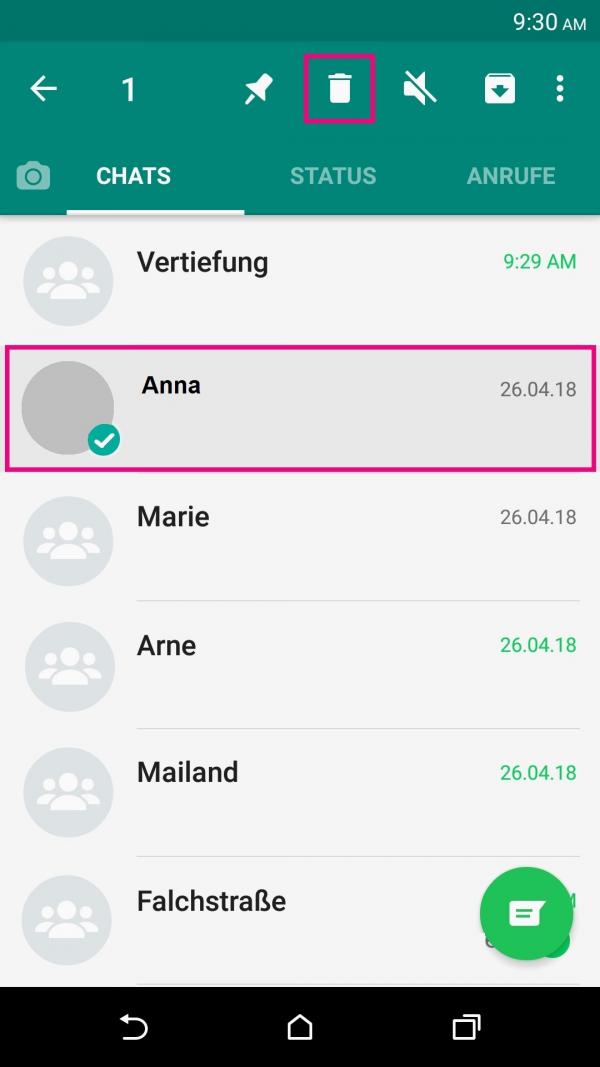
The deletion of all messages is possible via the WhatsApp settings .
Follow our step-by-step instructions or take a look at our quick start guide ..
1st step:
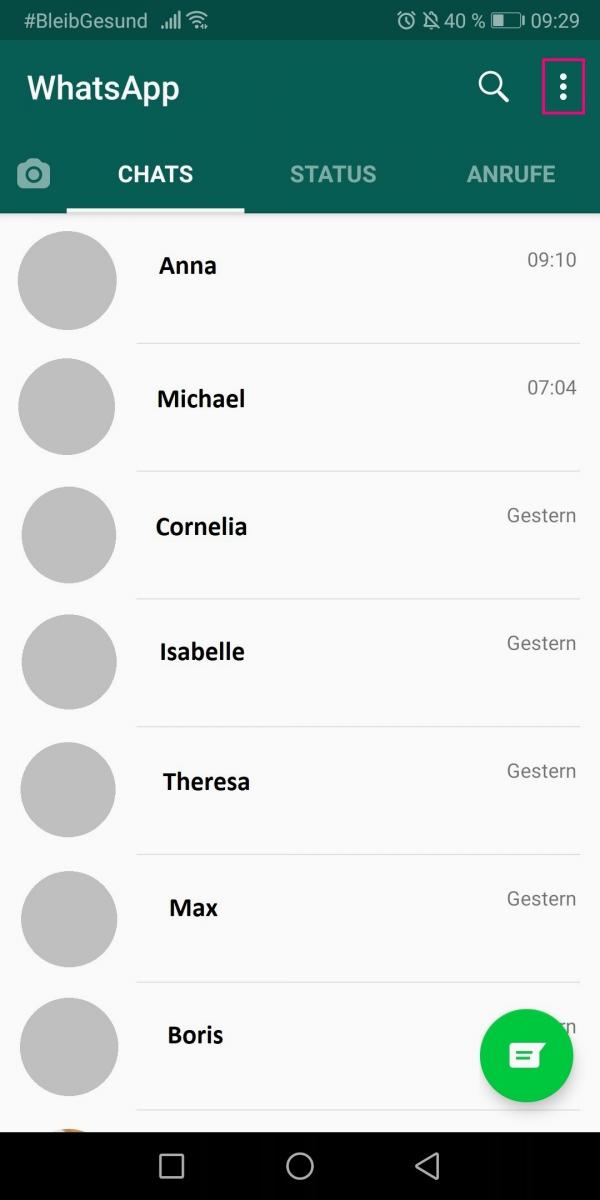 Open WhatsApp and tap the three vertical dots in the top right.
Open WhatsApp and tap the three vertical dots in the top right. 2nd step:
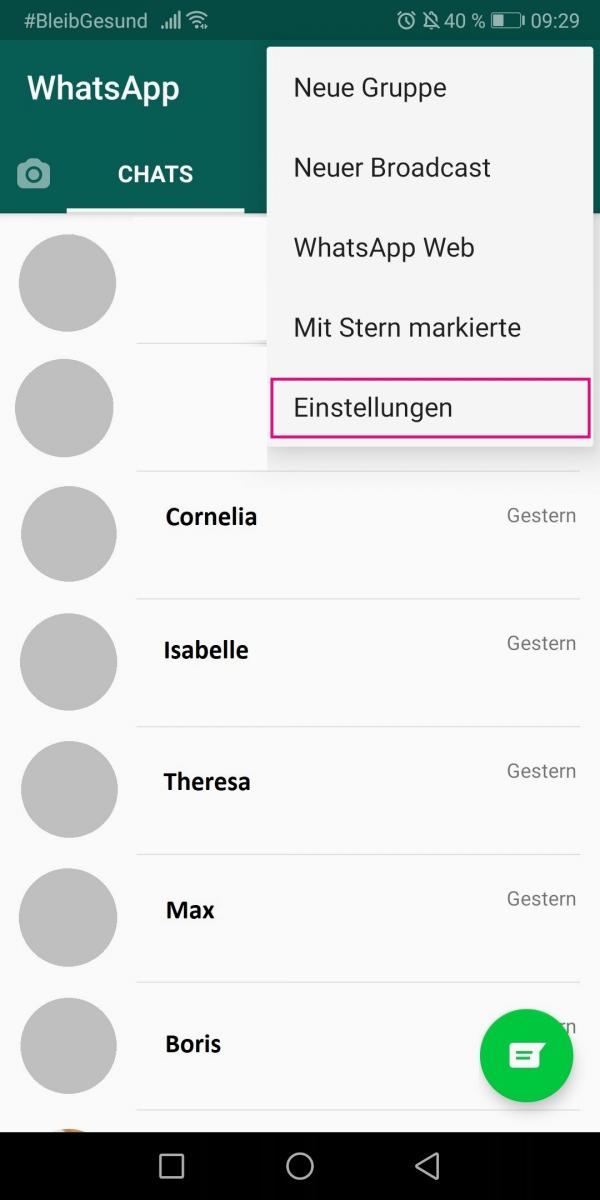 In the menu, tap on " Settings ".
In the menu, tap on " Settings ". 3rd step:
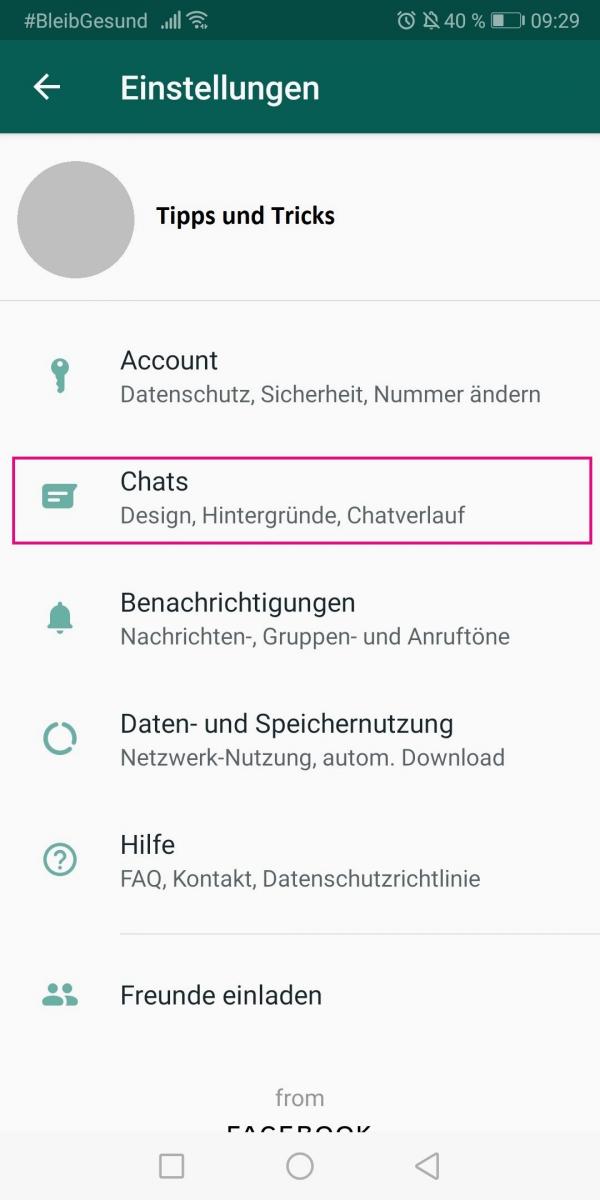 Go to " Chats ".
Go to " Chats ". 4th step:
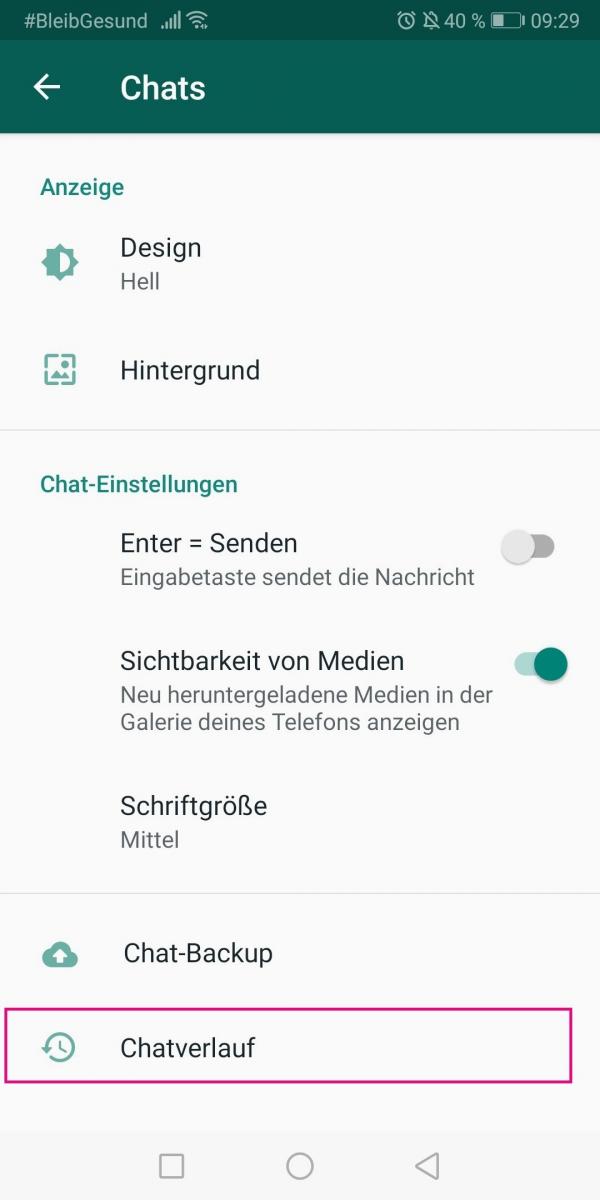 Now select " Chat History ".
Now select " Chat History ". 5th step:
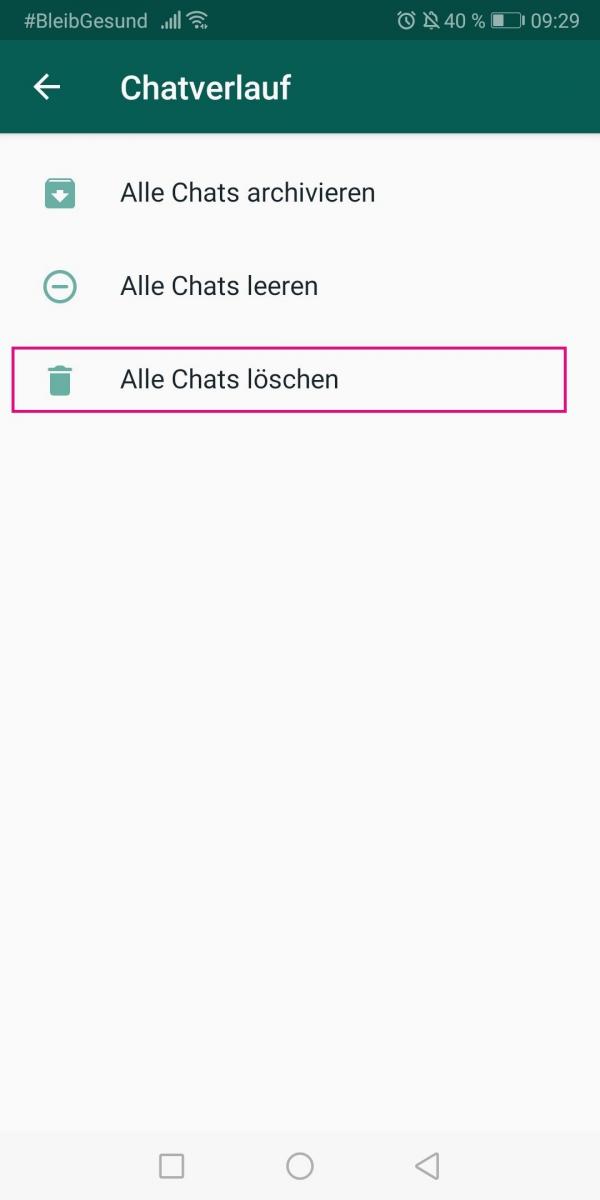 Tap " Delete All Chats ".
Tap " Delete All Chats ". 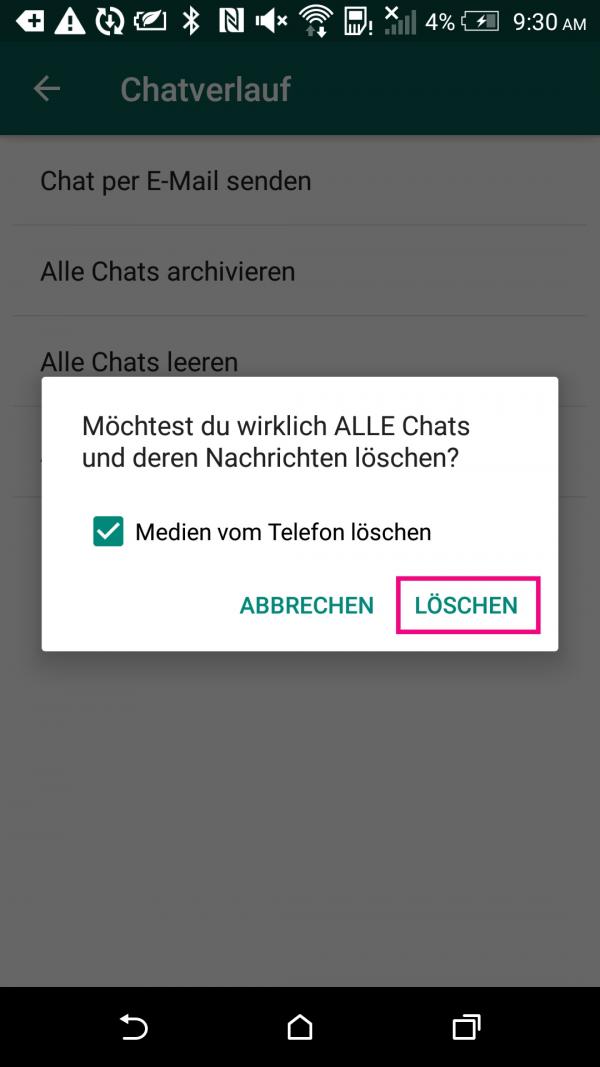 Finally confirm your decision by tapping on " Delete ". All chats plus the associated media are now removed from your smartphone.
Finally confirm your decision by tapping on " Delete ". All chats plus the associated media are now removed from your smartphone. Note: We explain how to delete WhatsApp groups in our article " How to delete WhatsApp groups ".
Delete WhatsApp chats on the iPhone
To delete individual chats on the iPhone, all you have to do is swipe the desired chat to the left and tap on the three dots labeled " More ". Then select " Chat delete " and confirm one more time " chat Delete ". If you don't want to remove the chat forever, you can archive it here and restore it later. How to restore WhatsApp chats, we explain them in this post..
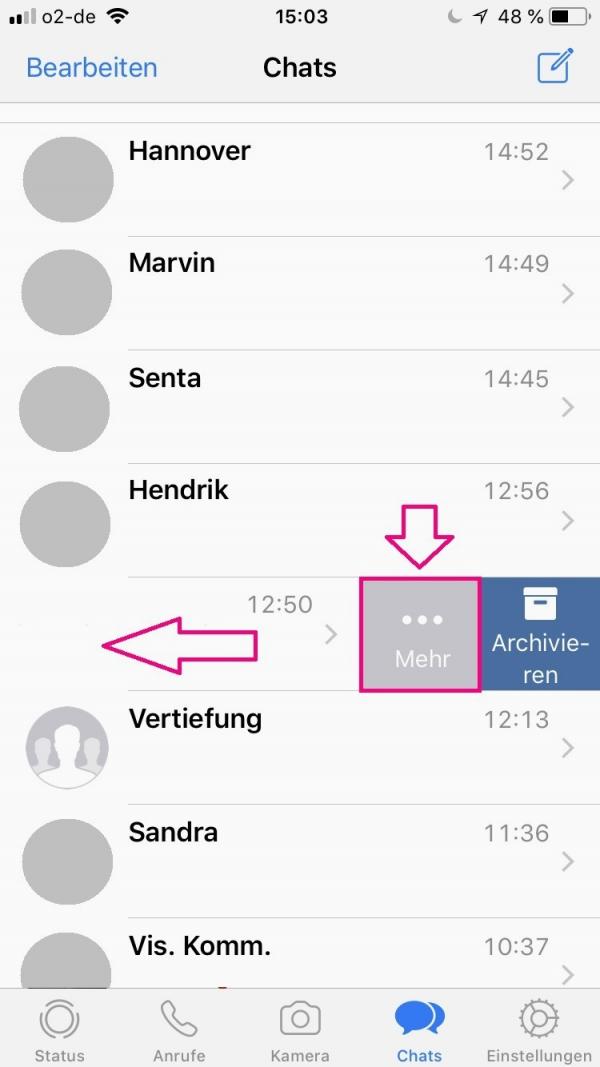
The deletion of all messages is possible via the WhatsApp settings .
Follow our step-by-step instructions or take a look at our quick start guide .
1st step:
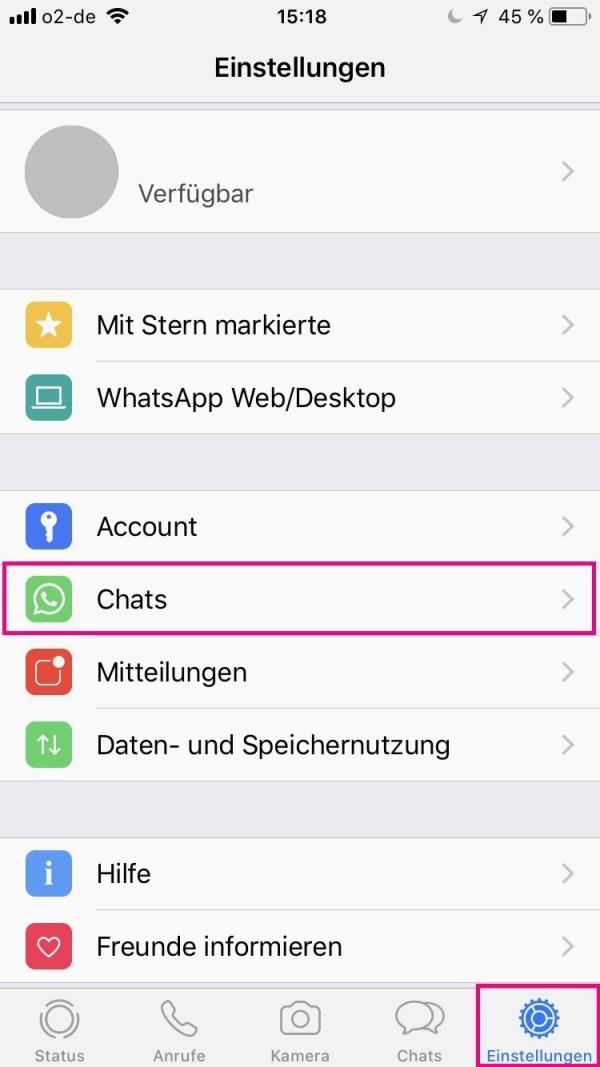 Open WhatsApp and tap on " Settings " in the lower right corner of the tab . Select the item " Chats " there.
Open WhatsApp and tap on " Settings " in the lower right corner of the tab . Select the item " Chats " there. 2nd step:
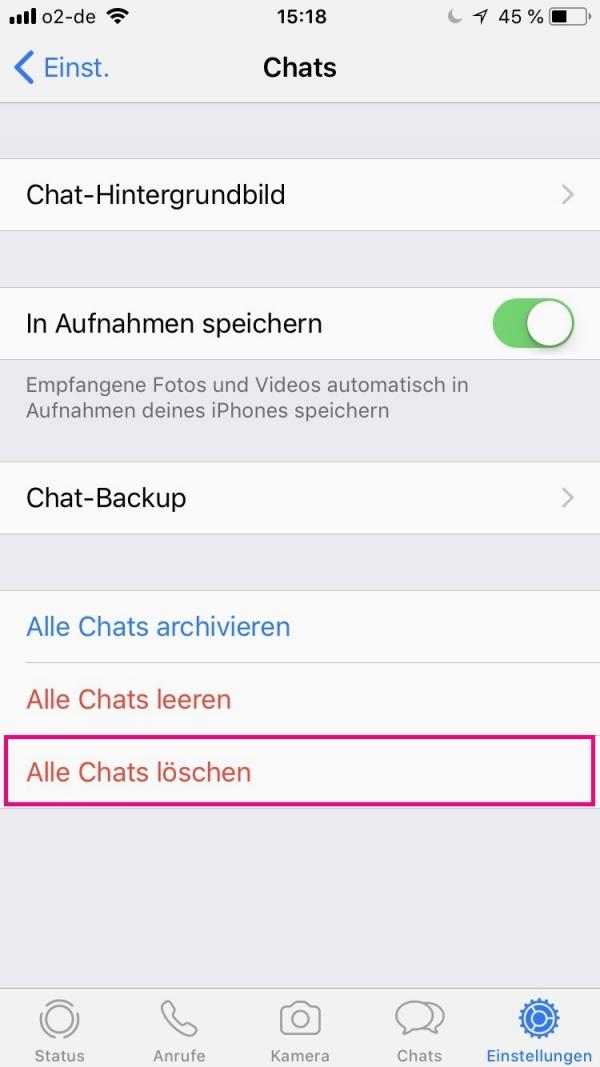 Now tap on " Delete all chats ".
Now tap on " Delete all chats ". 3rd step:
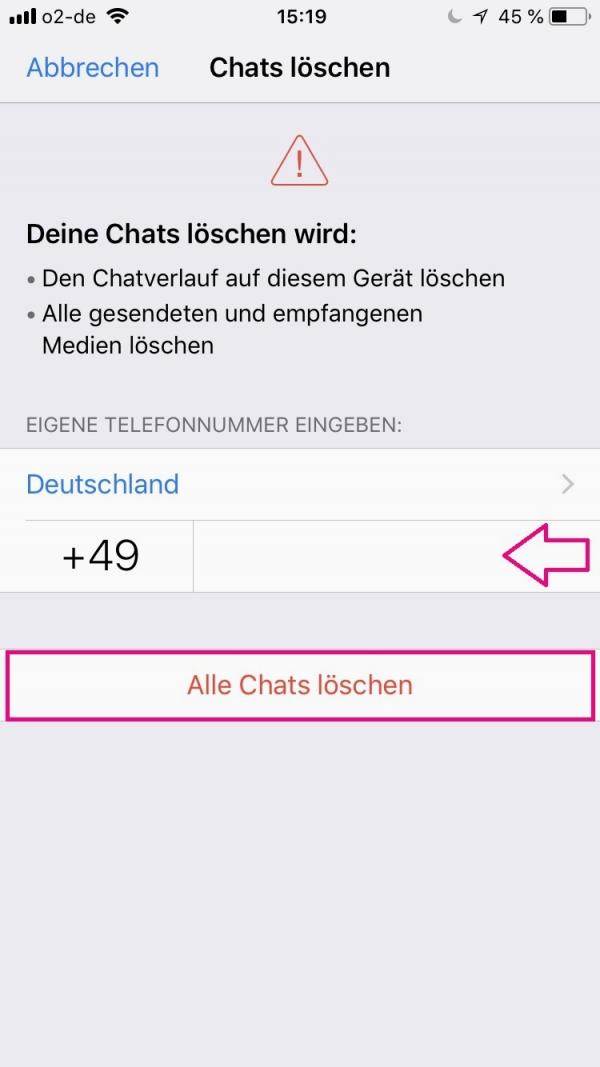 Enter your phone number in the space provided. Then tap on " Delete All Chats ". This will remove all chat history and associated media from your device.
Enter your phone number in the space provided. Then tap on " Delete All Chats ". This will remove all chat history and associated media from your device. Note: We explain how to delete WhatsApp groups in our article "How to delete WhatsApp groups"..
Quick guide: Delete all chats on Android
- Open WhatsApp on your smartphone. Tap the three vertical dots in the top right of the app.
- Select " Settings "> " chats "> chat history ">" All chats delete ".
- Confirm with " Delete ".
Quick guide: delete all chats on iPhone
- Open WhatsApp on your iPhone. At the bottom, tap Settings .
- Then tap on " Chats " and select " Delete All Chats ".
- Now enter your telephone number and confirm with " Delete all chats ".