"My C drive is full (there is only 2.5 GB free) and iTunes failed when backing up my iPhone 6 (32GB) while trying to install the new iOS 12 update, and at the same time OTA, a updated function, continues to fail. Can someone tell me how I can change the default iTunes backup location? "
Also read:
- Repair errors on iPhone and iTunes (opens new window)
- Repair an iPhone that is stuck in iTunes with the USB cable (opens new window)
iTunes keeps the iOS backup folder live on the drive system, usually on the C drive. With the ever expanding iOS backup, the precious and often scarce C drive space will be constantly shrinking. Then we will probably get out of partition space in Windows systems. In order to avoid this situation, you have two choices: either back up your iPhone / iPad to an external hard drive, or you need to change the iTunes backup location. Here we will focus on how to change the default location of iTunes backup..
Note: Before taking some action, you should read this guide on how to backup iTunes and what we are going to do.
- By default, iTunes will restore the backup files to the following path.
- ITunes backup location in Windows XP: \ Documents and Settings (username) \ Application Data \ Apple Computer \ MobileSync \ Backup \
- ITunes backup location in Windows 7/8/10: \ Users (username) \ AppData \ Roaming \ Apple Computer \ MobileSync \ Backup \
iTunes is configured to put all backups in the path shown above and we cannot choose to save these backup files directly to another drive..
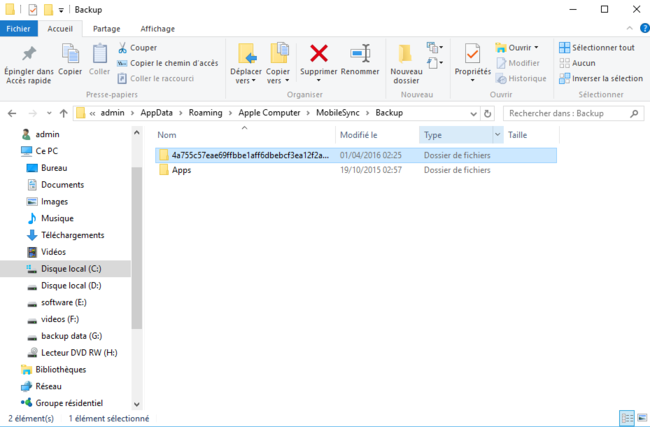
- We will create a new save folder in another hard drive on the PC, such as drive D, drive E, etc. But then link the original backup file with the new backup folder . Once linked, whenever iTunes tries to save a copy of the backup to C drive, the files are saved in the new backup folder.
How to Change iTunes Backup Location on Windows PC
# Step 1. Create New iTunes Backup Folder on Another Drive
First of all, you should create a new iTunes backup folder on drive D, drive E, or other drives with more free storage space. Besides, you can create the folder on a flash drive, or USB stick, external hard drive, etc. You can name the folder as "New iTunes Backup" or some other fairly descriptive names.
# Step 2. Rename old iTunes backup folder on a system drive
You can find the default iTunes location by the path we gave and rename the folder from “Backup” to “Old iTunes Backup” or others..
# Step 3. Change iTunes backup location on Windows PC
You will probably find it not easy to understand what symbolic links are here. But in reality, you don't really have to know what it is, as you can symbolically link by following the steps below. But if you want to know more, we also provide you with the basic knowledge at the end of the page.
- Once you rename the original iTunes backup file, hold down the Shift key and right click on the old iTunes backup file location, and you will get a context menu.
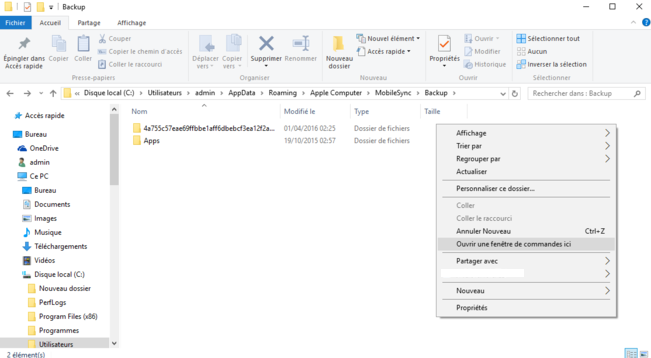
- Select "Open a command window here", and you will get a screen like this:

- In the prompt window, manually type the following command where D: \ is the new location of the drive (the drive letter may vary depending on the backup location you want to choose) and “Backup” is the name of the iOS backup folder that you just moved: mklink / J "% APPDATA% \ Apple Computer \ MobileSync \ Backup" "D: \ Backup"

- You will now see the prompt command window giving success in creating a link. And a new shortcut folder called “Backup” will appear in the original location.
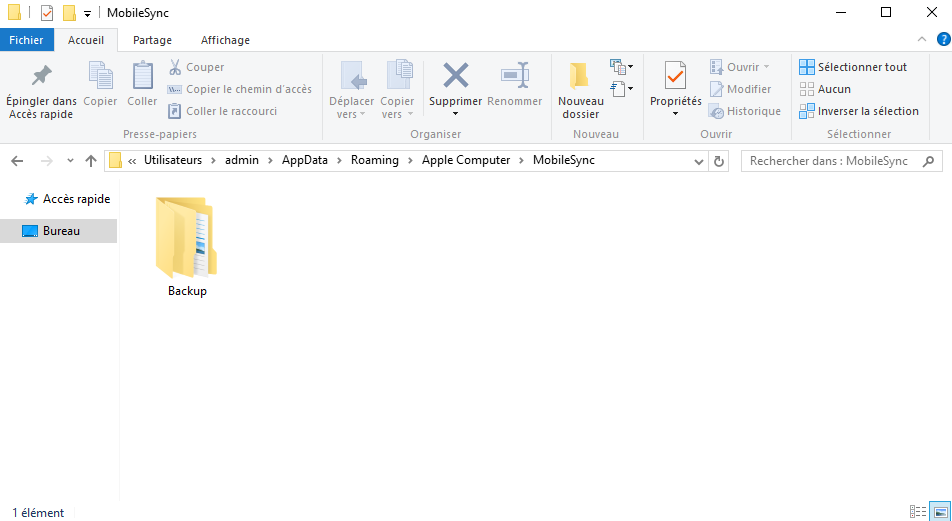
- Now delete the old iTunes backup files on the MobileSync file. Then connect your iPhone to the PC and make the backup with iTunes. You will find the new backups created on E: \ Backup (or the places where you created the new backup folder)
Changing the iTunes backup location is a great start to saving system drive storage space. But the steps are a bit complicated and quite technical. If you want to avoid this lengthy process, I would recommend using FonePaw DoTrans (opens new window) . This software allows you to backup iPhone data to computer, data including photos, music, videos, movies, contacts, SMS, ebooks, ringtones, playlists, etc. You can choose the folders you prefer to save.
Basic knowledge
In order to change the iTunes backup location, we need to create a symbolic link (or called a link point) from the original iTunes backup location. According to Wikipedia , “An NTFS junction point is a symbolic link to a directory that acts as a nickname for that directory. This feature of NTFS file system provides advantages over a Windows shell shortcut (.lnk) file, such as permission to access files in directory through Windows Explorer, Command Prompt etc. For the detail explanation of symbolic link, you can refer to symbolic link in Windows system .