Here we are going to give you a complete introduction on what is root, what to do before rooting, and how to root Android devices . Now, we are going to know more details about rooting Android phone. Like Samsung, HTC, Motorola, Sony, Google and HUAWEI which run Android 2.1 to Android 9.0..
Part 1. Root? What's this ? - Definition of Root
In the world of Android, rooting a device means gaining "super user" privileges so that you can bypass restrictions imposed by the device manufacturer or your mobile operator and gain full access to the entire system. operating your phone. On a Windows computer, there are administrator accounts that have more rights than normal accounts. A super user account for Android is similar to an administrator account for Windows.
After rooting your Android device, you can access any file in the file system including deleted Android files which are in the root of your system and you can also change settings which are impossible to change for normal users, such as recovering deleted data or removing bloatware etc..
However, rooting an Android device comes with risks (as it will necessarily void your warranty and in some cases may even damage your phone). But don't be afraid. In fact, as there are more and more tools to root Android devices (opens new window) , with or without a computer, it becomes more and more secure and easy to root a phone (especially those that run on older versions of Android). So you can root or un-root your Android phone with just one click.
Benefits of rooting a phone:
- Manage applications. You can move apps from phone memory to SD card and you can also delete preinstalled apps to get more free space.
- Save battery. Stop automatically starting apps on your Android phone.
- Silent notifications or advertisements. It will give you a quiet life without notifications and advertisements using the Android phone.
- Download useful applications. After rooting, you can not only download apps from Google Play, but also other platform third-party apps made by other manufacturers.
- Change the fonts. It allows custom font-style Android fonts, themes, etc. As you wish.
- Play games on Android using the game controller. You can play games on your Android with the game controller via wireless bluetooth.
Part 2. What is the risk of rooting Android phone? - Pay attention before rooting Android
Before you root your Android, these are the best things you need to do:
- Backup your Android phone, in case you are failed to root your Android and need to get your lost data back, you need to backup your Android phone in advance.
- Make sure your Android is charged.
- Familiarize yourself with the process of rooting Android phone. Make sure you are familiar with each step. Otherwise, the root will likely be unsuccessful.
- Find a third party rooting tool that provides you with easy steps with high success rate, for example, iRoot and Root Genius.
- Find the ways to unroot. You have to find ways to unroot before you root your Android, so that you can stop rooting your Android and restore your phone to original state.
# Tutorial: Root Android device with Kingo Root
Here is a tutorial which will tell you how to root Android phone with iRoot and Root Genius.
# Step 1. Connect Android to Windows
Download and install Kingo Root on your Windows computer. Double click on the Kingo Root icon and launch the program. Then connect your Android phone to the computer with a USB cable. Enable USB debugging mode on your portable device if it is not recognized by the program..
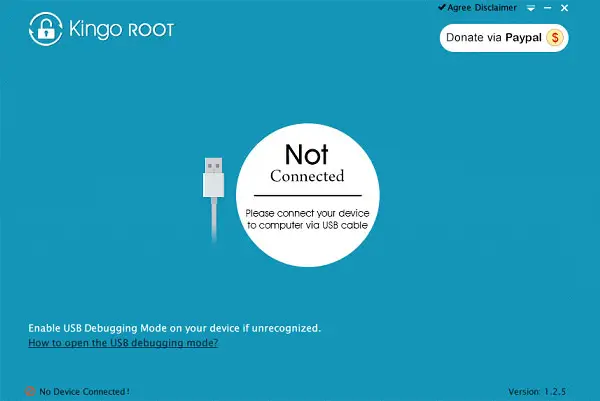
# Step 2. Root Android phone with Kingo Root
When your phone is detected, you will see the interface as below. Click on the "Root" button. This will allow the program to root your phone.
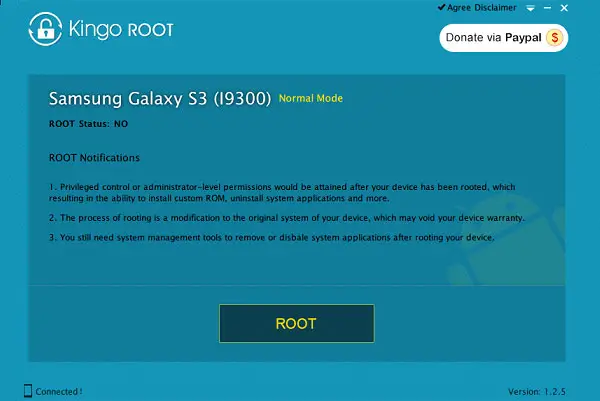
Notifications:
-
Privileged control or administrator level permission would be achieved after rooting your device, which leads to the ability to install custom ROM, uninstall system apps and more.
-
The rooting process is a modification to the original system of your device, which may void your device's warranty.
-
You still need system management tools to remove or disable apps from the system after rooting Android.