According to TNW news, SMS is increasingly being challenged by email, Facebook Messenger, WhatsApp, and Viber on Android phones. However, it is still the most efficient way to chat with friends or family, anyone can use it just by a phone number. Users like to keep old messages on Android mobile phone. However, it often happens that you lose or delete these messages accidentally. But if you transfer SMS from Android to computer for backup, you will have a copy of your SMS even if your device is replaced, stolen or damaged..
Also read:
- How to Backup Contacts from Android Phone to PC (opens new window)
- How to export photos from Android to computer (opens new window)
There are easy solutions for you to backup Android SMS:
Transfer Android SMS to PC using FonePaw DoTrans
FonePaw DoTrans (opens new window) is software that helps you manage your Android devices and backup Android messages or contacts to keep them safe. This powerful software can copy contacts, text messages and photos from your Android to your Windows without any loss. DoTrans offers you a very easy synchronization method.
# Step 1. Connect Android to computer
Launch this program and connect your Android to your computer via cable. After that you can see the surface like this.
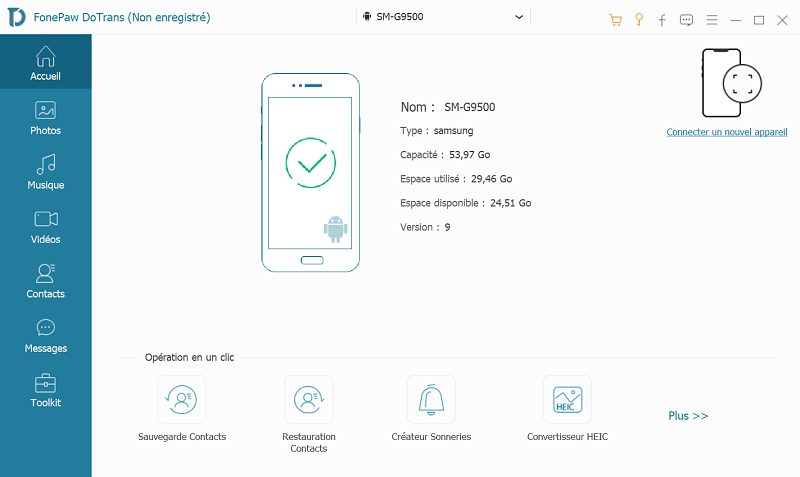
# Step 2. Preview and Transfer Android SMS to PC
On the left of surface, you can see some types of option. Click "Messages", so this program will extract the messages from your Samsung, wait a few seconds, the messages will be exposed on the surface, select messages you want to transfer and click "Export to"..
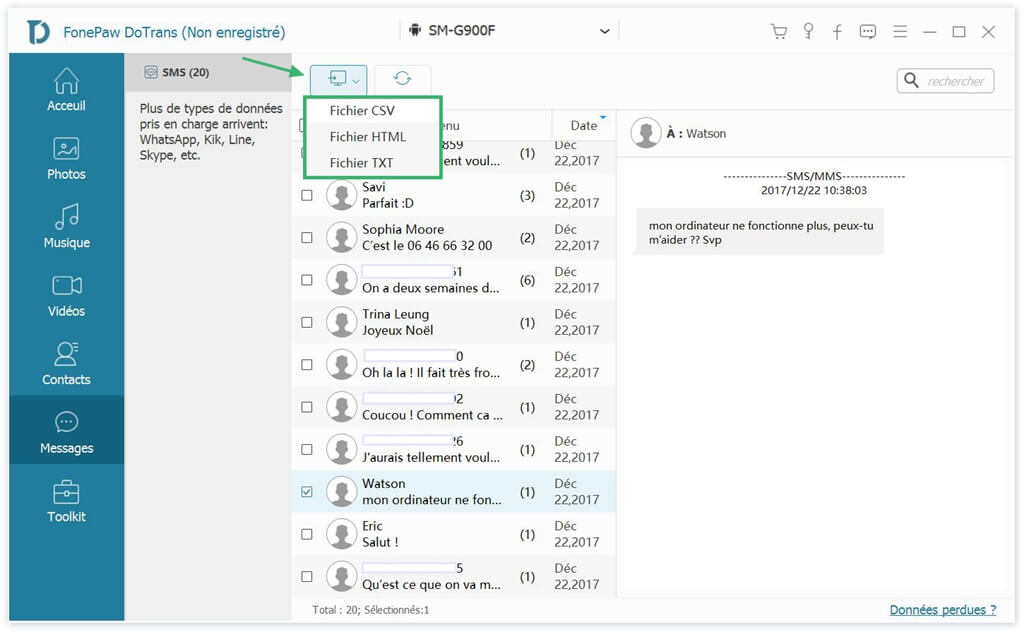
After these two steps, you will be able to transfer messages from your Android to your computer. Moreover, you can transfer the contacts, photos, videos, books, reading list etc. to your PC with FonePaw DoTrans .
Backup Android SMS to PC using FonePaw - Android Data Backup & Restore
FonePaw - Android Data Backup & Restore (opens new window) is one of the most trusted backup and restore tools. It is able to scan, backup and restore both existing and deleted messages from Android portable device on PC. This data backup and restore software is compatible with almost all Android laptops including Samsung Galaxy S7 / S8, HUAWEI P9 / Mate 8, SONY Xperia Z5, Wiko etc. Download it from our website and follow the steps below to take Android SMS backup.
# Step 1. Start FonePaw for Android
First, start FonePaw for Android which is already installed on your Windows or Mac computer. Choose Android Data Backup & Restore function and click Data Backup ..
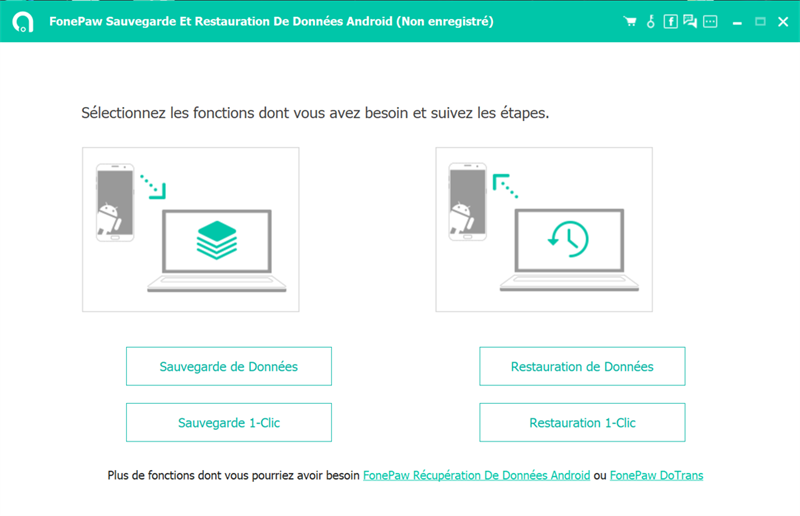
# Step 2. Connect Android to PC via USB cable
Connect your Android phone using a USB cable. Don't forget to enable USB debugging on your Android phone. This will allow the computer to detect the device.
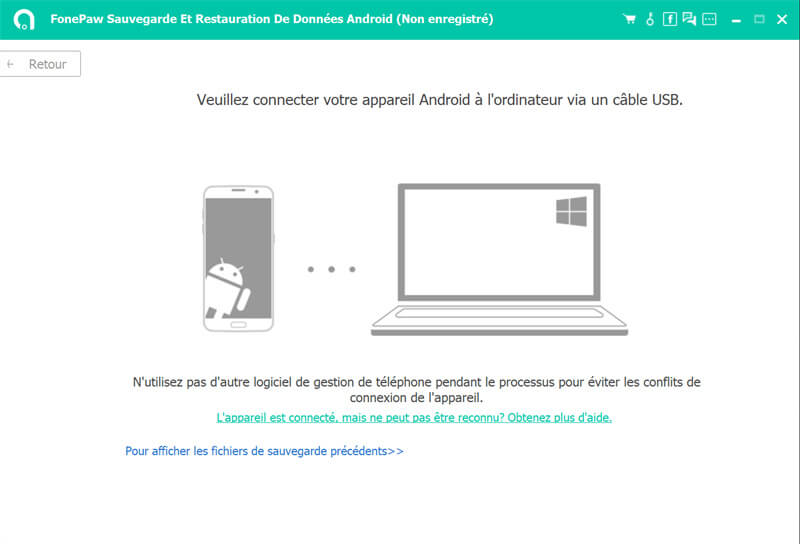
# Step 3. Select "Messages" to save
You can select the types of files to back up. Check "Messages". And press the "Start" button.
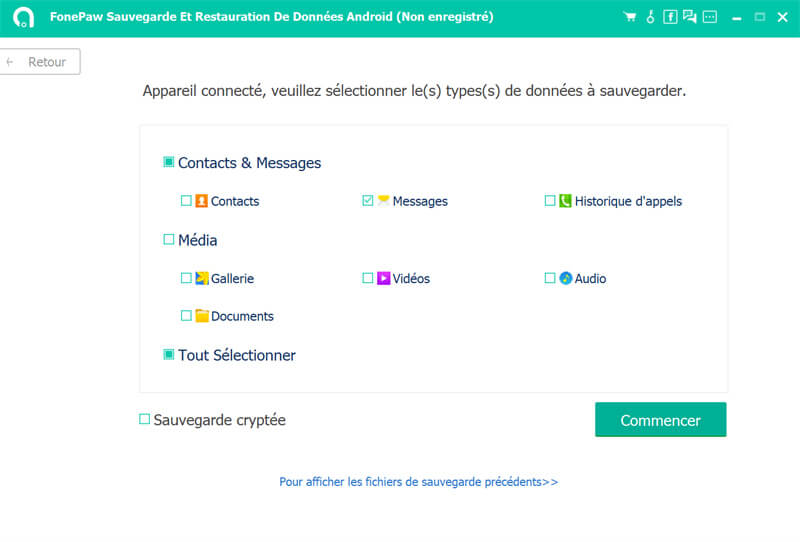
The program scans your Android phone for existing and deleted message data. When this process is complete, there will be a window that tells you that you have successfully made the backup.
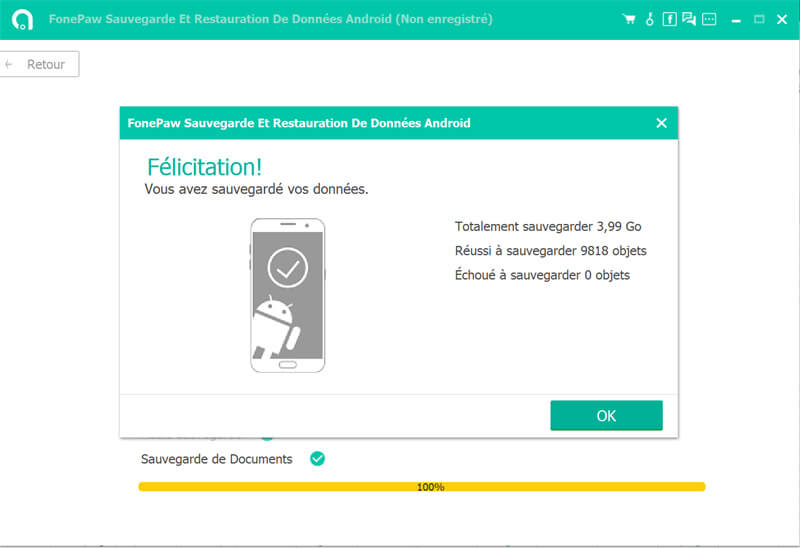
And it's done ! All selected SMS have been saved and stored on your computer in CSV / HTML format.
These are the steps of transferring text messages from Android to computer for backing up SMS. With just a few clicks you can extract Android SMS to computer. Check out more tutorials if you need help backing up contacts from Android to PC (opens new window) or backing up Android call logs (opens new window) . Do not hesitate to download it to try data transfer on Android.