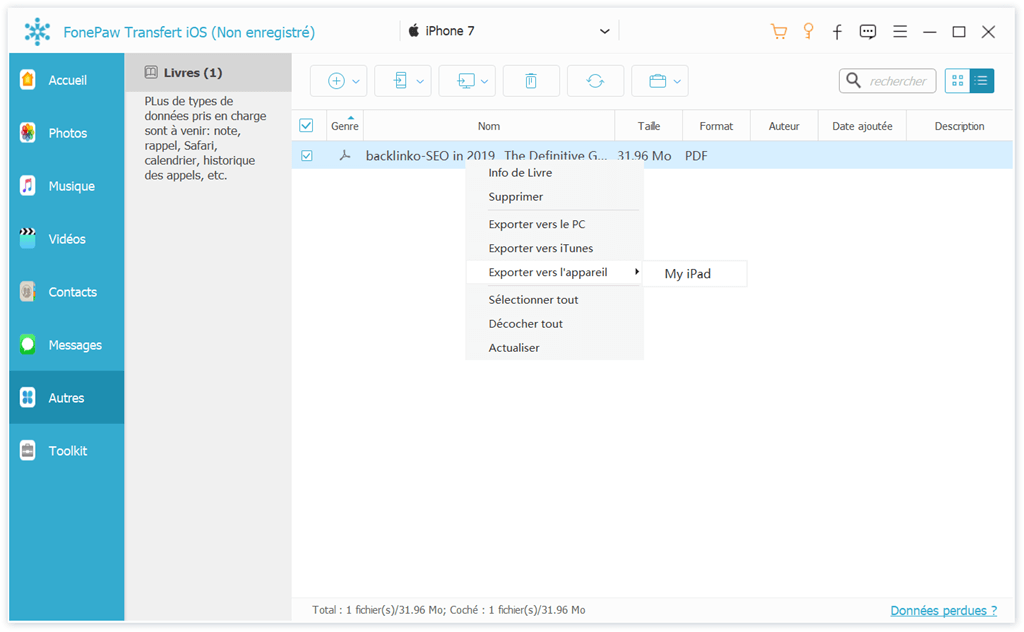Although it is not obvious, iBook is a great electronic book and PDF reader. If you have a lot of PDF files saved on your computer, you can import the PDF files to iBooks on your iPhone. Now this tutorial will tell you how to add PDF files to iPhone ?
Generally, iPhone users can transfer PDF files to iPhone with iTunes. If you want to transfer PDF files to iPhone without iTunes, you can take advantage of FonePaw iOS Transfer Tool..
FonePaw iOS Transfer (opens new window) , a professional iPhone transfer tool, assisting iPhone users can manage ePub and eBooks / PDF on iPhone. With this software, users can easily import PDF from computer to iPhone. Also this iPhone to eBook Transfer allows users to export PDF / ePub from iPhone to computer and iTunes, which can help backup important eBooks. This tool not only supports iPhone, but also supports almost all other iOS devices including all iPad and iPod models.
# Put PDF (Books) to iPhone SE / 6S / 6S plus / 6/5 / 5s / 5c / 4s / 4
# Step 1. Launch FonePaw iOS Transfer on your computer
Launch the program on your computer and connect the iPhone to the computer with the USB cable. The software automatically detects the libraries of the iPhone. Then you will see Libraries in the left sidebar including Media, Photos, SMS, Books & Contacts.
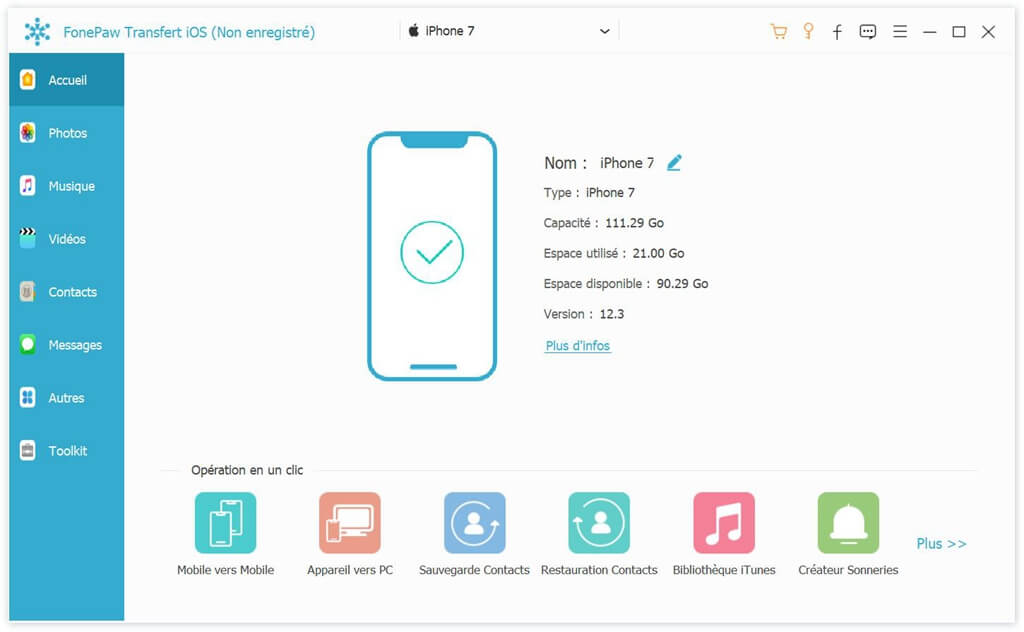
# Step 2. Transfer PDF files to your iPhone
Click on "Others" in the sidebar, then the contents will be displayed in the right part of the window. Click "Add"> "Add File / Add Folder" on the top toolbar to add PDF files from computer to iPhone. Then all the added files will be transferred to your phone..