Steps to send messages from Desktop with Moborobo Step 1. Connect your Android phone Step 2. Send SMS from PC
You would probably encounter this problem: Letters on our QWERTY keyboard are too small, you may be typing an incorrect letter. So, it is not practical for us. Why not try sending SMS on your computer using Moborobo? As an excellent software for managing messages, Moborobo will help you transfer SMS between Android and computer. Moreover, you can send your text messages from the computer with Moborobo..
Steps to send messages from Desktop with Moborobo
Step 1. Connect your Android phone
Install Moborobo for Android on your computer. After installation, you will be asked to connect the Android device to the computer.
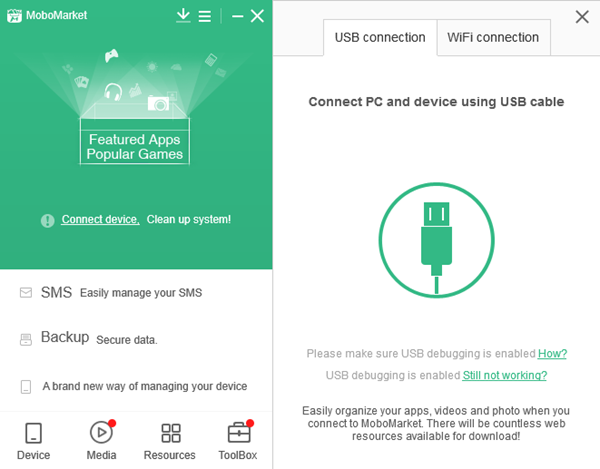
Note: The Wi-Fi connection is also available if the USB cable does not work. Also, enable USB debugging on your Android phone if it is the first time to connect your Android phone to the computer..
Step 2. Send SMS from PC
After recognizing your Samsung, HTC, Sony or other Android phones, the computer will show a selection. You will be able to choose "Message" in the left column. After selection, all messages on your Android phone will be displayed in this interface. Select what you want and enter favorite contents in the right panel. Then tap on "Send" to send your text messages to your friends easily.
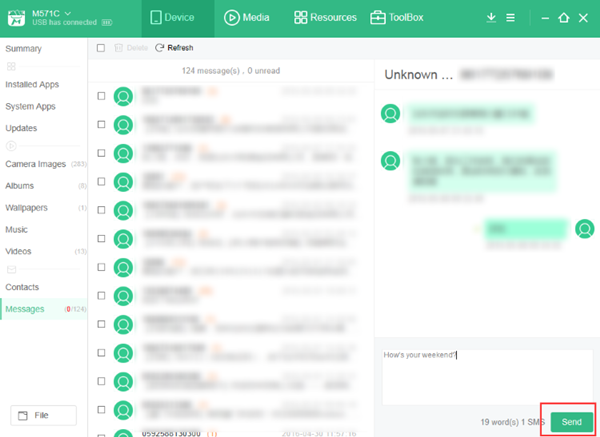
This tip is useful, especially for the situation: you want to send emails when your Android phone is loaded in the room. Try Moborobo for SMS management on your Andorid smartphone (Android2.2 to Andorid 6.0)..