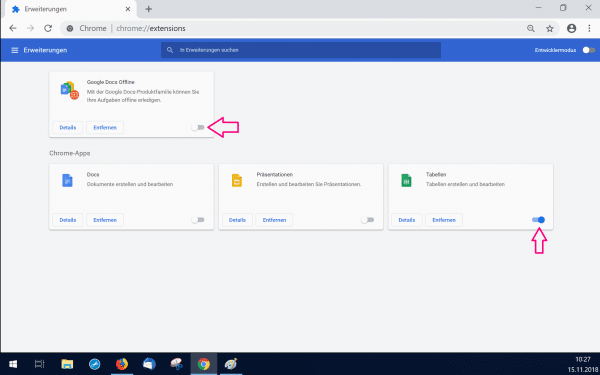The Google Chrome browser can be optimally adapted to your own needs with extensions, so-called plugins. In the following, we will show you what you need to know about plugins. This includes the answer to the question "Where can I view my plugins?" as well as "Where can I get new plugins and how can I install them?". Of course, we will also show you how you can easily remove unwanted plugins.
Chrome: Show plugins
It only takes a few clicks to display your existing extensions:
- First click on the three dots in the top right corner of the browser.
- Then select the " More Tools " option .
- With a click on " Extensions " you reach the window "chrome: // extensions". Here you can view and edit all of your extensions.
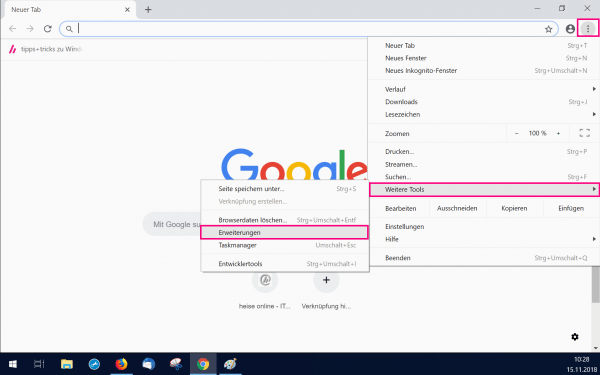
Install extensions in Google Chrome
You can add extensions to Google Chrome as you wish to make your Internet experience as comfortable as possible. All you have to do is visit the extensions overview , as described in the previous step . Click on the three dashes on the left and then click on " Visit Chrome Web Store " at the bottom . A new tab opens with the web store. Here you can integrate plugins into your browser by clicking on " Add ".
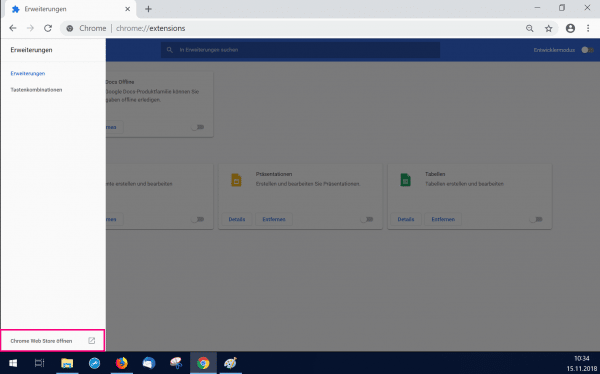
Uninstall plugins in Chrome
Let, as described above , display your plugins in the Google browser. To uninstall an extension now, all you have to do is click " Remove ". The plug-in will then be completely deleted..
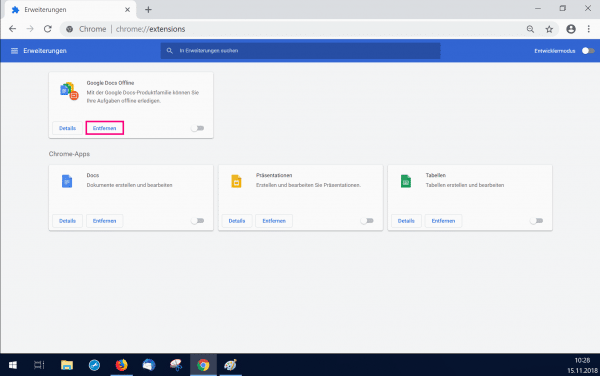
Activate / deactivate Chrome plugins
If you've installed extensions in Chrome, they must also be enabled in order to be applied. As described above, visit the overview of all installed extensions. At the bottom right in the boxes around the extensions you will find a slide control . If this is gray and is on the left, the extension is not active. If this is on the right and is blue , the extension is active. With one click you can easily change the status of the plugin.