Several PCs are often used, especially in professional environments. To simplify administration, Microsoft allows remote control via the so-called “Remote Desktop” (RDP) protocol. So you can operate a PC from another computer or even from a mobile device.
How to use the remote desktop under Windows 10
To control a PC via the remote desktop protocol, you need the Pro or Enterprise version of Windows 10. Windows 10 Home users can control appropriately configured PCs remotely, but they do not allow remote access themselves. If the worst comes to the worst , you have to resort to alternatives such as TeamViewer ( see below ).
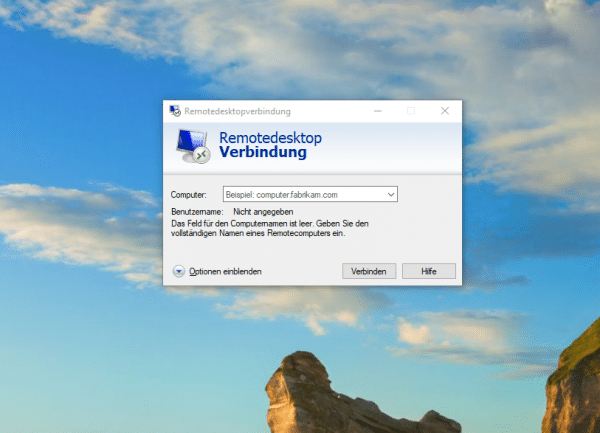 All Windows versions have a remote desktop client. The remote control only works from the Pro edition of Windows 10.
All Windows versions have a remote desktop client. The remote control only works from the Pro edition of Windows 10. A great advantage of Microsoft Remote Desktop is the wide availability of the clients. Windows PCs already have the RDP client on board. But you can also use Remote Desktop on other systems and even on cell phones or tablets to remotely control Windows 10 PCs. Microsoft offers an official remote desktop client in the Apple App Store, which you can find under this link: https://itunes.apple.com/de/app/microsoft-remote-desktop-10/id1295203466?mt= 12 ..
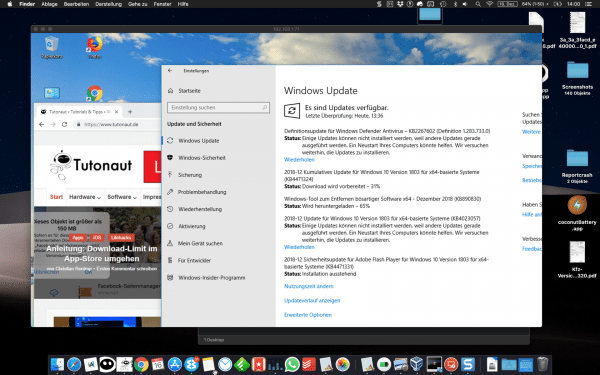 You can conveniently control a Windows 10 PC from your Mac using the official Remote Desktop Client for macOS.
You can conveniently control a Windows 10 PC from your Mac using the official Remote Desktop Client for macOS.
Microsoft also provides mobile apps for remote desktop access. If you want to control your PC remotely via iPhone and iPad, install the corresponding iOS app: https://itunes.apple.com/de/app/microsoft-remotedesktop/id714464092?mt=8 . For Android devices you can find the official Microsoft app for the remote desktop under this link: https://play.google.com/store/apps/details?id=com.microsoft.rdc.android&hl=de . Unfortunately there is currently no official remote desktop client for Linux systems. But that doesn't matter, as it is also possible to establish RDP connections to Windows 10 without any problems under Linux. In this article, we will show you how to access a Windows computer with Ubuntu.
How to enable remote desktop access on Windows 10
Before you can control a Windows 10 PC remotely over the network, you must activate the corresponding function on the PC. Since the fall Creators update from the autumn of 2017 the options found in the modern system settings of Windows 10. Open the Start menu, the settings of Windows 10 and go to the " System ". Here click in the menu on the left on the entry “Remote Desktop” and then on the right on the command “ Activate Remote Desktop ” ”. Confirm the displayed dialog to allow the connection via remote desktop protocol. You can usually leave the advanced settings for the remote desktop connection at the default settings. You should only check the settings if errors occur when accessing the remote desktop..
How to establish a connection via remote desktop
As soon as the remote desktop is activated in Windows 10, you can establish a connection. All you need to do is know the computer name or the IP address of the PC to be controlled. You can find out the computer name in the settings under “ System ”> “ Info ” in the “ Device name ” field. You can find the IP address, for example, by entering the command “ ipconfig ” in the Windows Power Shell or the command prompt ([Windows] + [R]).
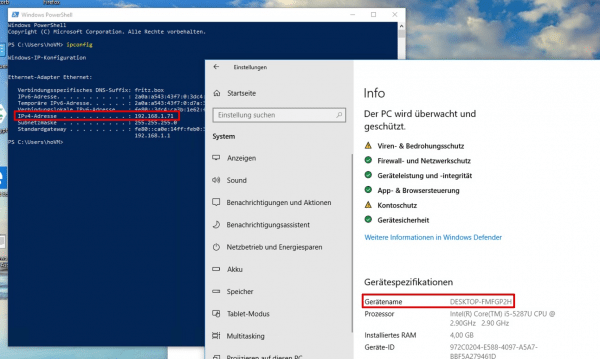 You establish a connection via Remote Desktop using the PC name or IP address.
You establish a connection via Remote Desktop using the PC name or IP address.
Now open the remote desktop client on your device. It doesn't matter whether it is the “classic” client for Windows 7 and 8 or a modern variant such as for macOS. Enter the IP address or the device name and click on “ Connect ” ”. Confirm the identity of the connected PC and log in to it. To do this, you must enter a valid username and password. That's it: You can now see the desktop of the remote-controlled PC and can act on it as if you were controlling it directly. In contrast to TeamViewer and Co., the PC is locally blocked for other users so that the remote session cannot be observed by others. To end the connection, simply close the remote client again.
 You can conveniently access a Windows 10 Pro PC via a remote desktop client (here the version for macOS).
You can conveniently access a Windows 10 Pro PC via a remote desktop client (here the version for macOS). Alternatives to the remote desktop
Remote computer access via Remote Desktop is a practical help under Windows 10. However, the function has various restrictions in practice. For example, it is not possible to exchange files between the systems without any problems. The performance is also not always optimal. Of course, it is also crucial that Microsoft officially only allows Remote Desktop in the Pro and Enterprise versions of Windows 10. The home edition of Windows 10, which is preinstalled on many pre-installed PCs, has to fall back on alternative solutions for PC control.
One of them is TeamViewer: The program, which is free for private use, allows remote control of the PC from another computer or a mobile phone or tablet. TeamViewer offers a number of advantages over the internal Windows solution. The remote control not only works in the same network, but also via the Internet without major configuration. All you have to do is install and start the TeamViewer server on the PC to be remotely controlled. The program then shows a combination of digits as a partner ID and an access password. You can use this combination to log in from another PC and control it. In addition to the pure remote control, TeamViewer also offers the option to exchange files between the two devices or to chat with each other.This makes the service extremely practical, especially for remote support with PC problems.
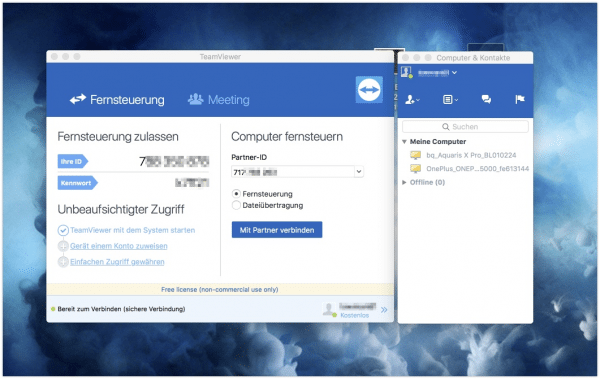 TeamViewer makes remote control of PCs even more convenient than Microsoft's own solution.
TeamViewer makes remote control of PCs even more convenient than Microsoft's own solution. In addition to TeamViewer, there are a number of other solutions for remote control of PCs via the Internet, for example NoMachine or Chrome Remote Desktop. Just like TeamViewer, these are usually completely free of charge for purely private use.