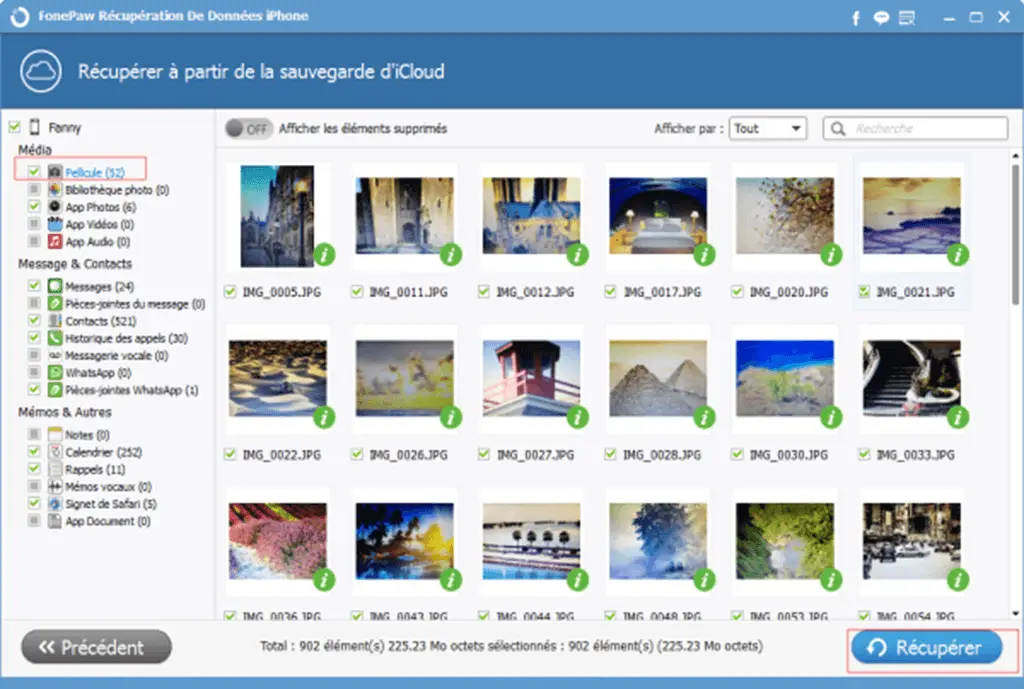Perhaps voice memo is not considered to be an important item for most of the iPhone users, but in reality a lot of iPhone users use it every day. Voice Memo app lets you record voice memos that will remind you to-do list, phone numbers, or even grocery list items. Actually, it is more convenient than App Note. In a nutshell, you will never recognize its importance until you have lost it..
You may lose them because you don't know how to recover voice memos from iPhone, but you need to tell yourself what the important things are waiting for you. FonePaw iPhone Data Recovery (opens new window) will give a helping hand for you. IPhone Data Recovery is a powerful voice memo recovery tool that could help you extract voice memos from iTunes or iCloud backup, recover them directly from iPhone. Three ways to recover lost data with few simple clicks, “Recover from iTunes Backup” and “Recover from iCloud Backup” are very useful solutions for you to get the deleted data.
Note: For FonePaw for iOS software to detect your device, please make sure your iPhone / iPad / iPod touch has been unlocked.
Solution 1. How to Restore Voice Memos from iPhone
# Step 1. Connect your iPhone to a correct computer
Launch the software and click on iPhone Data Recovery, then connect your iPhone to the computer with a USB cable..
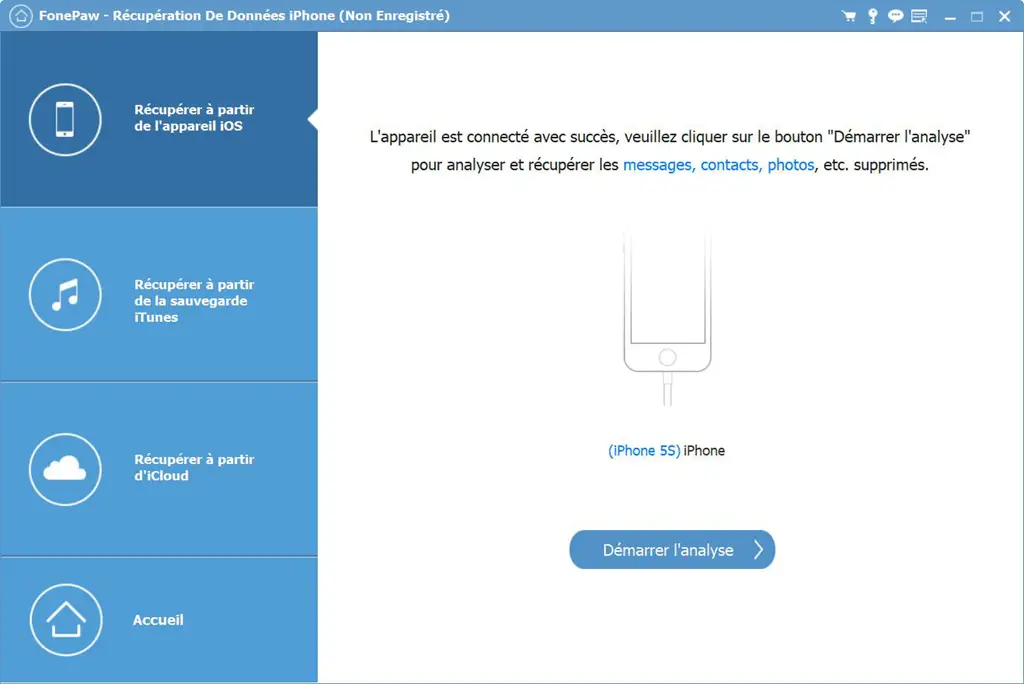
# Step 2. Scan your iPhone
After the program recognized your iPhone, the main interface of the program will appear, there you will see options for you on the left list, select the first one and move on to click "Start scanning" on the right side, the program scan your iPhone.
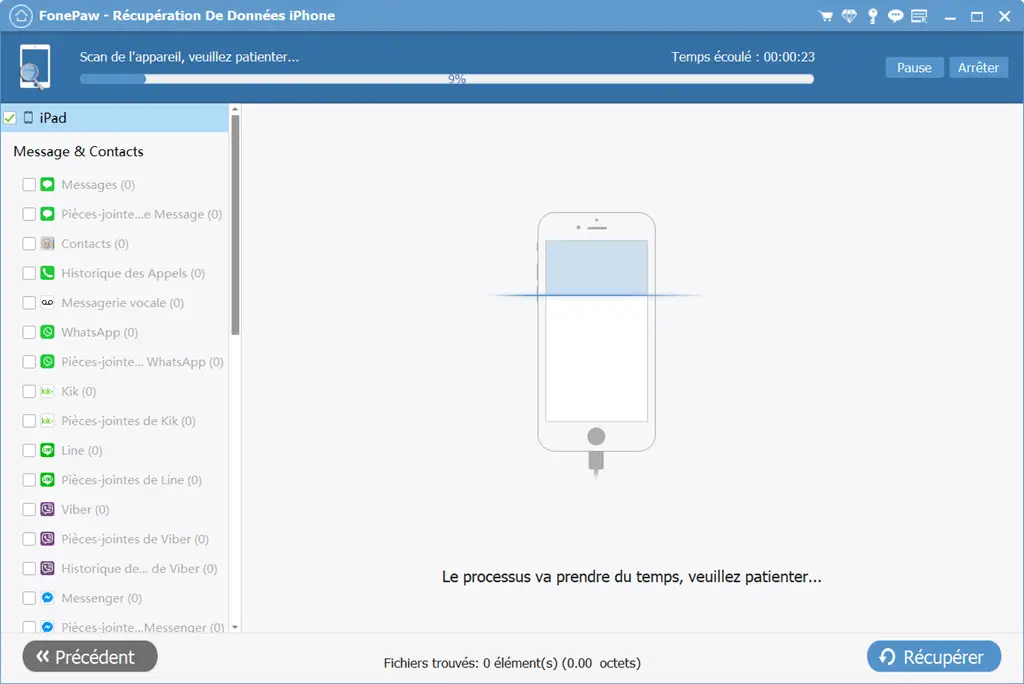
# Step 3. Preview and Recover Deleted Voice Memos
Once the scan is complete, all the data on your iPhone will be categorized and displayed. You can click on "Voice memos" to view them. Check the ones you want and click on the "Recover" button..
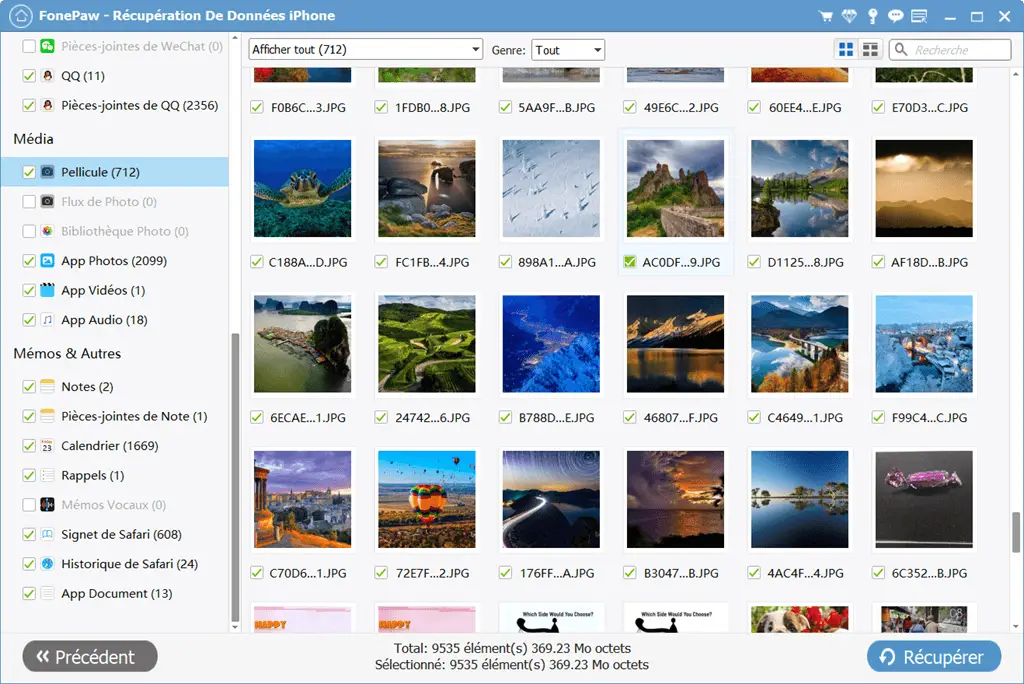
Solution 2. How to restore voice memos from iTunes
Step 1. Choose “Recover from iTunes Backup” option on the left corner of the interface.
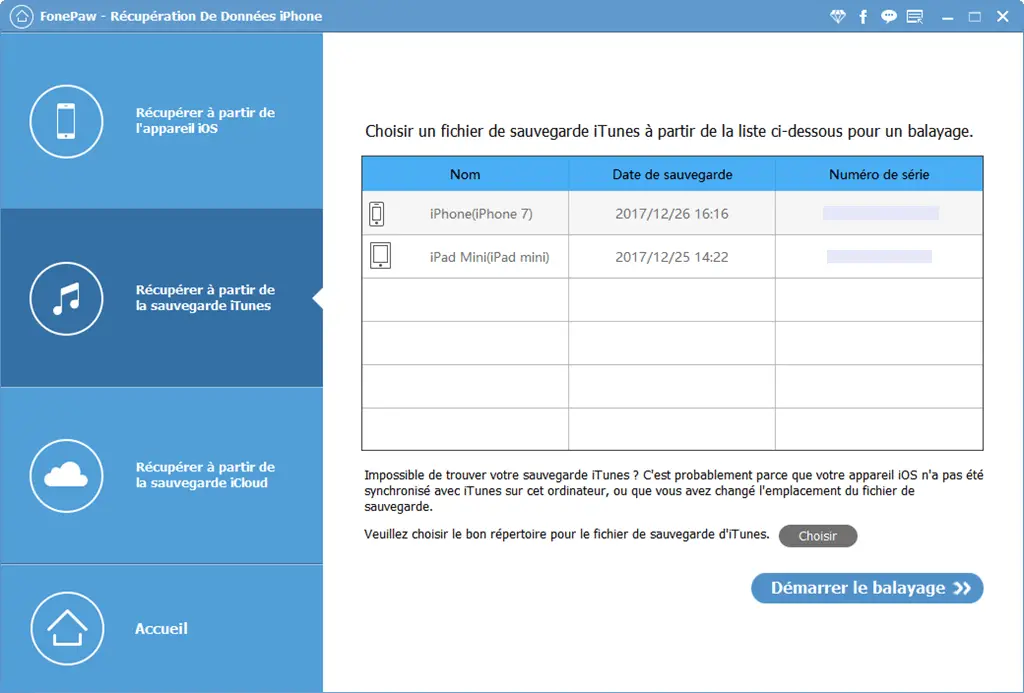
Step 2. Do scanning and preview
Select the backup files you want to extract and click “Start Scan”. The scanning process will be completed within seconds. And then, preview the categories one by one. You can click on "Voice memos" to view them. Check the ones you want and click on the "Recover" button.
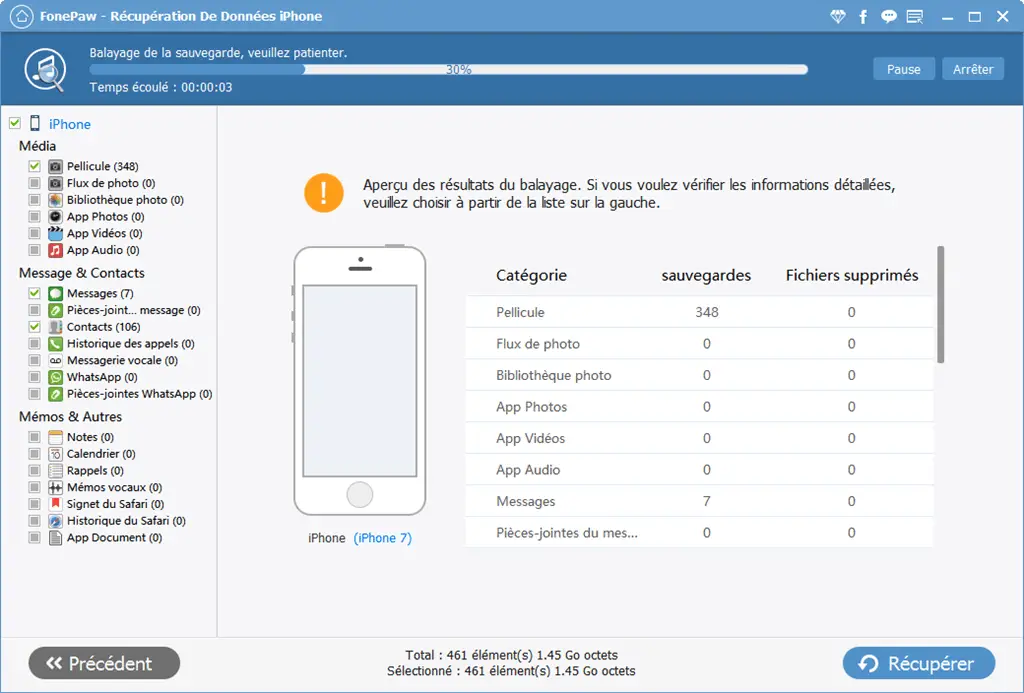
Solution 3. How to restore voice memos from iCloud
Step 1. Log in iCloud account
Activate FonePaw iPhone Data Recovery on your computer after downloading it. Then click on "Recover from iCloud Backup" and use your credentials to visit your iCloud.
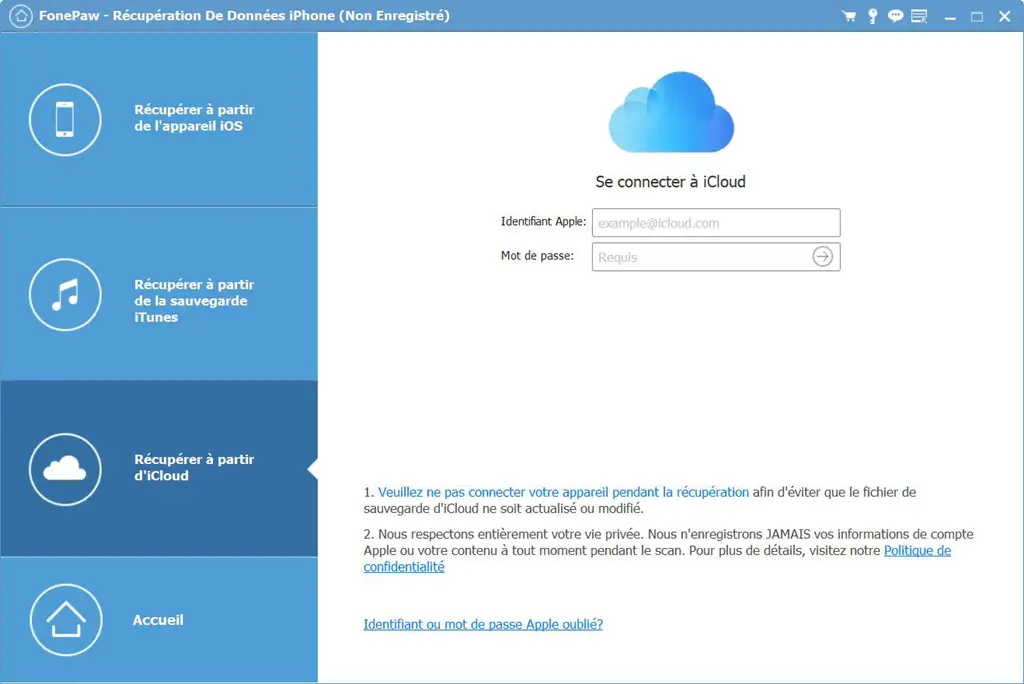
Step 2. Download iCloud backup
Choose the backup you want to get voice memos and click the "Download" button.
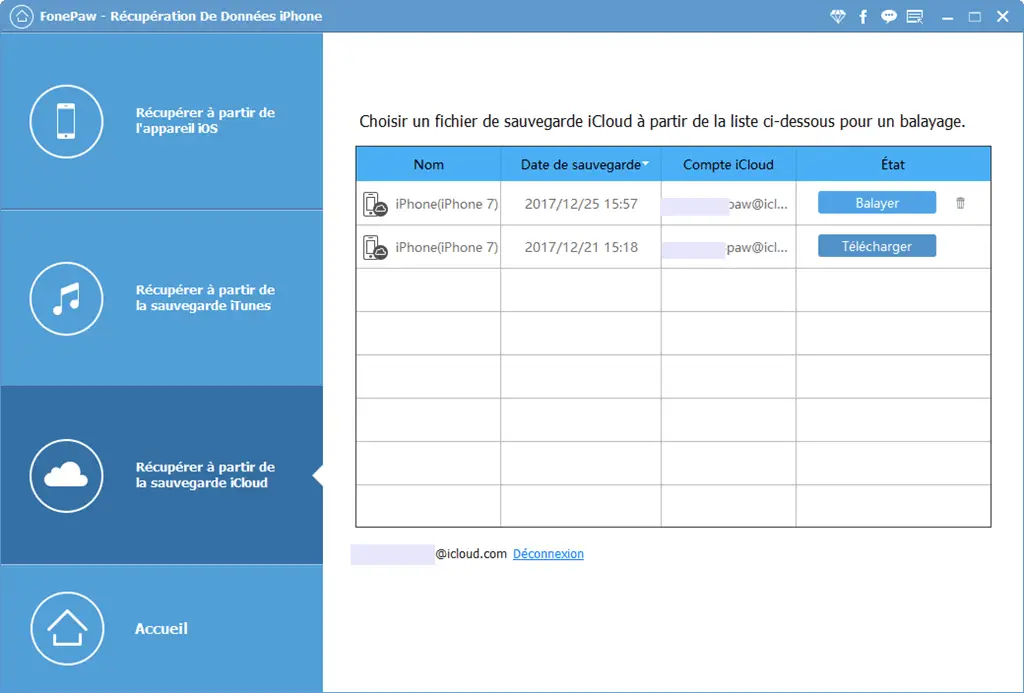
Step 3. Get voice memos from iCloud
After downloading and analyzing, choose the voice memos you want and click on “Recover” button to save iCloud voice memos on the computer.