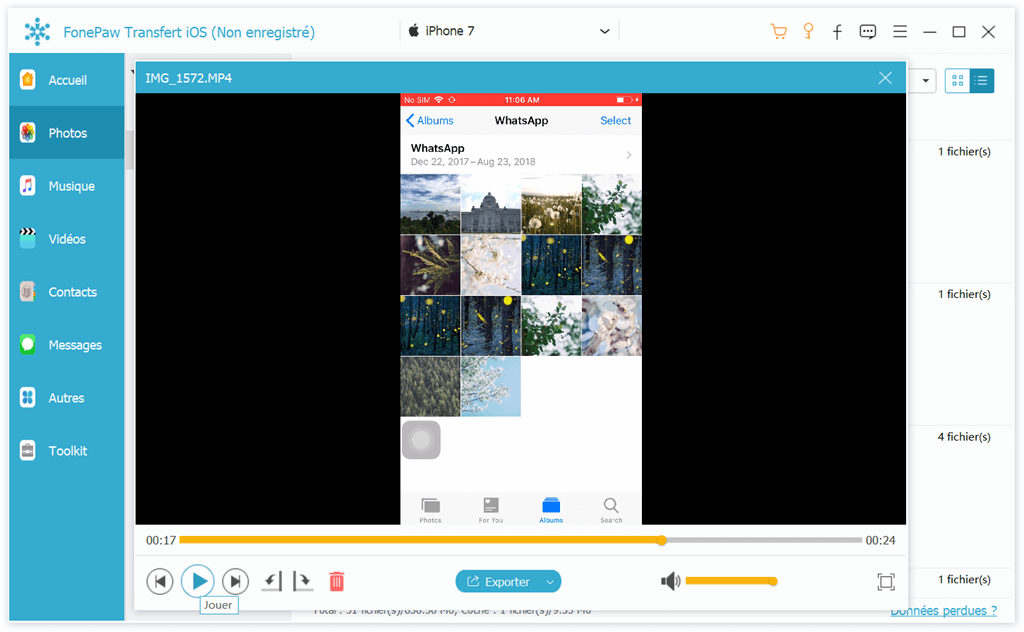How to Transfer Video Files from iPhone to Mac Step 1: Connect iPhone to Mac Step 2: Preview and Play Videos from iPhone to Mac
IPhone users like to take the videos with iPhone, but the videos take up a lot of storage on your device. In order to free up space on your iPhone, you can transfer iPhone videos to Mac and then delete them on iPhone. You can also export movies, music videos, iTunes U, etc. from your iPhone to Mac with high quality. So what is the best and easiest method to copy videos from iPhone to Mac?
FonePaw iOS Transfer! To transfer video from iPhone to Mac, you can use FonePaw iOS Transfer. It allows you to transfer videos from iPhone to Mac directly and backup all your videos to Mac easily without iTunes. Now download the free trial version of FonePaw iOS Transfer on your Mac..
Free TrialFree Trial
How to Transfer Video Files from iPhone to Mac
Step 1: Connect iPhone to Mac
Install and launch FonePaw iOS Transfer on Mac. Then connect your iPhone to your Mac using a USB cable. Your iPhone will be automatically detected.

Step 2: Preview and Play Videos from iPhone to Mac
For videos taken by iPhone, click on "Photos" then "Videos" on the left sidebar..
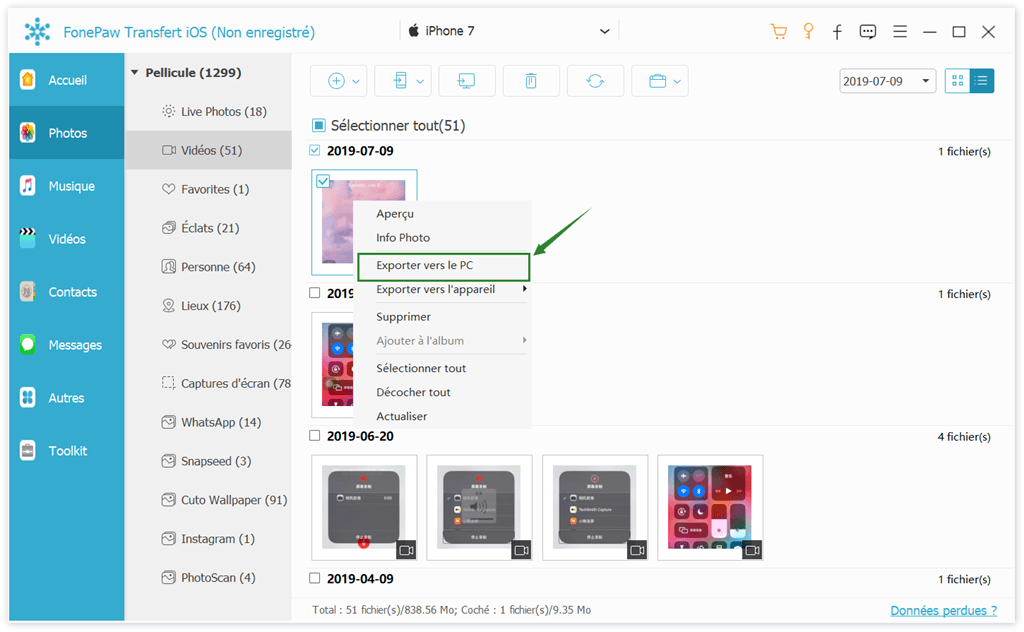
For movies, TV shows, podcasts, iTunes U or other videos, click "Videos".
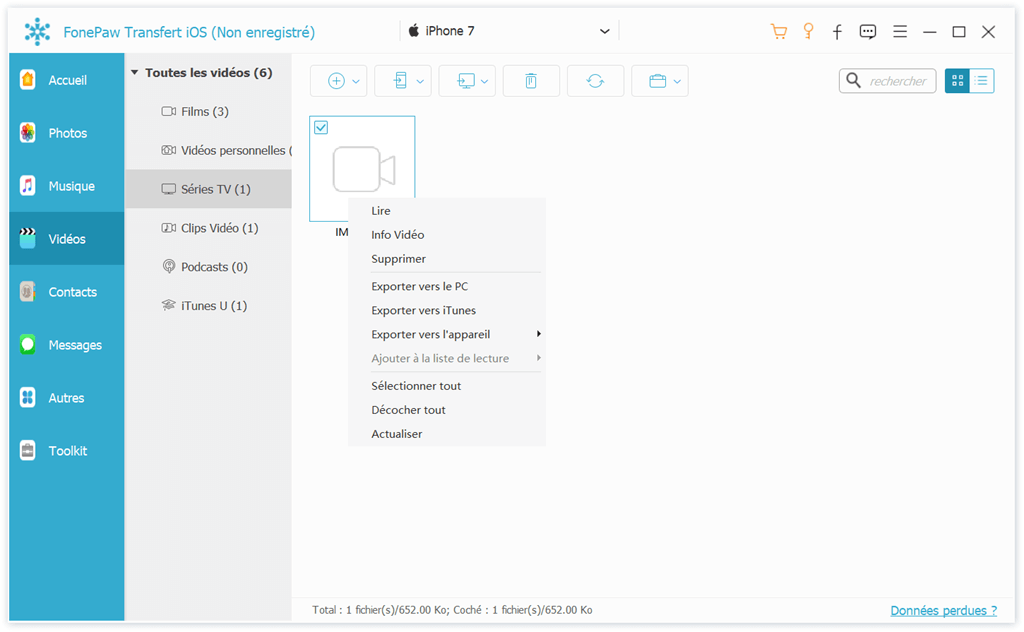
Check the videos you want to transfer. Before exporting them, you can also watch the videos. Right click on the video and select “Export to PC” or “Export to iTunes” to save videos to iPhone. Or select all the videos and click the “Export to PC” icon at the top..