How to add PDF files to your iPad with FonePaw iOS Transfer 1. Download the iOS Transfer program and connect iPad to computer 2. Export PDF to iPad
iBook is a great application for PDF readers. iPhone and iPad support reading PDF files with iBook. If you have a lot of PDF files saved on your computer and want to read eBooks on iPad, what should you do? How to transfer PDF to iPad?
Copying PDF files to iPad is so easy with FonePaw iOS Transfer. This software can do PDF transfer to iPad without iTunes perfectly. And you can use it to transfer files between iOS devices, iTunes, and PC. You can also use it to save PDF files from iPad to computer. Follow this tutorial on how to export PDF files to iPad ..
Free TrialFree Trial
How to add PDF files to your iPad with FonePaw iOS Transfer
1. Download the iOS Transfer program and connect iPad to computer
Download and install FonePaw iOS Transfer software on computer. So, launch it and connect your iPad to PC. When the device is recognized, you can see your iPad on the main window and categories like photos, music, messages etc.
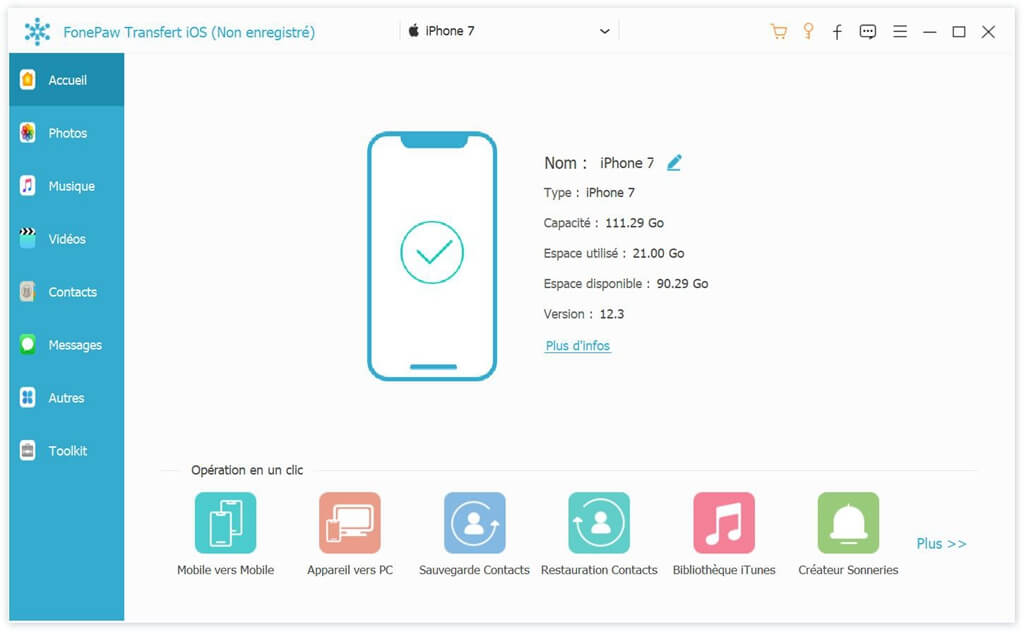
2. Export PDF to iPad
Click on "Others", you can view the books on your iOS. To export PDF files from your PC to your iPad, click the “+” icon to add PDF files to iPad..
To transfer PDF from your iPhone to iPad, check the PDF file you want to transfer and right click then click “Export to device” and choose the name of your iPad.
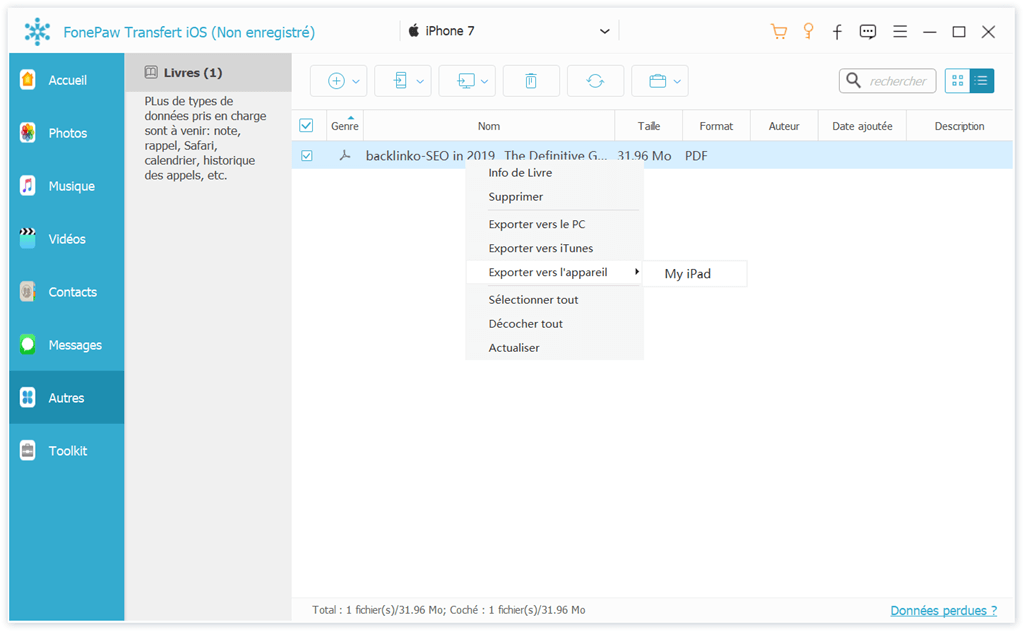
- Related articles
- How to recover deleted PDF files from your Mac hard drive?
- How to recover and repair PDF files?
- How to convert PDF file to Word document?
- How to convert photos to PDF?