Do you intend to manage your Android phone through the computer? Want to transfer data from your Android phone to PC but cannot get it to be detected by the computer? If so, USB debugging is always the first required operation..
Enabling USB debugging allows different tools to access data on Android. This option also allows you to play some files or root your Android with few clicks. Here is how to activate it and its advantages and disadvantages.
Part 1. What is USB debugging mode?
As the name suggests, developers can enable this option to debug an application. You can also enable USB debugging mode to allow a program or application to read, copy or modify internal logs on Android..
Part 2. How to enable USB debugging?
Depending on the brands of Android devices, operating system versions and installed utilities, the operations to enable USB debugging on different devices are almost the same but with small differences. You can check the detailed instructions below to activate it. Luckily, it's so easy you can finish it in under a minute.
How to enable USB debugging mode on different Android devices?
◆ Samsung (opens new window) ◆ Google (opens new window) ◆ HTC (opens new window) ◆ Huawei (opens new window) ◆ LG (opens new window) ◆ Motorola (opens new window) ◆ OPPO (opens new window) ◆ Sony (opens new window) ◆ Vivo (opens new window) ◆ Xiaomi (opens new window) ◆ OnePlus (opens new window) ◆ MEIZU (opens new window) ◆ Lenovo (opens new window) ◆ Asus (opens new window) ◆ Nokia (opens new window) ◆ ZTE (opens new window)
How to activate USB debugging mode on Samsung?
-
Click “Settings”> “About phone”, then press “Model number” seven times..
-
Go back to the "Settings" interface, tap "Developer options", then enable "USB debugging".
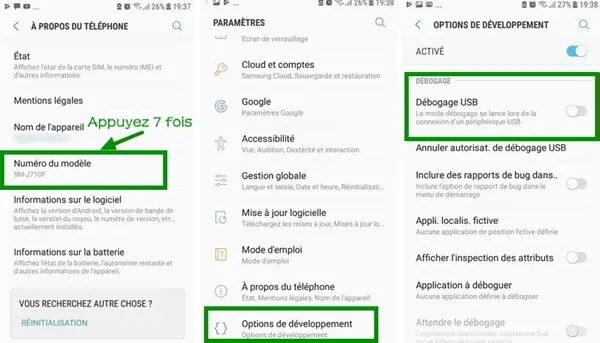
If you are using an older model, please click “About device”> “Software info”, then type “Kernel version” seven times. Then repeat the same step 2 to enable USB Debugging.
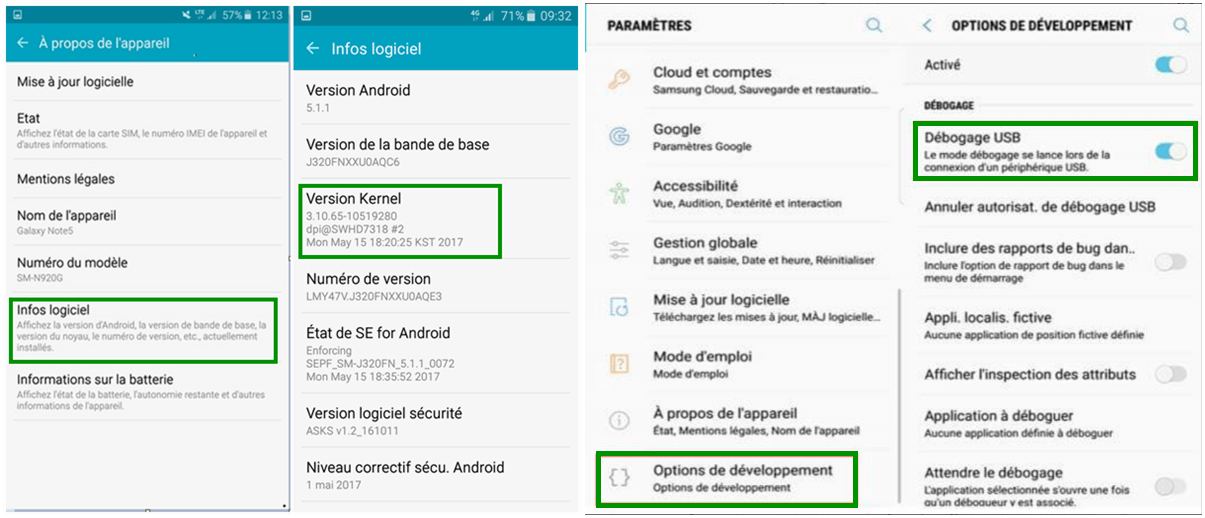
How to activate USB debugging mode on Google Phone?
-
Open "Settings" on your Google Pixel, then click on "About phone" and tap on "Build number" seven times.
-
Click on the back icon, select "Developer options", and enable the "USB debugging" option.
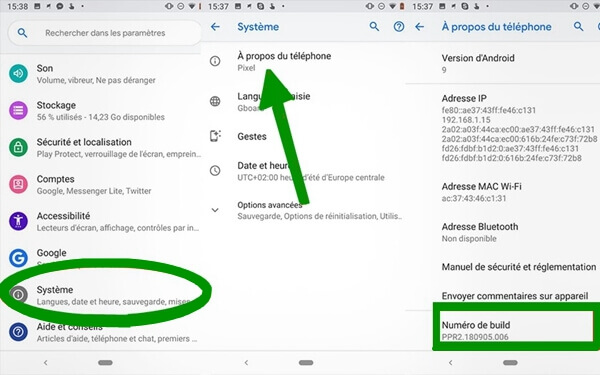
How to activate USB debugging mode on HTC?
-
Go to “Settings” on HTC, tap “System”> “About phone”> “Software information”> “More”.
-
Press "Build number" 7 times.
-
Hit the back button and find Developer options, toggle the button at the top and turn on the button next to USB Debugging.
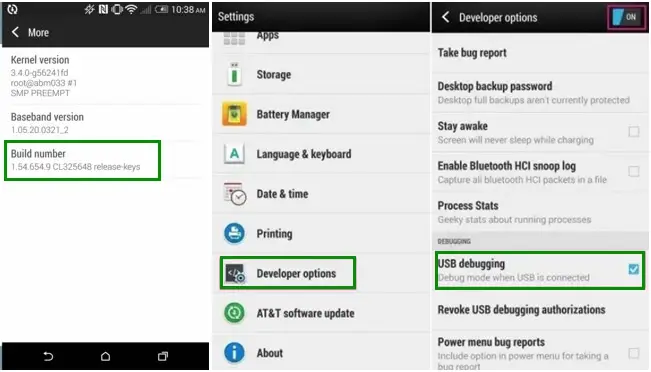
How to activate USB debugging mode on Huawei?
-
Open Huawei phone, tap “Settings” app> “About phone”.
-
Press "Build number" 7 times, come back to locate "Developer options", activate the button next to Developer options.
-
Enable USB debugging.
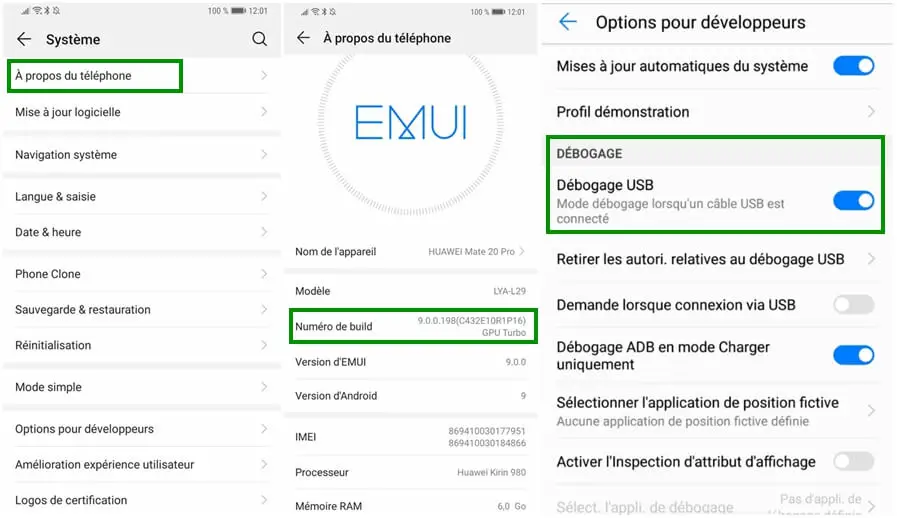
How to activate USB debugging mode on LG?
-
Go to "Settings". Tap on "About phone"> "Software information".
-
Activate the developer options by tapping on "Build number" 7 times.
-
Click the back icon and select "Developer options", then enable USB debugging.
How to enable Developer Options USB Debugging Mode on Motorola?
-
Launch “Settings” on the Motorola phone, click “About phone”, then type “Build number” seven times.
-
Go back to the "Settings" interface and click on "Developer options", then enable "USB debugging".
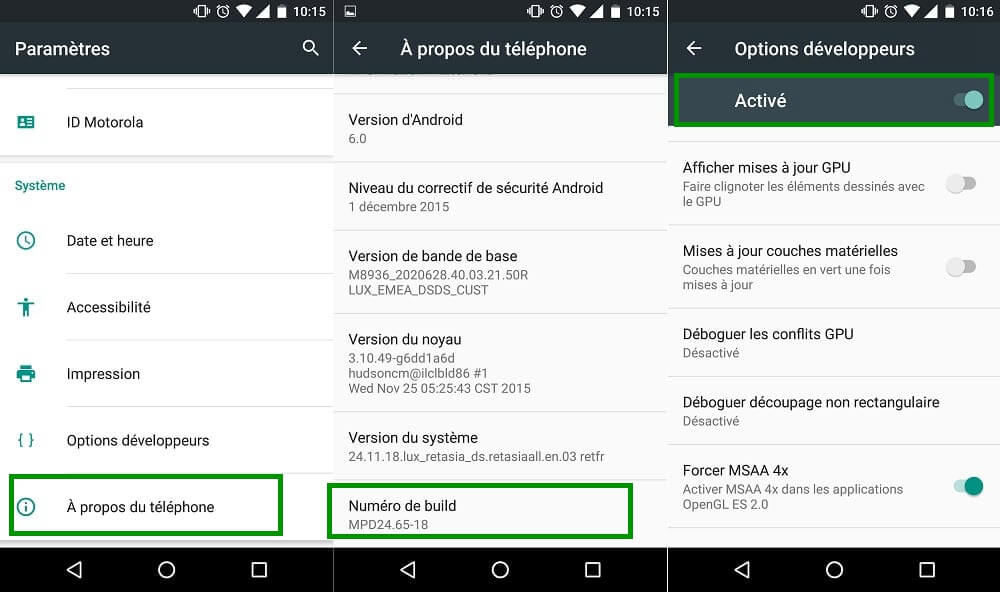
How to enable USB debugging mode on OPPO?
-
Open “Settings” on OPPO, click “About phone”, and type “Version” seven times.
-
Go back to the “Settings” interface and select “Other Settings”.
-
Now you can enable the option "Developer options" and "USB debugging".
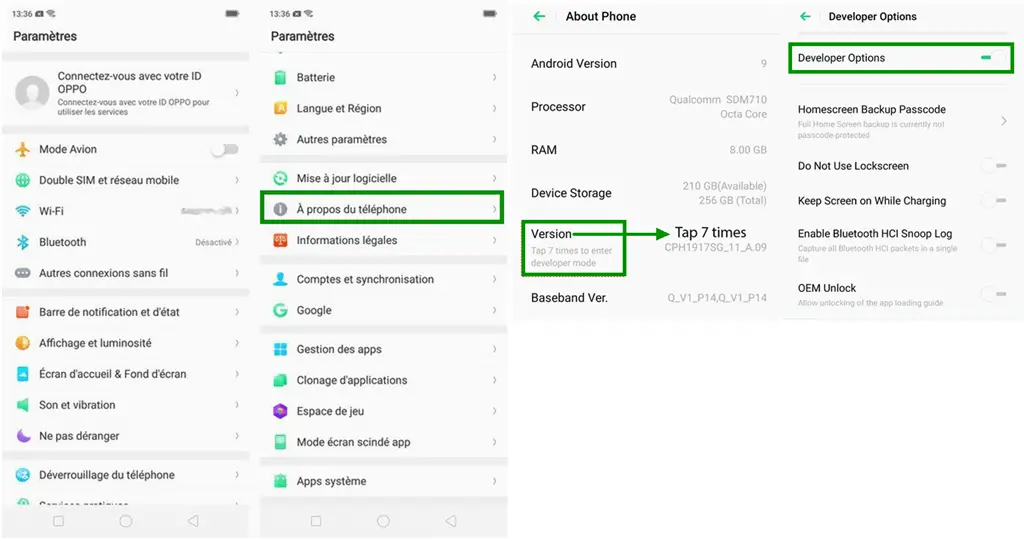
How to enable USB Debugging mode on SONY?
-
Go to "Settings" on SONY, click "About phone", then tap "Build number" 7 times.
-
Click on the Back icon. Select and activate “Developer options” and USB debugging mode.
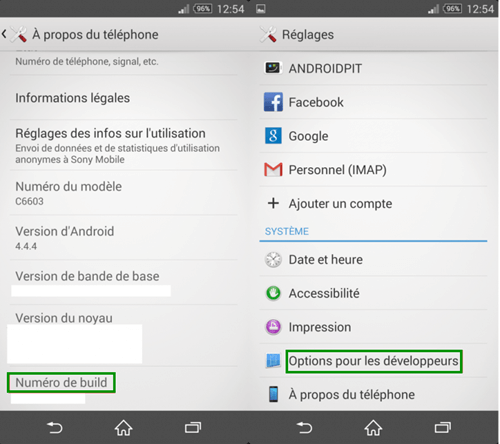
How to activate USB debugging mode on Vivo?
-
Enter "Settings"> "Additional settings"> "About phone".
-
Click on "Software version" seven times.
-
Return to the "Additional Settings" interface. Tap “Developer options,” then turn on Developer options and USB debugging.
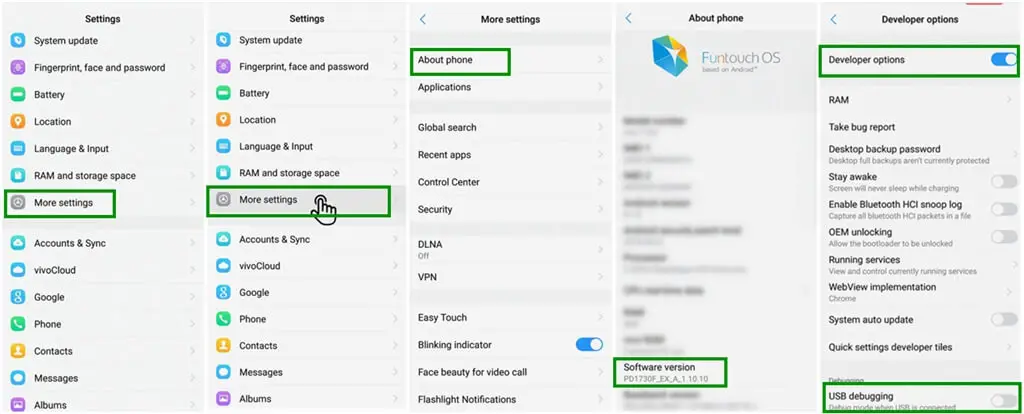
How to activate USB debugging mode on Xiaomi / Redmi?
- On your Xiaomi, tap on "Settings"> "My device", then click on "All specifications" and click on the MIUI version 7 times.
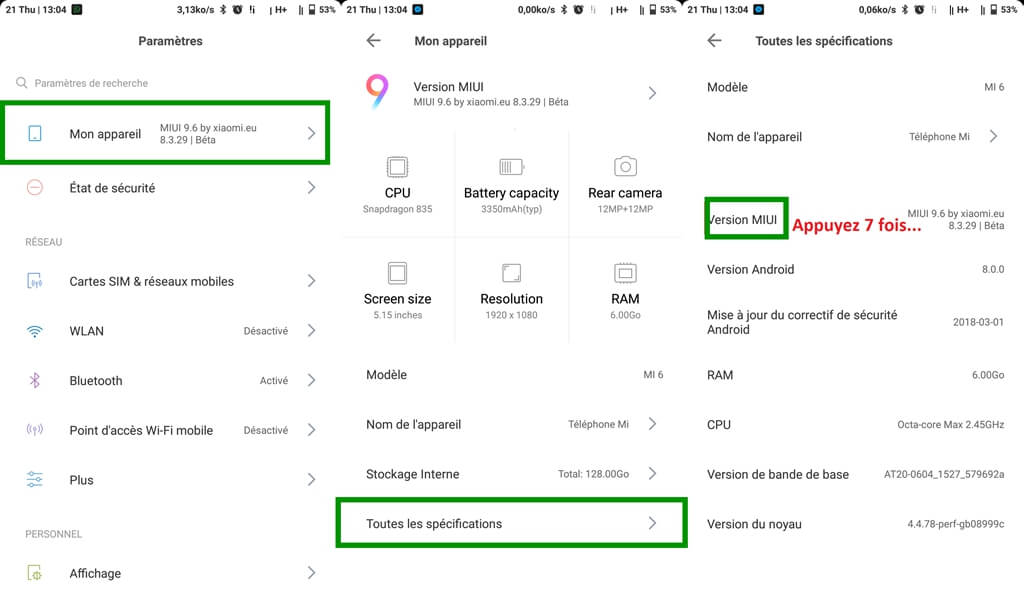
If you are using a Redmi, tap on "Settings"> "About phone", then find and click on the MIUI version 7 times.
- Go back to the "Settings" interface, tap "Additional settings"> "Developer options", enable it and USB debugging and install via USB.
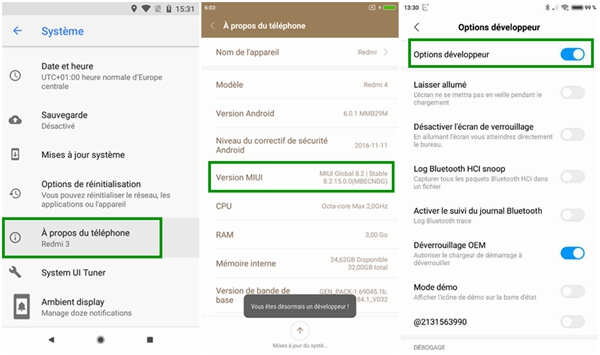
How to activate USB debugging mode on OnePlus?
-
Go to "Settings" on your OnePlus phone, click "About phone", then tap "Build number" seven times.
-
Select "Developer options".
-
Enable options for developers and USB debugging.
How to activate USB debugging mode on MEIZU?
-
Go to "Settings", click "About phone", then tap "Build number" seven times.
-
Go back to the settings interface, select "Accessibility"> "Developer options".
-
Activate "Developer options" and "USB debugging".
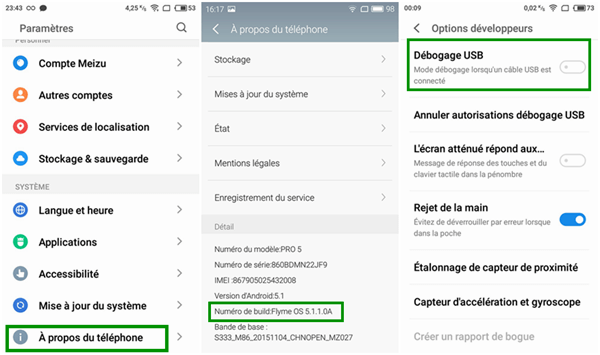
How to activate USB debugging mode on Lenovo?
-
Open "Settings" on your Lenovo, select "About phone"> "Device information", then tap "Build number" seven times.
-
Go back to the settings interface, tap on "Developer options".
-
Tap on USB debugging and click "OK."
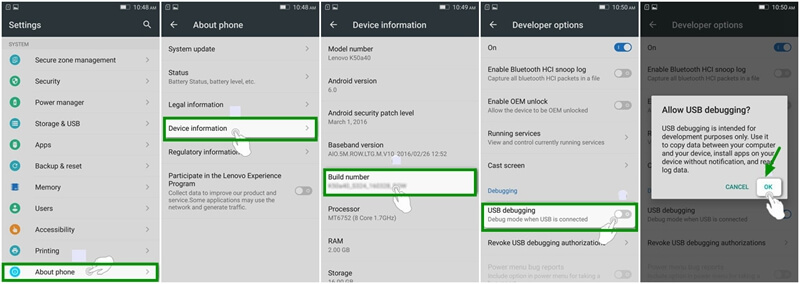
How to activate USB debugging mode on ASUS?
-
On your ASUS Phone, open the "Settings" app, then tap "Software Info", find and tap "Build Number" 7 times.
-
Go back and click on “Developer Options”, then enable USB Debugging mode.
How to activate USB debugging mode on Nokia?
-
Open "Settings" on your Nokia, tap "System"> "About phone", then tap "Build number" 7 times.
-
Go back and find "Advanced"> "Developer options"> enable USB debugging mode.
How to enable USB debugging mode on ZTE?
-
Go to "Settings"> Click "Developer Options"> Type "Build Number" seven times.
-
Enable “Developer Options” and “USB Debugging”, then click “OK” when prompted.
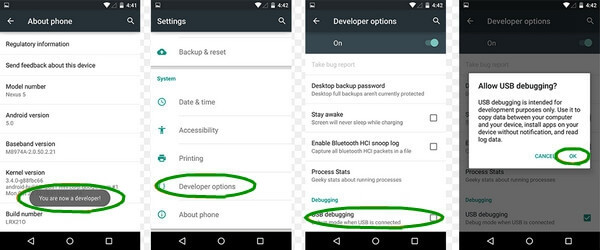
# How to enable USB Debugging mode under different Android system vesions?
Warning :
Android 4.2 or higher: Samsung Galaxy S8 / S7 / S6 Edge / S6 / S5, Samsung Galaxy Note Edge / Note 4 / Note 3 / Note 2 / LG G3 / TRIBUTE, Samsung Galaxy Tab S / Tab A / Note Pro, Google Nexus 10/9/7/6/5/4, Galaxy Nexus, Nexus S, HTC One M9 / M8, Xperia Z3 / Z2 / T3 / M2 / Z1, etc.
Android 3.0 to 4.1: HTC One M7, HTC EVO 4G LTE, etc.
Android 2.3 or earlier: Galaxy S2, Nexus One, etc.
Enable USB debugging on Android 4.2 or higher
If you have a phone running Android 4.2 or higher, do the following:
-
Go to "Settings" <click on "About Phone"
-
Type "Version number" seven times until you get a note "You are in developer mode"
-
Go back to "Settings" <Click on "Developer options" <check the "USB debugging" box.
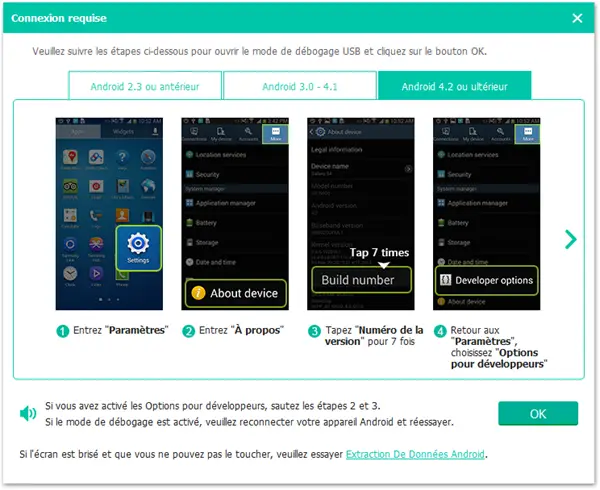
Enable USB debugging on Android 3.0 to 4.1
If your phone's operating system is Android 3.0 to 4.1, do the following:
-
Go to "Settings"
-
Click on "Options for Developers"
-
Check the "USB debugging" box
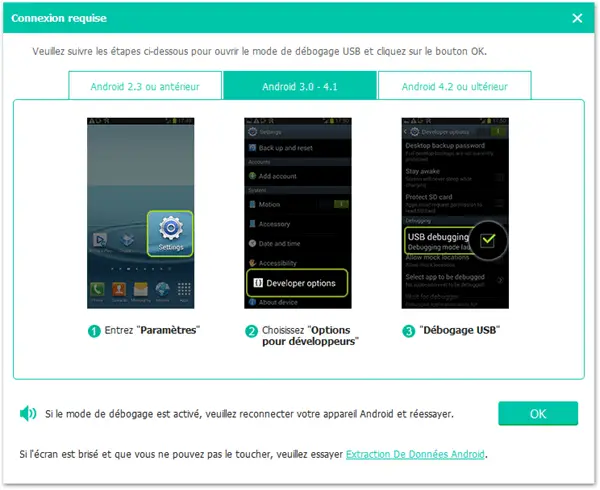
Enable USB debugging on Android 2.3 or earlier
If your device is Android 2.3 or earlier, do as below:
-
Go to "Settings"
-
Click on "Applications"
-
Click on "Development"
-
Check the "USB debugging" box
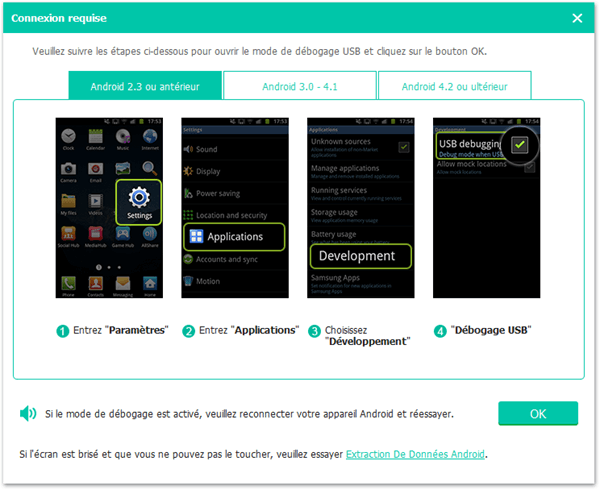
Part 3. Advantages and Disadvantages of USB Debugging Mode
But you must be wondering if it is safe to enable USB debugging mode on my Android? Here are the advantages and disadvantages of USB debugging mode:
# Advantages of USB debugging mode
- You can more easily access contacts, messages, call logs, photos and other files on Android.
- You are allowed to fix some issues which cannot be fixed as usual.
- After enabling USB debugging, you can root your Android.
# Disadvantages of USB debugging mode
- Your private information can be stolen more easily.
- No more unnecessary files and apps will be stored on your phone.
That's all about USB debugging mode. Extremely easy, isn't it? You can find more USB debugging questions on our website such as how to enable developer options on Android 4.4, how to install Android USB driver. If you still have questions on this, please leave your comments in the space below.