Sometimes it is better not to reveal your own number. To call someone anonymously with your Android smartphone, you must hide your number. Here's how it's easy to do.
Suppress own number on Android
Follow our step-by-step instructions or take a look at the brief instructions .
1st step:
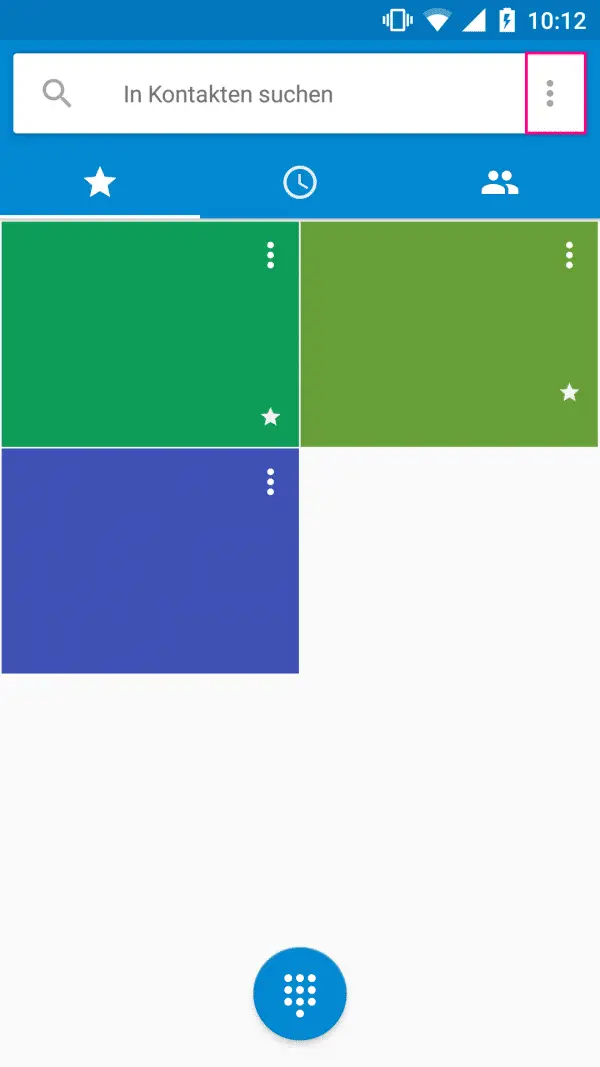 In the phone app, tap on the three dots in the top right corner .
In the phone app, tap on the three dots in the top right corner . 2nd step:
 Then open the " Settings ".
Then open the " Settings ". 3rd step:
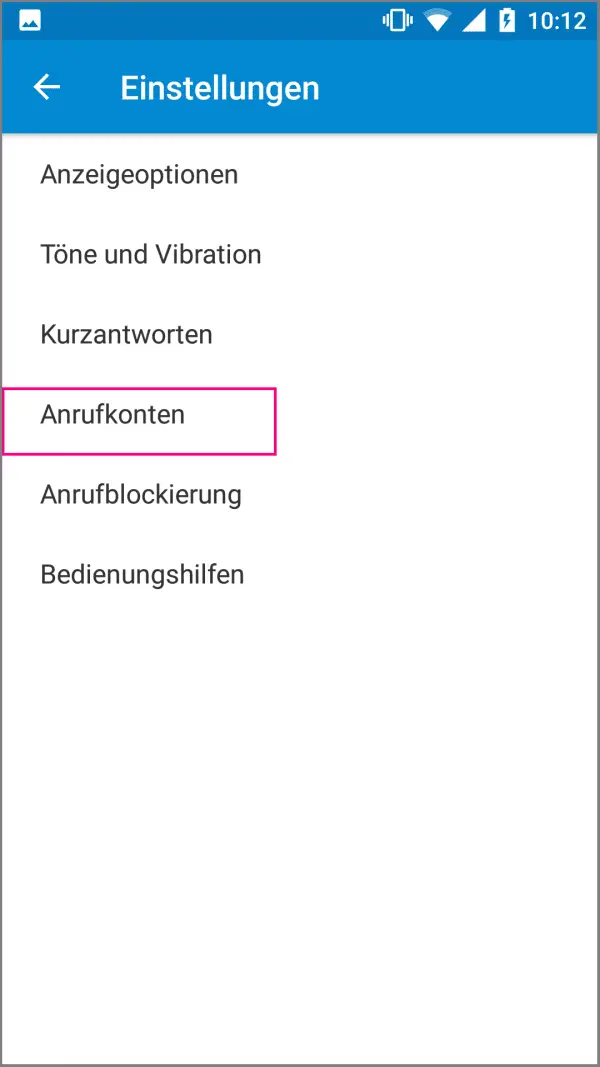 Now tap - depending on the device - on " Call accounts " or " Call ".
Now tap - depending on the device - on " Call accounts " or " Call ". 4th step:
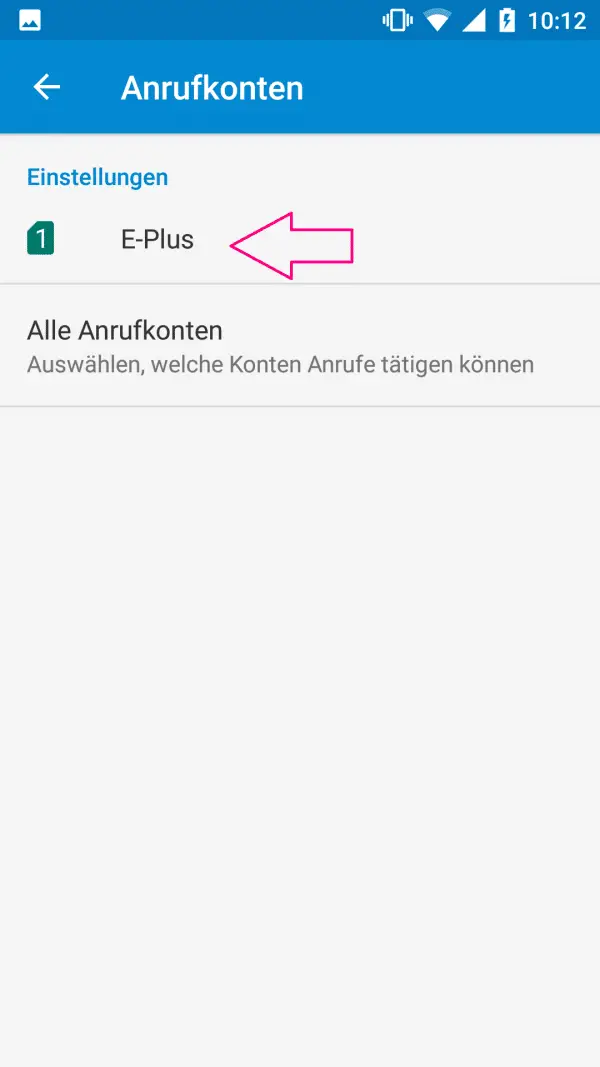 You can skip this step if you can only use one SIM card in your Android smartphone, otherwise you now have to select the SIM card whose number you want to suppress.
You can skip this step if you can only use one SIM card in your Android smartphone, otherwise you now have to select the SIM card whose number you want to suppress. 5th step:
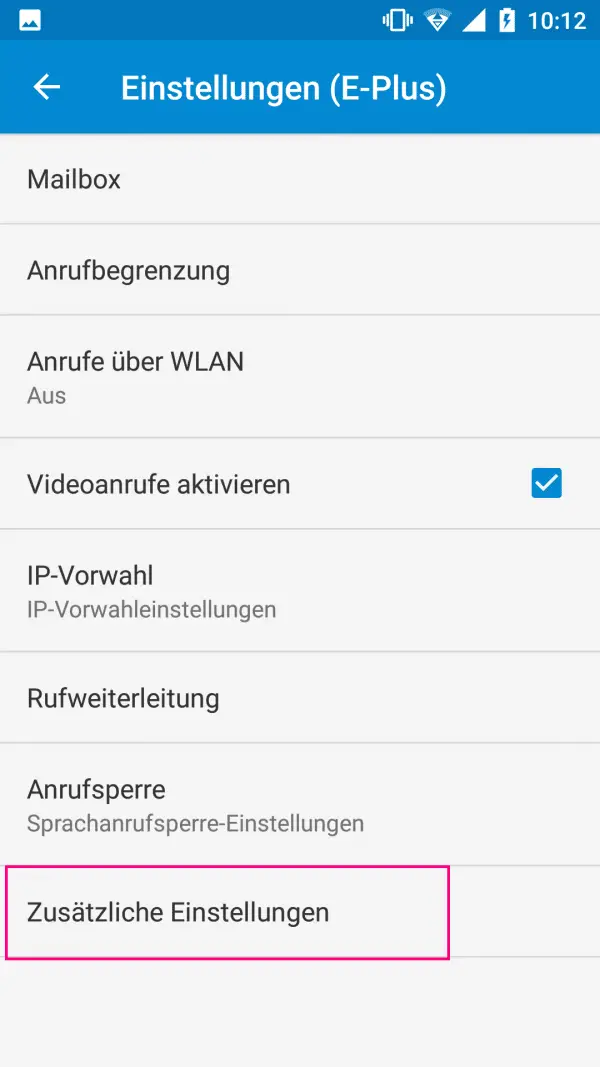 Now tap on " Additional Settings ". Your smartphone will now need a moment to charge. You will then be redirected to another menu.
Now tap on " Additional Settings ". Your smartphone will now need a moment to charge. You will then be redirected to another menu. 6th step:
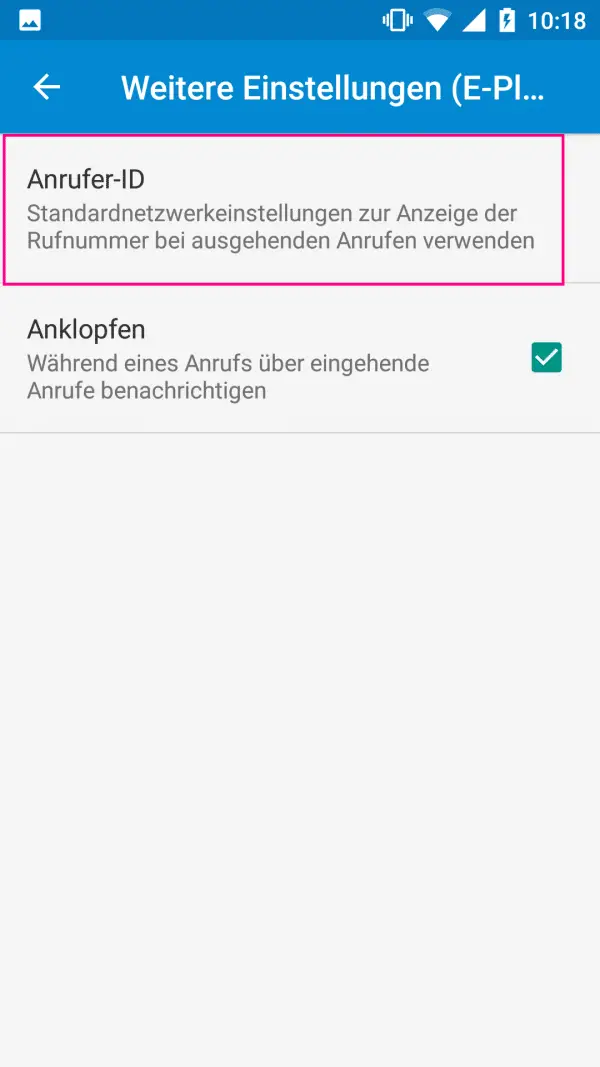 Now select " Caller ID ".
Now select " Caller ID ". 7th step:
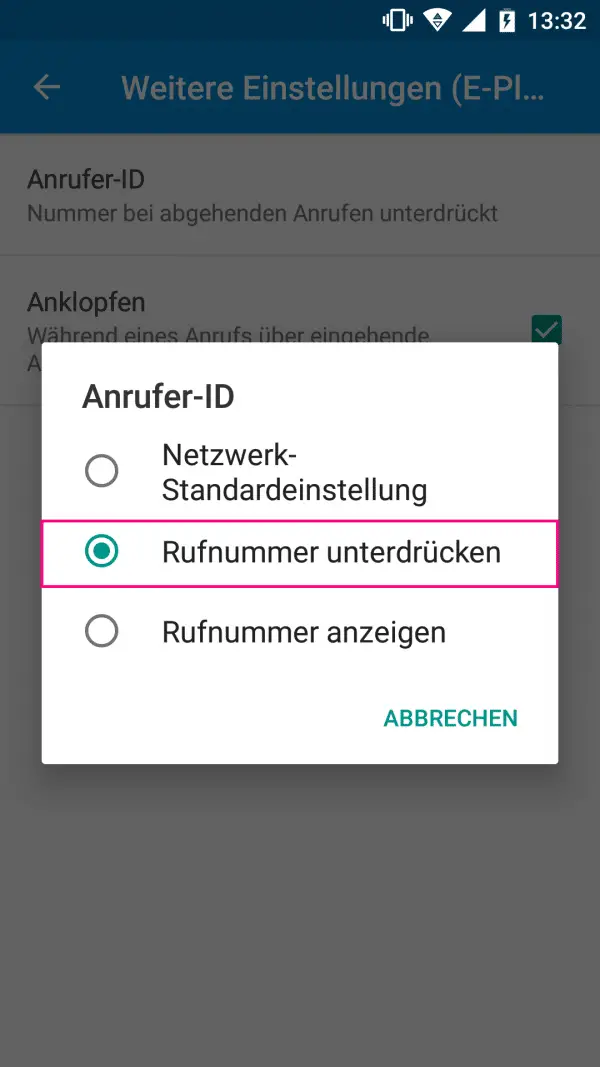 A new window is opening up. Here tap on " Withhold number ". There may be another charging time. Your phone number will then no longer be displayed when you make a call.
A new window is opening up. Here tap on " Withhold number ". There may be another charging time. Your phone number will then no longer be displayed when you make a call.
Tip: If you have withheld your number in general, you can still include it for individual calls . To do this, enter * 31 # and then the desired number. So if you want to call the number 123/456, you would have to enter * 31 # 123456..
Note: The setting can be reset when you restart. So check this after the smartphone has restarted.
quick start Guide
- Open the phone app and tap the three dots in the top right corner .
- Then select " Settings ".
- In the following you have to tap " Call accounts " or " Call " depending on the device .
- Then select the appropriate SIM card . This step is only necessary if you can insert more than one SIM card in your device.
- Then open the point " Additional settings ". After some loading time, you will be shown a new menu.
- Here tap on " Caller ID ".
- In the new window you can now select " Withhold number ". It may take a moment for the call settings to be updated.