In general, people use .doc or .docx files to edit text or write a document, but most of the users prefer to convert the .doc file to .pdf file , because PDF format is more comfortable to read and format. to page is not likely to be changed when the file is opened on other devices or in other applications. Besides that, no one will be able to edit the PDF file you created, so PDF format is very useful for copyright protection. However, the size of a PDF file will always be larger than the document size..
Also read:
- How to compress JPEG image online? (opens new window)
- How to Recover Deleted PDF Files from Your Mac's Hard Drive (opens new window)
In what situations may you need to reduce the size of a PDF file?
- The file size exceeds the maximum size limit for attachments;
- You want to transfer a PDF book to your cell phone for reading, but the amount of free space on your phone is limited;
- Your cloud storage has little free space to save files to.
Reduce your PDF file size without losing image quality
FonePaw Compress PDF Online (opens new window) allows you to reduce the size of your PDF file for free, while maintaining the quality of the file so that you can still view the PDF file normally. You don't need to install any software on your computer or mobile device to use FonePaw Compress PDF Online as it can work on any internet browser. You will just need the Wi-Fi and you will be able to compress .pdf files up to 85% of their original size.
Step 1. Search FonePaw Compress PDF online to go to the homepage of the online tool or go directly to the FonePaw website.
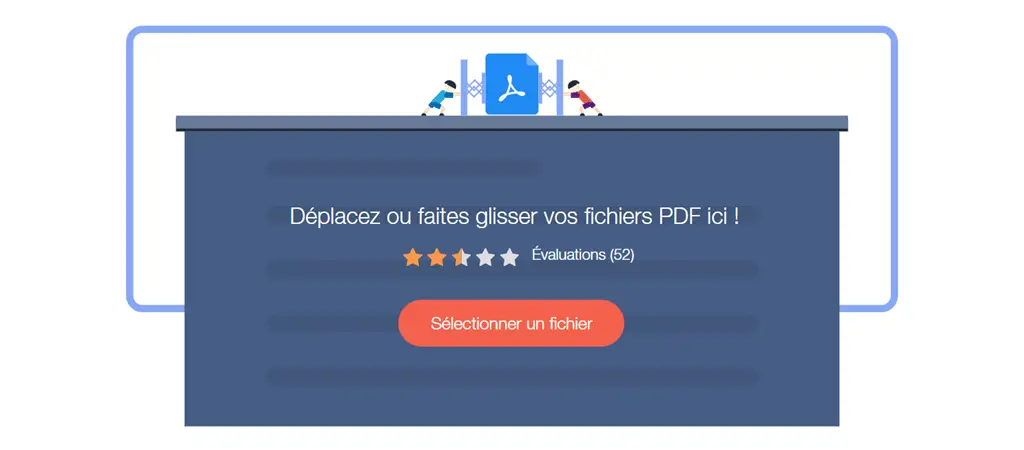
Step 2. Add PDF files to FonePaw Compress PDF Online webpage. If you want, you can learn more about this tool right from its webpage. Then you can select a .pdf file on your computer or directly drag and drop the files into the dedicated area of the web page..
Step 3. The file is being downloaded. Do not close the window and click the "Refresh" button while downloading, otherwise you will return to the home page of the tool and the process will be aborted.
Step 4. Once your PDF file has loaded, the file name will appear on the page and the compress process will begin..
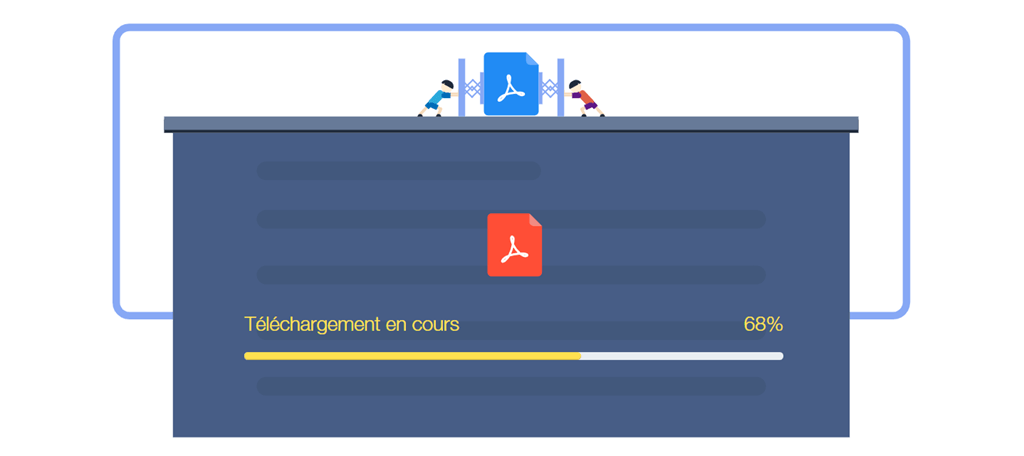
Step 5. After the compression is complete, the result will appear with the compression percentage, the size of the compressed file. If you are satisfied with the result, you can download the file to your computer and share this tool with your friends!
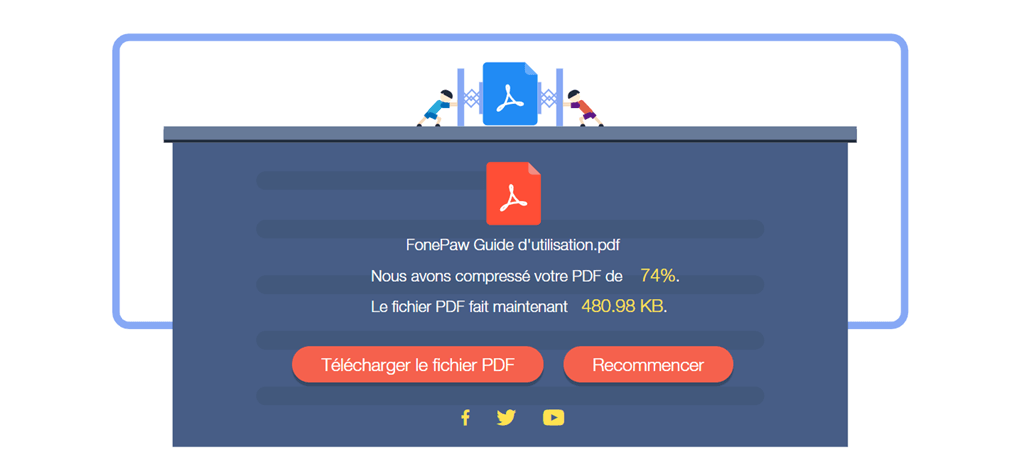
You can compare the size of the original PDF file and the size of the compressed file. You will see that the file size has been reduced successfully and that there is no difference in quality between the two files.

# Conclusion
Pros: No need to install any app, easy to use, quality lossless compression, works on all devices.
Disadvantage: The compression speed depends on the quality of the network.