When you receive messages, your iPhone will display a window showing the name of the sender and the start of the message. This is really a fantastic feature for those who need it, but it isn't if you are concerned about your privacy and when your messages are private..
You can change the default behavior of this display to prevent the curious from seeing the content of your messages displayed on the screen through notifications. There are two methods to do this: turn off message previews and turn off the display of message notifications on the lock screen.
Change notification settings on the lock screen
Change your iPhone settings to keep message preview enabled while preventing notifications from showing on your lock screen..
Tips: If you like to preview your messages on the lock screen, you can follow these steps. To display notifications on the lock screen while preventing previews, please follow these steps:
1. Open “Settings”.
2. Go to “Notifications” then to “Messages”..
3. On iOS 12, uncheck the “Lock screen” box to disable the display of message notifications on the lock screen. The blue icon will turn white to indicate that the function has been deactivated.
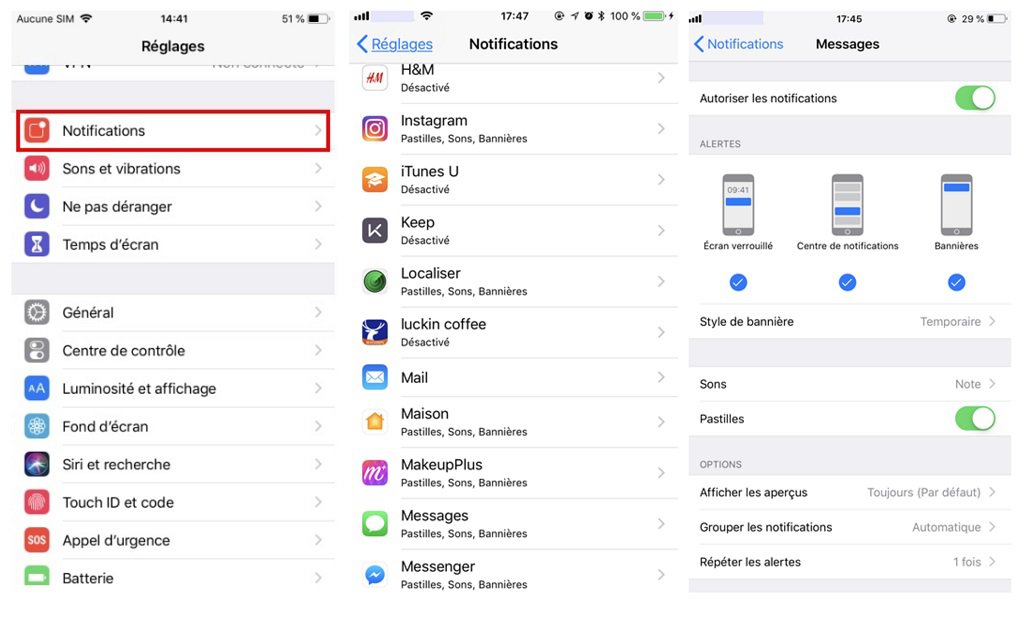
On iOS 11, tap the white toggle to rotate it green.
Tips: When you are here, you can also prevent messages from appearing as a notification banner and / or in Notification Center. However, if your primary concern is preventing the curious from viewing your messages, then you probably need to prevent alerts from showing on the screen when your phone is locked.
4. You can now exit the installations. The changes will be saved automatically.
Turn off Message Previews
If you would like to continue to receive notifications on the lock screen, but would like the messages to be hidden, then please follow the steps below:
1. Open “Settings”.
2. Go to “Notifications” then tap on “Messages”.
3. Tap “Show previews”.
4. Choose “Never” or “If Unlocked” to turn off message preview on your phone.
Tips: If you want to see previews of your messages only when using your iPhone (after typing in your password), then choose “If Unlocked” option to read messages only when your phone has been locked.
5. You can now press the home button or exit “Settings”.