You downloaded a lot of videos on PC or Mac, YouTube, Yahoo, Facebook, Dailymotion, Vimeo, Metacafe, Howcast, Vevo or other video sites when you are free. And maybe you don't want to watch the video, but prefer to listen to it as MP3 when you are on the road or share it with your friends instead of watching it. In this case, you need to convert these FLV videos to a common audio format like MP3. This article introduces a professional converter to convert FLV videos to MP3 and a complete tutorial on how to rip MP3 from FLV videos..
Free TrialFree Trial
The introduction of video to MP3 converter
To convert FLV videos to MP3 successfully, FonePaw Video Converter, a powerful converter which is extremely professional, useful and easy to use:
- Convert FLV videos to MP3 or extract MP3 from FLV videos.
- Extract other popular audio files from FLV videos, for example: FLV to WAV, AAC to FLV, FLV to AIFF, OGG and AC3 etc.
- Convert FLV videos to almost all kinds of video formats, for example: FLV to MP4, FLV to MOV, FLV to AVI, FLV to SWF, WMV, MKV, etc.
- Convert videos to FLV format for easy sharing on the Internet.
- Copy and paste URL to download FLV videos quickly from YouTube, Yahoo, Facebook etc.
Here are the steps to convert FLV to MP3 compatible with your iPod or other phones.
1. Launch FonePaw Video Converter on the computer
To get started, download, install and run the program on your computer. When you open the program, you may be prompted to install AMD Graphics Driver, in order to use AMD App technology which can accelerate the conversion speed to a high level.
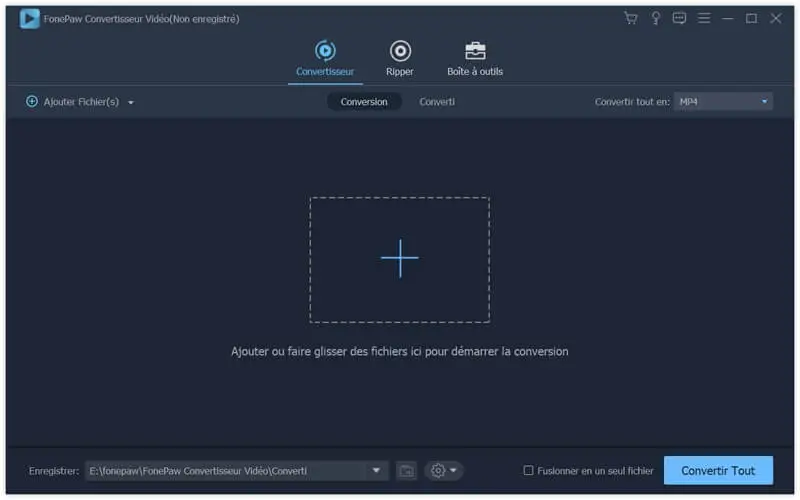
2. Import FLV videos to the program
Click “Add File (s)” to add the FLV videos you want to convert to MP3 format. 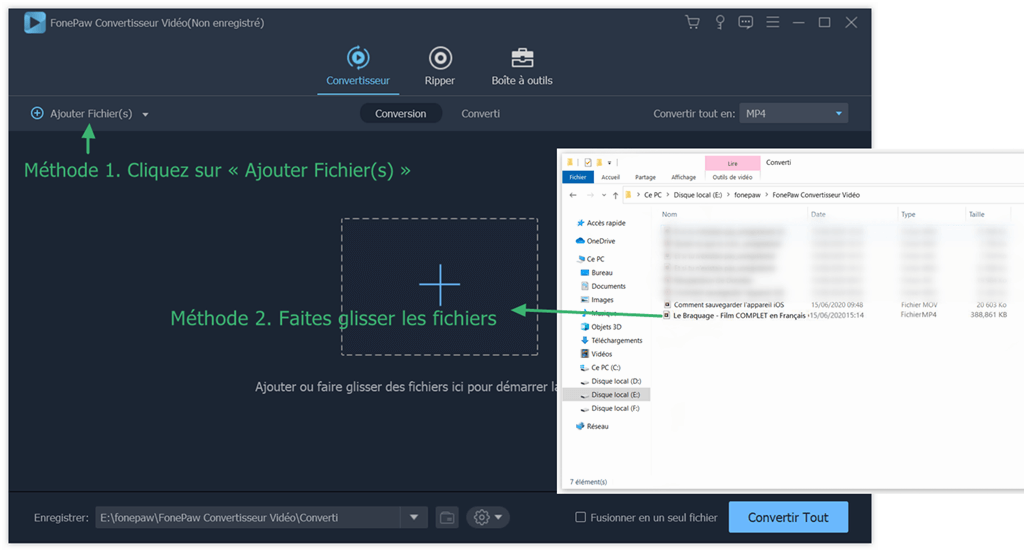
3. Define the output parameters
Click on the "Convert All to" list on the right side of the window, then you will see the "Audio" category, choose "MP3" as the output format. You can also control the quality of the file by changing the settings under “Preferences” option at the top right of the software menu..
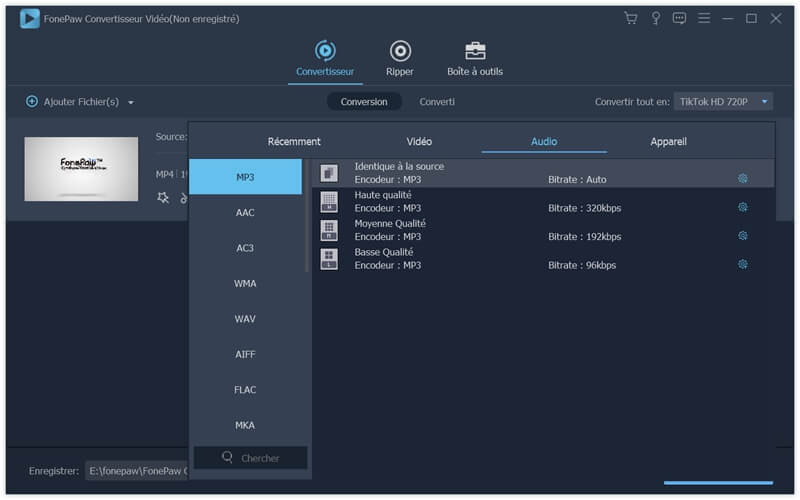
You just need to click on the "Save" button at the bottom of the software to select the destination folder to save the MP3 file to your computer.
4. Start converting FLV videos to MP3
After all settings, just click the blue “Convert All” button to start converting FLV video to MP3. A process bar will show the elapsed time and the remaining time..
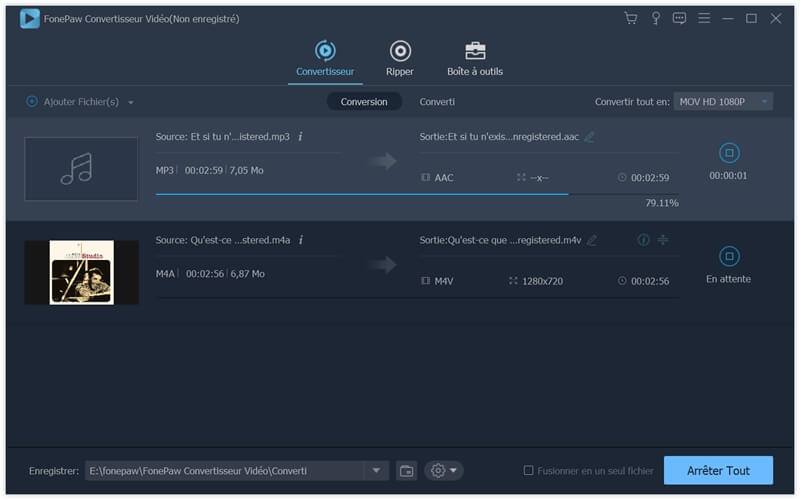
When the conversion is finished, you can transfer the MP3 files to your iPod or other devices. You can also continue to convert other video files to other formats with FonePaw Video Converter. If you have any questions regarding converting your FLV files or other files, leave a comment below. We are happy to help answer all of your video converting questions.
Free TrialFree Trial