With the release of iOS 12 version, many iPhone users cannot wait to upgrade their iOS 12 device system to enjoy a large number of new features. iOS 12 offers more wonderful experiences, but some users have a lot of important data on their iPhones..
Unfortunately if you lost files from iPhone after iOS 12 update or failed iOS 12 update, here we show you how to recover deleted files from iPhone X, iPhone 8, 8 Plus, iPhone 7 / 6/5, etc.
Also read:
- How to recover my photos on iPhone (opens new window)
- How to recover my messages on iPhone (opens new window)
To restore deleted iPhone data after iOS 12 update, you can use FonePaw - iPhone Data Recovery (opens new window) . This program allows you to recover deleted data from iPhone, as well as iPad and iPod touch. Besides, this iPhone recovery software can help you restore lost contacts, text messages, notes, videos and more from iPhone SE / 6s / 6 / 5s / 5 / 4s.
In order to improve the user experience, here are two free trial versions..
Note: For FonePaw for iOS software to detect your device, please make sure your iPhone / iPad / iPod touch has been unlocked.
Solution 1: Recover iPhone data by iTunes backup after iOS 12 update
# Step 1. Recover Deleted Data via iTunes Backup
Launch FonePaw software, go to “iPhone Data Recovery” and choose “Recover from iTunes Backup” from the left. Then all the iTunes backup files on your computer will be found and displayed automatically..
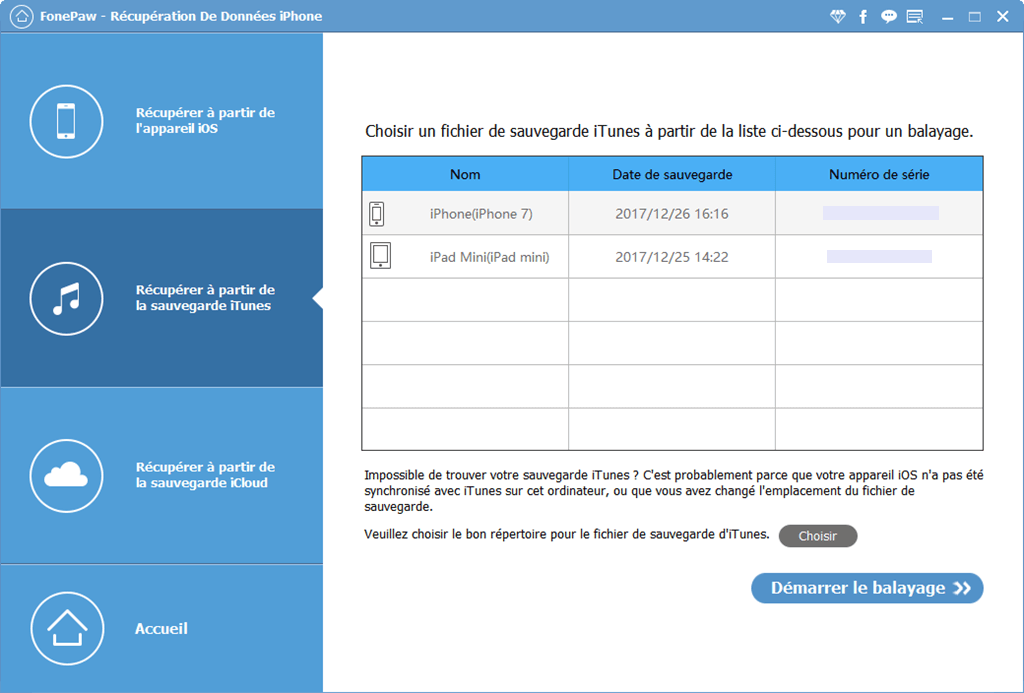
# Step 2. Select iPhone backup files to extract it
Now you need to mark one of the iTunes backup (with recent date) for your iPhone and click on “Start Scan” button to extract it. After the scan, you can view the deleted items and mark what you want to recover, click “Recover”.
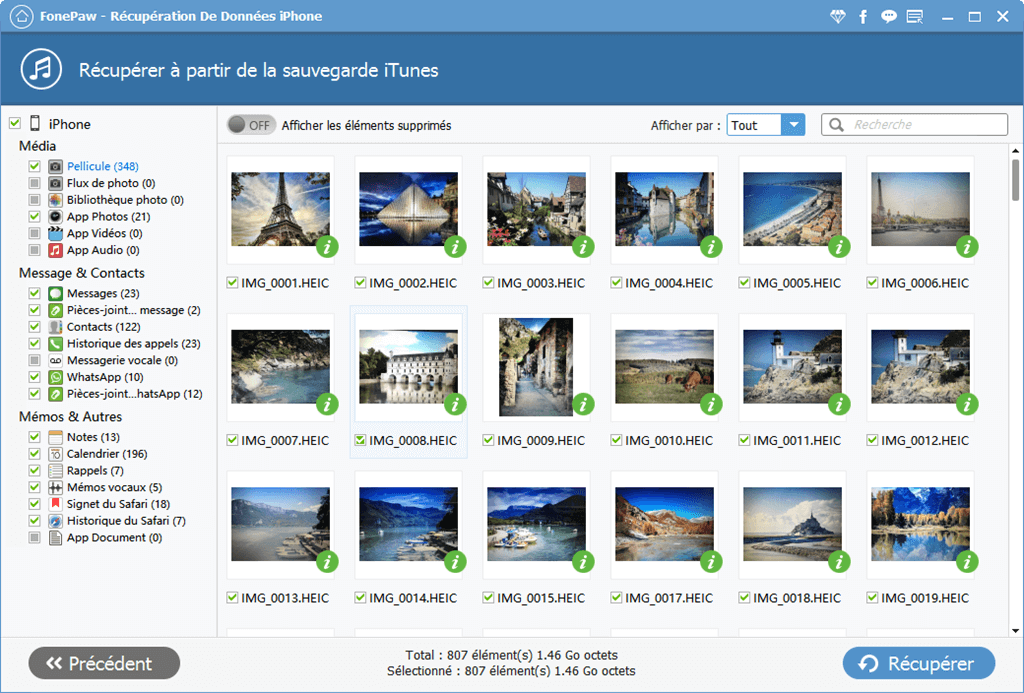
Solution 2: Recover data on iPhone directly after updating to iOS 12
Step 1. Connect your iPhone to the computer with a USB cable. “Recover from iOS device” is selected by default.
Step 2. Click “Start Scan”. After scanning, you can preview all your deleted and existing files from iPhone one by one.
Step 3. Check your wanted photos and click “Recover” button to get them back.
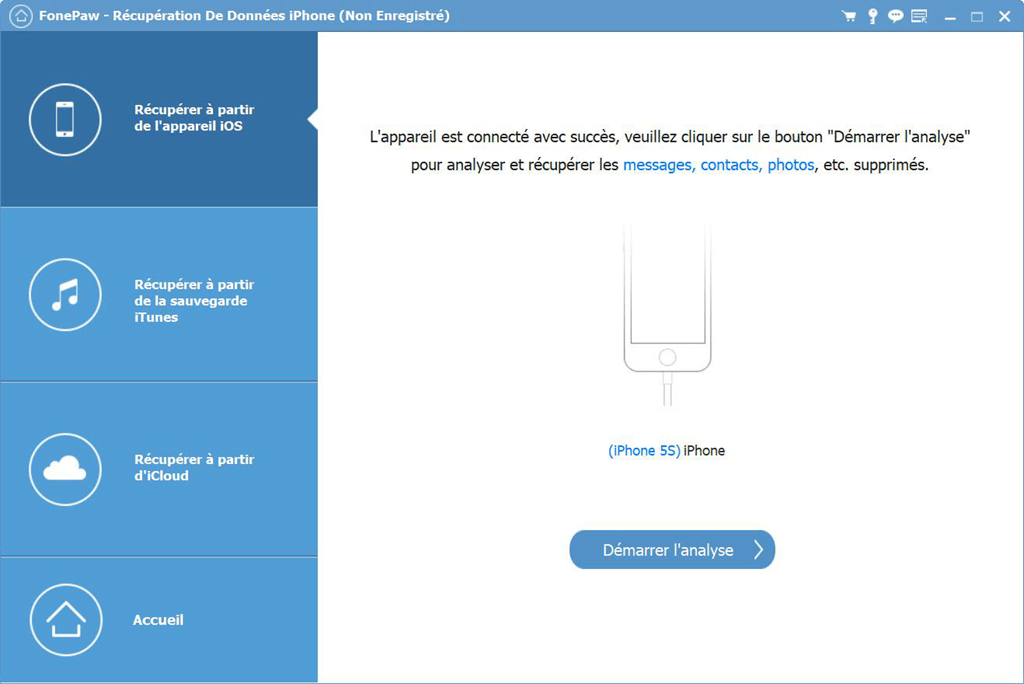
Solution 3: Recover iPhone data by iCloud backup after iOS 12 update
Step 1. Choose “Recover from iCloud Backup” and sign in to your iCloud account with Apple ID and password.
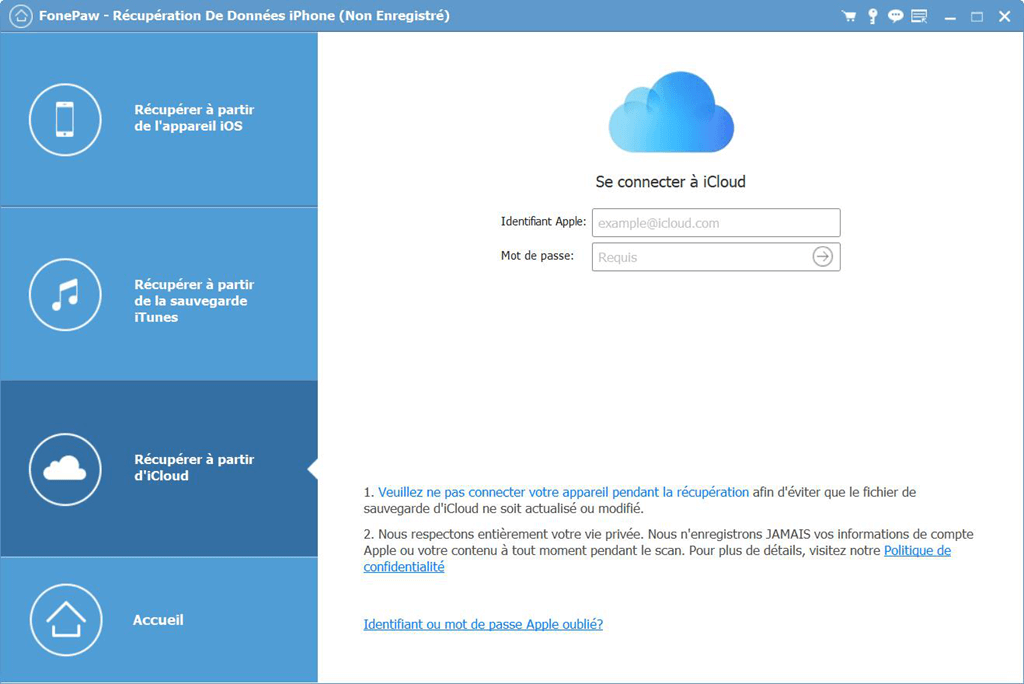
Step 2. A list of iCloud backup files will be displayed in the form. Select the one you want and click "Download".
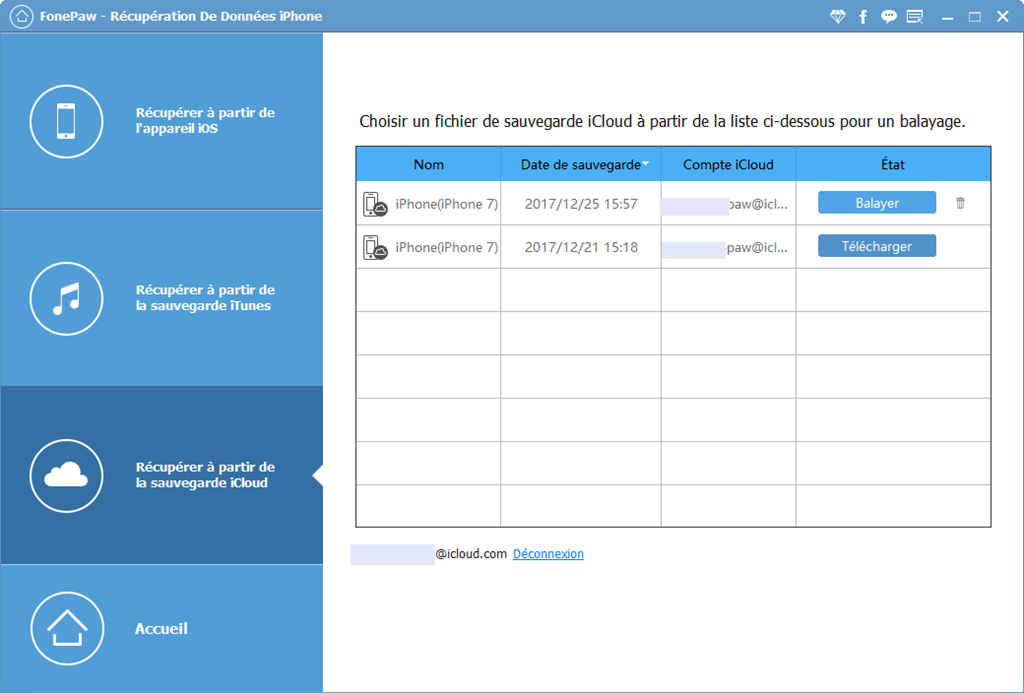
Step 3. After downloading, you can see all the photos in your iCloud backup. Click "Recover" to extract them from iCloud.