At least since consoles also operate 4K televisions and demand correspondingly large textures from the games, one thing is clear: games are getting bigger and bigger. The current megahit Red Dead Redemption II, even in the disk version, occupies over 100 gigabytes on the hard drive of the PS4. If the games also come digitally from download stores such as the Sony Playstation Network, internal hard drives quickly reach their limits. Sony currently delivers the Playstation 4 with hard disk capacities of one terabyte, older editions even have to be content with a sad 500 gigabytes. At least it is possible to swap the internal hard drive of the PS4 for a larger model, but even that is not enough for large game collections. The solution: add an external hard drive to the console's memory!Sony integrated the corresponding functionality into the PS4 back in 2016. We'll show you how to use an external hard drive on the PS4.
Find the right hard drive for the PS4
The Sony console is pleasingly flexible when it comes to choosing an external hard drive. You can basically operate any hard drive with a USB 3.0 port on the PS4. Basically, it doesn't matter whether it is a 2.5 or 3.5 inch format. The more compact external disks, however, have the advantage that they can be supplied with power directly via the USB ports of the PS4 or PS4 Pro. The larger 3.5-inch hard drives, on the other hand, require a separate power supply for their housing. In return, they offer more storage space for games: While common 2.5-inch hard drives provide a maximum of two terabytes of storage, the corresponding 3,5-inch hard drives the maximum hard drive capacity supported by the PlayStation 4 of up to eight terabytes - that should be enough for even the largest game collections.
By the way, you don't necessarily have to use a “ready-made” external hard drive. In our tests, the Playstation 4 also coped with inexpensive USB cases without any problems, in which we ourselves inserted a hard drive. So if you still have a hard drive left over from a laptop or from the conversion of the internal PS4 plate, you can continue to operate it cheaply on the PS4.
In addition to classic mechanical hard drives, it is of course also possible to use an SSD as an external hard drive on the Playstation 4. This works both with special drives such as the Samsung T5 or the Western Digital My Passort and with SSDs that you pack yourself in an external hard drive housing. However, we cannot unreservedly recommend this solution. Although games from an external SSD start a little faster than from a mechanical drive, the SSDs on the PS4 do not deliver the same performance jump as with a PC..
How to set up an external hard drive on PS4
Using an external hard drive on the Sony Playstation 4 is very easy. Simply connect the hard drive to the console via one of the USB ports and start the PS4. Then open the settings of the PS4 and navigate to the point " Devices "> " USB devices ". Here the PlayStation 4 shows the hard drive that has just been connected. Select it, press “ X ” and click on “Format as extended storage ” in the menu that appears . The PS4 formats the external hard drive, which of course erases all data. Once the process is complete, you can use the external USB hard drive on the PS4.
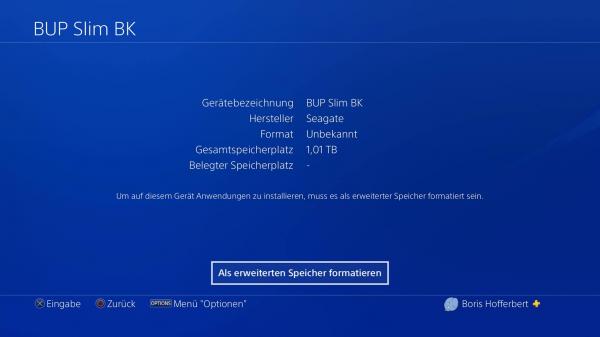 Once you have formatted the external hard drive, you can install games on it.
Once you have formatted the external hard drive, you can install games on it. Specify the installation location for games
The Playstation 4 will automatically install games on a drive you specify. So there is no option during installation to choose whether a game should end up on the internal or external hard drive. In other words, you must tell the console to use the external hard drive before installing a game. To do this, open the system settings of the PS4 and switch to the “ Storage ” menu . Mark the point “ Extended memory ”, tap the “ Options ” button and select the point “ Installation location of the applications ” in the menu that appears ”. The PS4 will now automatically install new games on the connected hard drive. This applies to both download games and Blu-ray disc installation. In the same way, select the item “ System memory ” to use the internal hard disk of the PS4 again. Basically, the PS4 doesn't care which drive the games are on. Both the internally and externally installed games appear on the console's homepage..
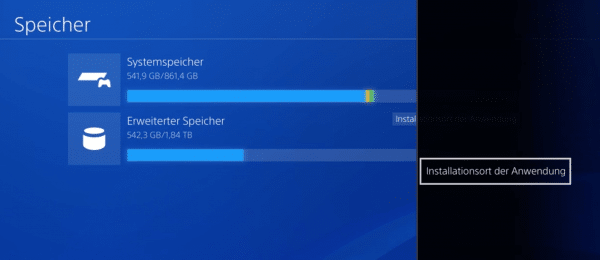 In the settings you determine whether PS4 games should be installed on the internal or external hard drive.
In the settings you determine whether PS4 games should be installed on the internal or external hard drive. Move games between internal and external hard drive
As just shown, the PS4 will automatically install new games to the drive you specified as the installation location. But what about the games that are already on the internal memory? Fortunately, you don't have to reinstall these to relieve the built-in hard drive. Instead, you can just move the games to the external hard drive. To do this, open the console settings and navigate to the submenu " Storage "> " System storage "> " Applications ". Here you can see all the games that are currently stored on the internal storage of the PS4. Now press the “ Options ” button and select “ Move to extended storage ”. Now select all the games that you want to copy to the external hard drive. In the “ Movable amount ” area you can see how much space is available on the external disk after the change. If you are satisfied with the selection, click on " Move ". Now wait for the PS4 to finish copying. Then the games start from the external hard drive.
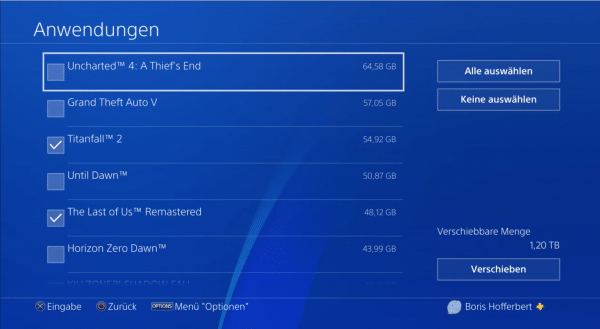 You can quickly move games between the internal and external hard drives on PS4.
You can quickly move games between the internal and external hard drives on PS4. It is of course also possible to copy games from the external to the internal hard drive of the PS4. To do this, select “ Extended Memory ” in the “ Memory ” menu and then select the games you want to move under “ Applications ” via “ Options ”.