When you connect iPhone to PC through iTunes, iTunes may not be able to recognize iPhone (Here is a tutorial to fix iTunes or PC not recognizing iPhone (opens new window) ). If so, you will see an error message displaying "Driver not installed." Please check your Windows Update settings ”or“ The required driver for this iPhone is not installed ”. If you are in this situation, how can you get iTunes to recognize your iPhone if the driver for your iPhone XS Max / XR / 8/7/6 is not installed? Here are 3 methods you can follow to resolve this connection issue.
Also read:
- Your iPhone internal storage is empty on Windows 10/8/7, how to fix this problem? (opens new window)
- How to resolve the error "Apple application support was not found" on Windows 10/8/7 (opens new window)
1. Reconnect your iPhone or iPad to iTunes
According to the error message, your iPhone cannot show in iTunes because the Windows system could not find the required driver for your iPhone. Reconnecting your iOS device to the computer can help resolve this issue..
Close iTunes if it is running. Unplug your iPhone from the computer, then plug it back in. Once the iPhone is reconnected, Windows will start to search and then install the required driver for your iPhone or iPad.
Wait for a while, then relaunch iTunes to see if the iPhone or iPad can be detected. Or, you can install your iPhone XS / XR / 8/7/6/5 driver manually on your computer..
2. Install the iPhone driver on Windows
If iTunes still displays the message “Driver not installed. Please check your Windows Update settings "or" The required driver for this iPhone is not installed "after you reconnect your iOS device several times, it means Windows system cannot automatically install the driver for your device on your computer. In this case, you need to manually install the required driver for your iPhone.
Step 1: Connect your iPhone or iPad to your PC..
Step 2: Open “Device Manager”. You can do this in 3 different ways:
- Search for "Device Manager" from the Windows search bar;
- Right click on the “Start” menu and select “Device Manager”;
- Right click on the “This PC” icon and select “Manage”.
Step 3: Once you are in the "Device Manager" window, click on "Mobile devices", then search for "Apple iPhone" and right click on it. Select the “Update Driver” option and allow the system to install the driver for your iPhone.
Once you install your iPhone driver on Windows, relaunch iTunes and check if it can detect your iPhone without showing any error message.

3. Use an iTunes alternative
If you still cannot connect your iOS devices to your PC through iTunes, then you might need other software to transfer data between your iPhone and your computer. FonePaw DoTrans (opens new window) is a great software that can transfer all kinds of files between PC and iOS devices (iPhone, iPad, iPod Touch). This tool is more stable and user-friendly than iTunes. Moreover, it supports transferring files directly between two iOS devices.
Step 1: Download FonePaw DoTrans by clicking on the button below and install the software on your PC.
Step 2: Once the installation is complete, launch iTunes and connect your iOS device like your iPhone or iPad to your computer. Tap "Trust" on your iOS device so that it can be detected by the PC.
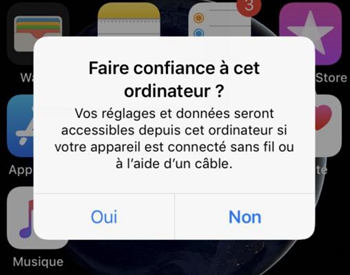
Step 3: In FonePaw DoTrans, select a file type you want to transfer from the left panel in the software interface. On the right side, you can see the specific files in the category you selected and preview them by double clicking on them.
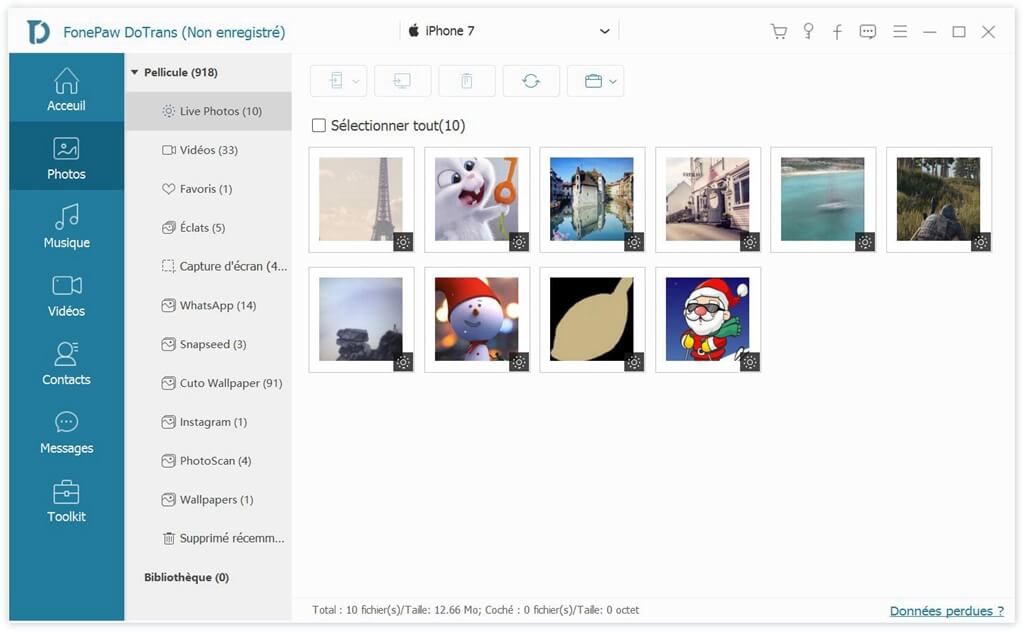
Step 4: To transfer data from your iPhone to your computer, check the box in front of the files you want to transfer and then click on the “Export to PC” icon. A progress bar will show you the number of items transferred successfully.
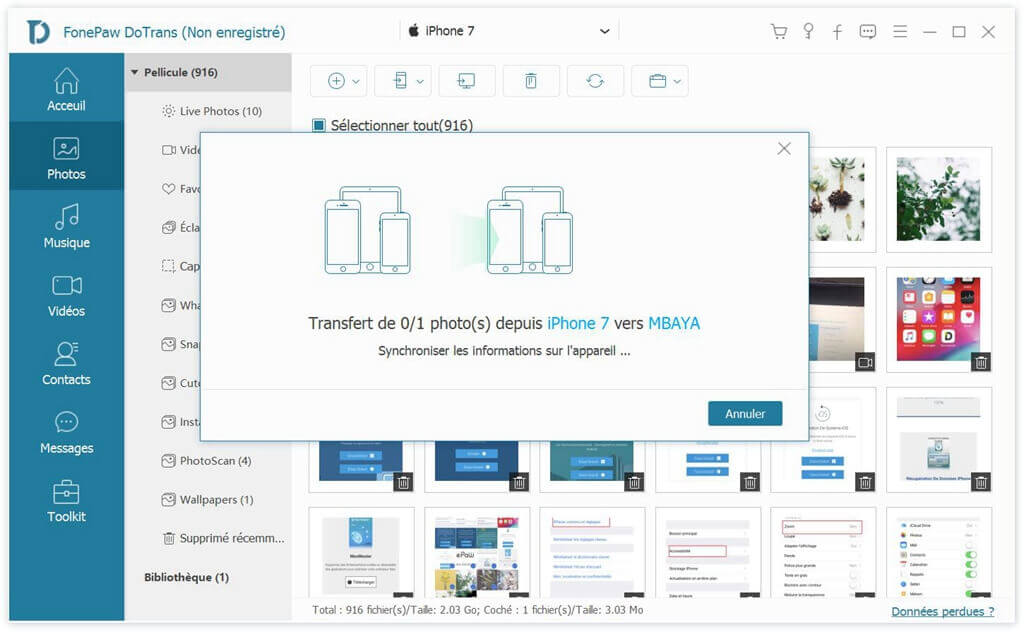
Moreover, you can also click the “Import to iPhone” icon to transfer data from your PC to your iPhone.
Besides, FonePaw DoTrans has a lot of other functions. It can backup and restore your iPhone contacts and remove duplicate contacts. The software can also convert HEIC images to JPG or PNG format so that you can view your photos on devices that don't run on iOS or macOS.
It will be much easier for you to manage the data of your iOS devices with FonePaw DoTrans.
Has the "Driver not installed" error on your computer been corrected? If you have any further questions, feel free to ask them in the comments section below!