If you have photos saved on your computer, you may want to copy them to your iPhone or iPad as well. Below, we are going to introduce you to two methods that you can use to transfer pictures from your computer to your iPhone.
Transfer photos from PC to iPhone via iCloud
Using iCloud is the most convenient way to transfer photos from a PC to an iPhone. Follow our step-by-step instructions or take a look at the brief instructions .
1st step:
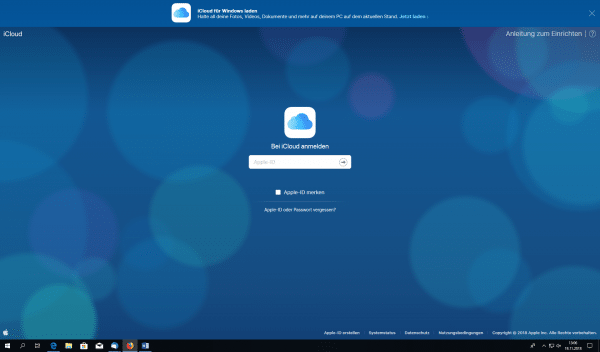 Open the website www.icloud.com . Log in here with your Apple ID and the associated password .
Open the website www.icloud.com . Log in here with your Apple ID and the associated password . 2nd step:
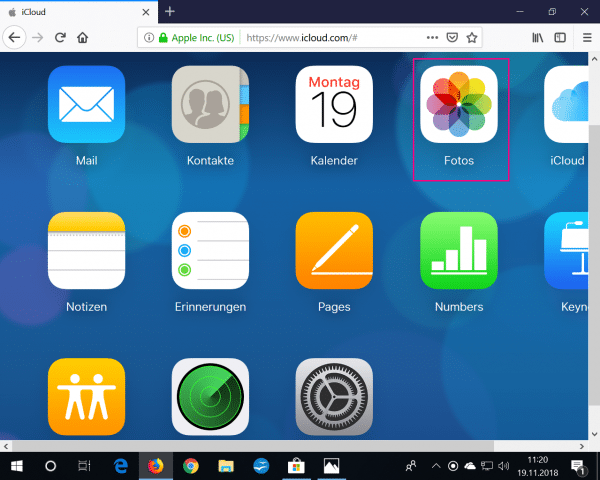 Click the Photos app .
Click the Photos app . 3rd step:
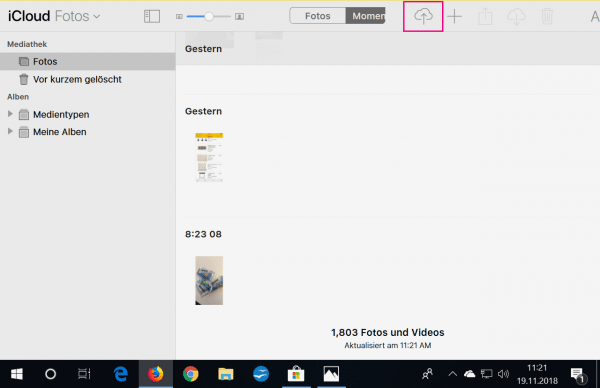 The Photos app opens. Click on the upload button (cloud with arrow) in the top right corner .
The Photos app opens. Click on the upload button (cloud with arrow) in the top right corner . 4th step:
 Your computer's explorer will now open. Now you can choose the photos you want to upload to iCloud. Click on " Open " to upload the photos. If your iPhone is connected to the internet, the uploaded photos will be visible on your iPhone after a few minutes.
Your computer's explorer will now open. Now you can choose the photos you want to upload to iCloud. Click on " Open " to upload the photos. If your iPhone is connected to the internet, the uploaded photos will be visible on your iPhone after a few minutes. Transfer photos from PC to iPhone via iTunes
If you do not want to use the iCloud cloud service, you can alternatively transfer photos via iTunes. Important : This transfer method only works if you have not yet activated the iCloud Photo Library on your iPhone. Follow our step-by-step instructions or take a look at the brief instructions ..
1st step:
If you haven't already, download iTunes and install the software on your PC. Then open iTunes and connect your iPhone to the PC via a Lightning cable.
2nd step:
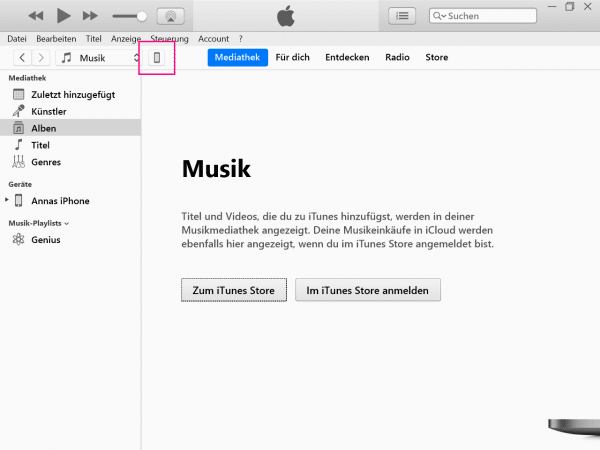
It will take a few seconds for iTunes to recognize your iPhone. Then click the iPhone icon in the top left ..
3rd step:
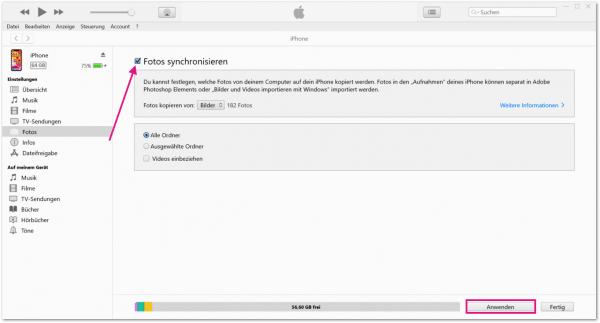
Now go to " Photos " under Settings on the left-hand side and activate the check mark next to " Sync photos ". Then click on " Apply " or " Synchronize ".
4th step:
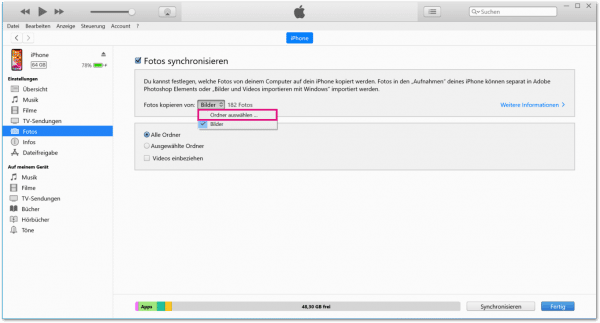
Click the menu to the right of " Copy Photos From " and select "Choose Folder ... ". Windows Explorer will now open. Select the photos that you want to transfer to your iPhone. Finally click on " Apply " in the lower right corner . This will transfer the selected pictures to your iPhone.
Quick guide: Transfer photos from PC to iPhone using iCloud
- Open www.icloud.com and log in with your Apple ID and password to.
- Click the Photos app .
- Then click on the upload button in the top right corner .
- Select the photos you want to upload and click " Open ".
Quick guide: transfer photos from PC to iPhone using iTunes
- Install iTunes on your PC and open the program.
- Connect the iPhone to the PC.
- In the top left, click the iPhone icon .
- Then go to Photos > Sync Photos .
- Click the menu to the right of " Copy photos from "> " Choose folder ... ".
- In Windows Explorer, select the pictures that you want to transfer. Finally click on " Apply ".