If you don't feel like using your iPhone anymore, there are tons of highly interesting alternatives in the Android warehouse. Switching between the two large smartphone systems is now pleasantly easy. The most important data on every cell phone is of course private and business contacts. Fortunately, Apple and Google now only put a few obstacles in the way of their users to switch systems. We introduce you to three methods on how you can transfer your iPhone contacts to your new Android smartphone with little effort.
We explain here how you can move all of your iPhone content to Android.
Sync Google Contacts
Probably the easiest way to transfer personal contacts from an iPhone to an Android device is to use a Google account. You need this one way or the other under Android if you don't want to do without a large part of the system's functions..
All contacts on your Android smartphone are automatically synchronized with the Google account by default. The highlight: the iPhone also supports the direct comparison of your contacts with a Google account. All you have to do is set up the account on the iPhone. This is how you do it:
- Open the settings on your iPhone.
- Navigate to the Passwords & Accounts section .
- Tap on " Add account " and in the next step select the account type " Google ".
- Sign in to your iPhone with your Google account credentials .
- In the last step, make sure that the " Contacts " option is activated. Apply the settings by tapping " Save ".
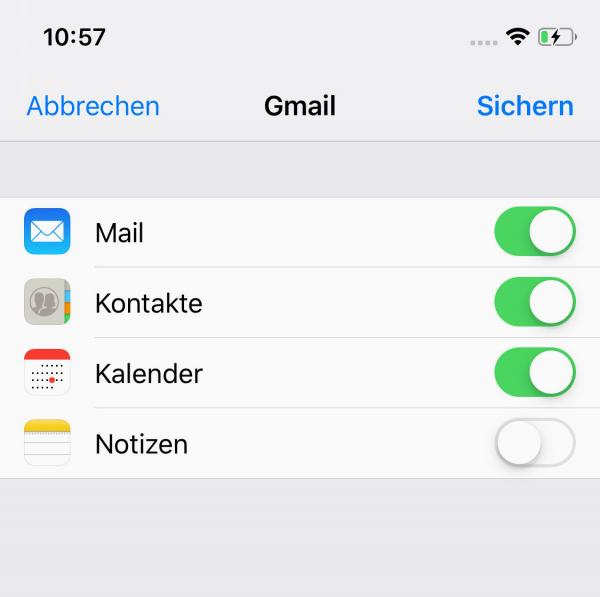 Sign in to a Google account on your iPhone to synchronize the contacts with Android.
Sign in to a Google account on your iPhone to synchronize the contacts with Android. In the future, the contacts on your iPhone will be automatically synchronized with the Google account you just set up. It is possible that the first comparison of the data takes a few minutes. You can control it by logging into your Google account at https://contacts.google.com and checking whether the contacts appear here.
If you now log in with the same Google account on your new Android smartphone, the contacts between the iPhone and Android will be synchronized. Not only that: If you make changes to existing contacts later or add new contacts or delete contacts that are no longer required, these are also synchronized between the two systems. Important: If you continue to use your iPhone, you should make Google's contact management standard. To do this, open the system settings again and switch to the " Contacts " section. Here you set the option " Standard Account " from the preselection "iCloud" to " Gmail " or " Google " In this way you ensure that all changes are properly compared with Google and therefore your Android smartphone..
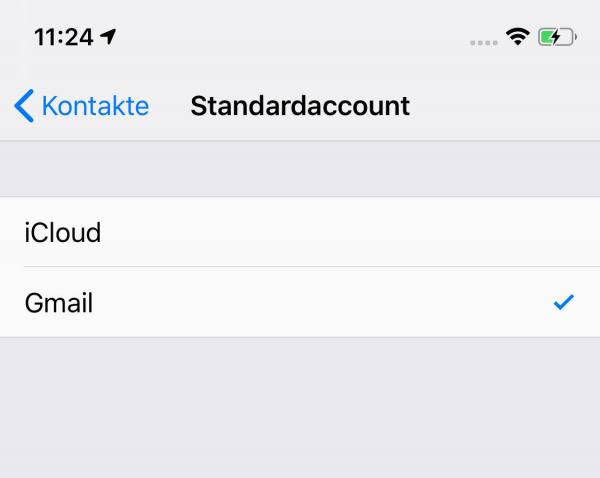 If you work with an iPhone and an Android smartphone at the same time, you should make the Google account the standard on the iPhone.
If you work with an iPhone and an Android smartphone at the same time, you should make the Google account the standard on the iPhone. Manually export contacts from iCloud to Google
If the method presented above does not work - for example because you may no longer have access to your iPhone - you can also export the contacts to the Android universe manually. The prerequisite for this is that you have synchronized your iOS contact information with Apple's iCloud using an Apple ID. You will also need to know your login details for iCloud.com; these are identical to the account you used to log in to your iOS device. Via iCloud.com you can export the synchronized contact information with just a few clicks and then transfer it to the Google account of your choice. This is how you do it:
- Visit the browser version of iCloud at https://www.icloud.com and log in with your Apple account information.
- On the iCloud home page, click the Contacts button .
- You will now see an overview of all the contacts that you have synchronized with your Apple devices. You can now select these individually, select several contacts by holding down the [Alt] or [cmd] key or select all the contacts that you want to export using the gear wheel at the bottom left and click on " Select all".
- Click on the gear again and select the menu item " Export vCard ". Your browser will now create a VCF file that you can download to your computer.
- Now open the Google contact management via the link https://contacts.google.com . Here you log in with the Google account that you would like to use on your new android.
- On the Google Contacts home page, click More on the left, then click Import .
- Now select the previously exported VCF file and confirm the step with " Import ".
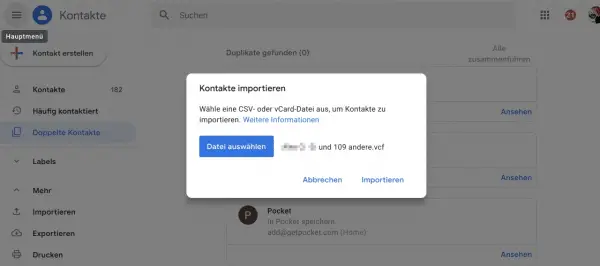 You can import your iPhone contacts with just a few clicks using Google's contact management.
You can import your iPhone contacts with just a few clicks using Google's contact management. Google will now import your iPhone contacts. In the future, these will be automatically transferred to all Android devices that you are logged into with the same account.
iPhone to Android: Moving with manufacturer tools
There is also an alternative to cloud synchronization between Google and Apple. Many manufacturers of Android smartphones offer special programs and apps that are intended to simplify the switch from another mobile phone. In addition to other androids, the iPhone is in fact always taken into account. Depending on the manufacturer, separate software is used for the PC (an example of this is Samsung Smart Switch ) or directly on the mobile phone via an app. Corresponding solutions can be found, for example, at OnePlus , Huawei , Sony or Google itself.
 Programs and apps like Samsung Smart Switch make moving contacts and more between iOS and Android a breeze.
Programs and apps like Samsung Smart Switch make moving contacts and more between iOS and Android a breeze. As long as both the new smartphone and the old iPhone are close at hand, switching is very easy with the appropriate solutions. The tools guide the user step by step through the data transfer, whereby in addition to the contacts, other content such as photos, messages or app content is usually transferred. With some devices, such as the Google Pixel series, it is even possible to connect the iPhone directly to the new mobile phone using an adapter. This makes transferring the data to the new smartphone particularly convenient.