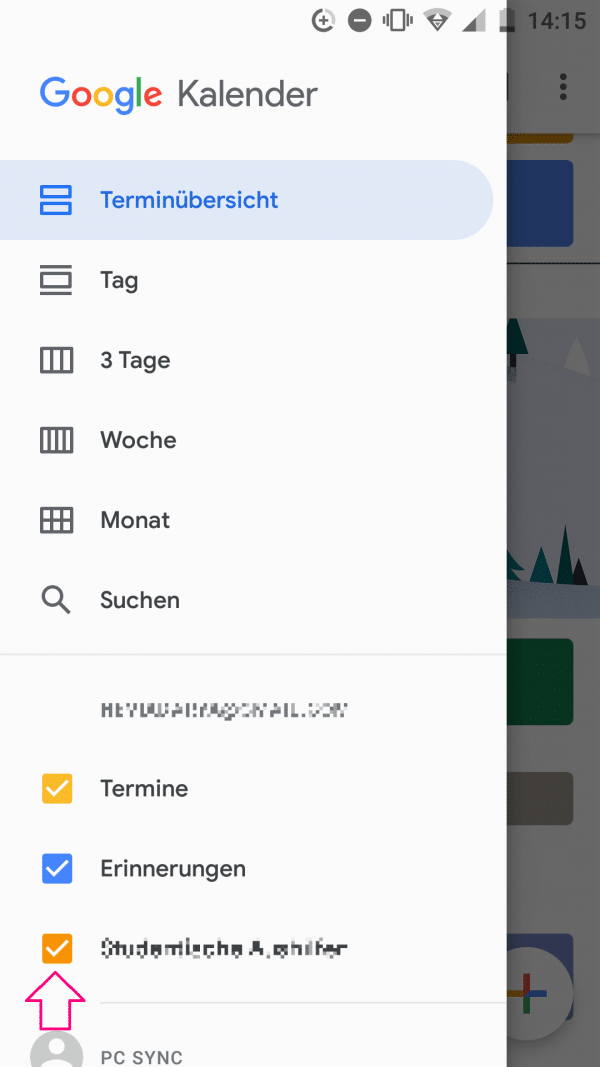Google Calendar is a simple way to organize your appointments. But what if you no longer want to use the service? Simply deleting the app is not enough to remove all appointments.
Delete Google Calendar on the PC
Deleting
a calendar If you want to delete a calendar from Google Calendar, you need to do the following. If this calendar is your main calendar, it cannot be deleted. You can find out more about this below.
- Go to the Google Calendar website in the browser.
- An overview of all calendars is shown in the bar on the left. Hover your mouse over the calendar that you want to delete.
- An " X " will appear next to it. Click on it.
- Select " Remove Calendar " to confirm . Now you have successfully deleted this calendar.
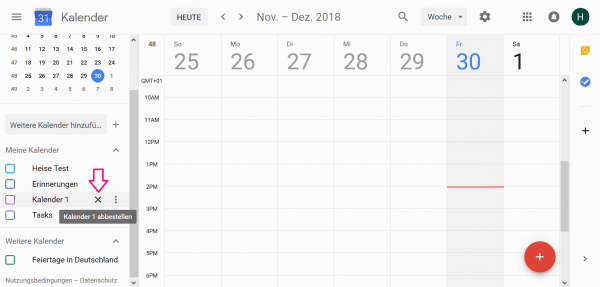
Deleting appointments in the main
calendar Unfortunately, you cannot delete your main calendar. If you still want to empty it, you can simply remove all appointments from this calendar with just a few clicks.
- Open the Google Calendar website and click the gear icon in the top right corner .
- Now select " Settings ". You will be shown a calendar list. Your main calendar should come first. Depending on the settings, the name of your calendar will be the same as your first and last name.
- Click on your main calendar and then select the " Delete " option at the bottom of the " Remove calendar " area . All appointments are deleted from the calendar. The process can take a few minutes. During this time, you may not be able to access the functions of Google Calendar at all or only partially.
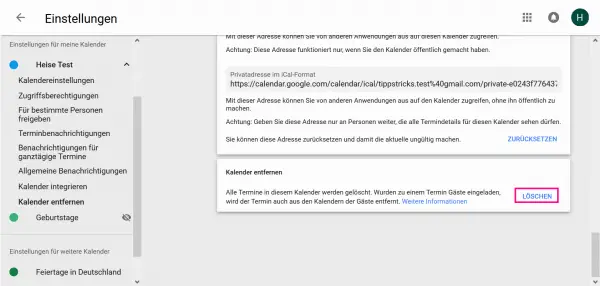
Unsubscribing
from a calendar If you have been invited to a calendar that someone else owns, you cannot delete it. You will then have to unsubscribe from the calendar. This is associated with permanently hiding the calendar - similar to actually deleting the calendar..
- Open the Google Calendar website and click the gear in the top right corner .
- Then select " Settings ".
- In the left column you will find a list of all your calendars. Click on the calendar that you would like to cancel.
- Then select " Unsubscribe " at the bottom of the " Remove calendar " area . Confirm by clicking on " Remove calendar ".
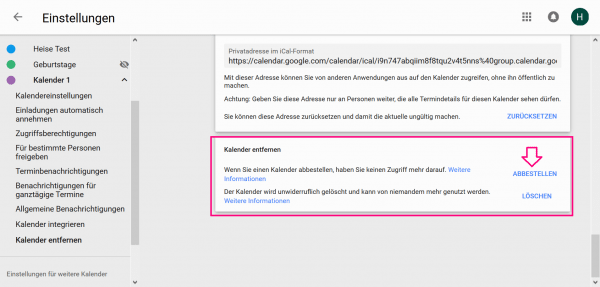
Removing appointments
Instead of deleting entire calendars, you can also delete individual appointments from your calendar.
- Open the Google Calendar website in the browser.
- Click on the appointment that you want to delete. Select " Delete " or the garbage can symbol. You may have to confirm the deletion.
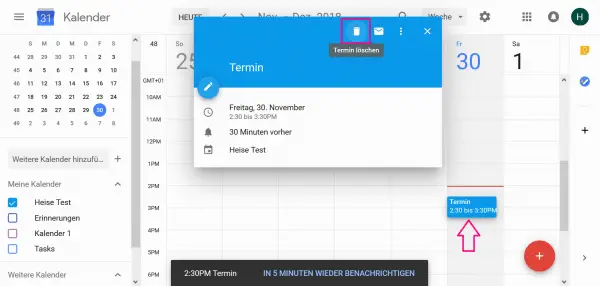
Delete Google Calendar via the app
These instructions work for all smartphones and tablets, i.e. for iPhones as well as for Android devices. Unfortunately, it is not possible to completely delete a calendar from the app. You can delete individual appointments by tapping them and then selecting the " Delete " option using the three dots in the top right corner . You can also delete recurring appointments and their subsequent appointments.
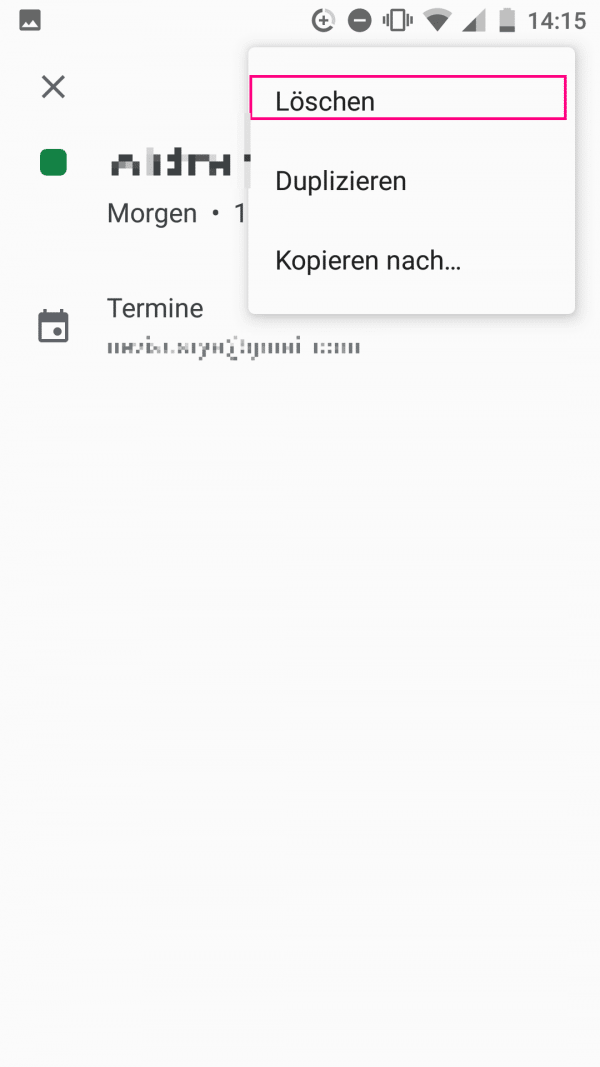
Alternatively, you can hide an existing calendar. To do this, tap the menu icon (☰) in the calendar on the left. You will now see all the integrated appointment calendars. By tapping a calendar or the box next to it , its appointments are hidden..