When the network goes on strike and access to the LAN and / or Internet no longer works, there is great concern. Often associated with the error message: "Unidentified network". We will show you solutions.
The error message
The error message itself can be found in two places: On the one hand, as a tool tip when you move the mouse over the network symbol in the system tray. On the other hand, in the network settings under " Control Panel / Network and Internet / Network and Sharing Center " - which you can of course also open directly via the tray icon. There are essentially two different basic problems here: If the Internet access works, it is probably due to the "wrong" settings from Windows' point of view, but not necessarily a real error. If it doesn't work, you definitely have to take action.
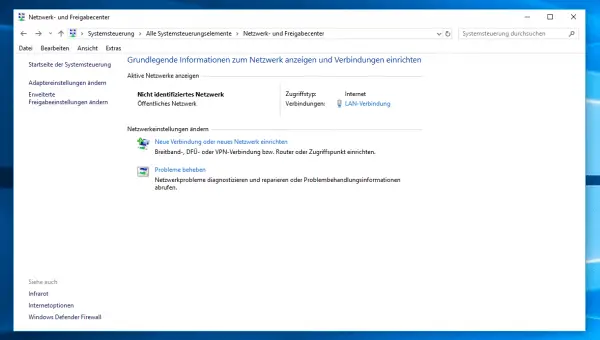 The error message in the network settings of the control panel.
The error message in the network settings of the control panel. By far the most frequent cause is likely to be a misconfiguration in the network settings - which in networks are normally assigned fully automatically via DHCP (Dynamic Host Configuration Protocol). This is why the DHCP solutions start right away and do so in great detail. More rarely, however, there could also be problems with the hardware , with drivers or other misconfigurations..
Before you even get to work and try special solutions, you should do two things that are recommended for almost every PC problem: Check the cables ! Even if you think you haven't touched anything or checked it recently - check it out! Any support representative will tell you that this cannot be said often enough. This also applies to measure 2: Restart the computer and if that doesn't help, also the router . Restarts often work wonders, and not just in the Windows world.
DHCP error: snap shot
As a rule, the router and computer are set so that the computer automatically receives the required network data from the router. Above all, the IP address, the standard gateway (the way "outside", i.e. the router) and domain name system (DNS) server addresses are transferred via DHCP; The latter ensure that an address entered by you such as "google.de" is translated into an IP address. And these three values have to match, otherwise the computer can neither communicate with the LAN nor the Internet..
The quickest possible solution is a bit of a shot in the dark: You can simply release the current IP address and request a new one (renew) by executing the following commands in the command prompt :
ipconfig / release
ipconfig / renew
This could work if for some reason an incorrect IP address was manually entered by some software. Also if there is an address conflict somewhere in the network. Ultimately, there are many possible causes, so this first snap shot is worth a try.
DHCP error: step by step
As I said, both routers and computers are involved in DHCP, so you have to check both of them and repair them if necessary. Start with the router, here using a Fritzbox as an example:
- Open the Fritzbox page in the browser via fritz.box .
- Navigate to " Home Network / Home Network Overview / Network Settings ".
- Under " IP addresses to" " IPv4 addresses ".
- Check the box next to " Activate DHCP server ".
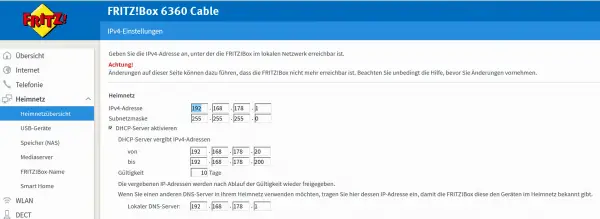 DHCP must be activated on the router.
DHCP must be activated on the router. In all likelihood, however, this box is already ticked. It continues on the Windows 10 computer. Open the network settings under " Control Panel / Network and Internet / Network Connections ". Select the relevant connection, by default " Local Area Connection ", and select the top " link investigate to start the automatic problem solving". This is traditionally a game of chance with Windows and it doesn't seem any different with Win 10: In the test, this method actually found the provoked (standard) problem - the problem solution from the Windows 10 settings (i.e. not the control panel) was unsuccessful. Often, however, you end up in long question-and-answer loops that only cost time.
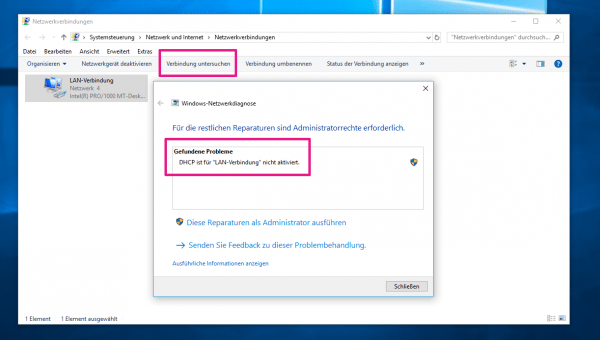 Automatic problem solving has traditionally been a game of chance.
Automatic problem solving has traditionally been a game of chance. Next, you can still try to terminate and restart this network connection, or more precisely the network adapter: Open the context menu and click on " Deactivate ". Wait two or three seconds and then start the connection with a double-click . However, this will probably not help either and you will have to correct the connection manually.
To do this, call up the properties of the adapter by right-clicking on " Local Area Connection ". In the dialog box, double-click " Internet Protocol Version 4 (TCP / IPv4) ". The two options " Obtain an IP address automatically " and " Obtain DNS server address automatically " should be activated, ie the supply via DHCP. As soon as you confirm the dialog , the connection will be reset and the network should work correctly. If not: restart the adapter manually . If that doesn't work either, DHCP is probably not your problem at all.
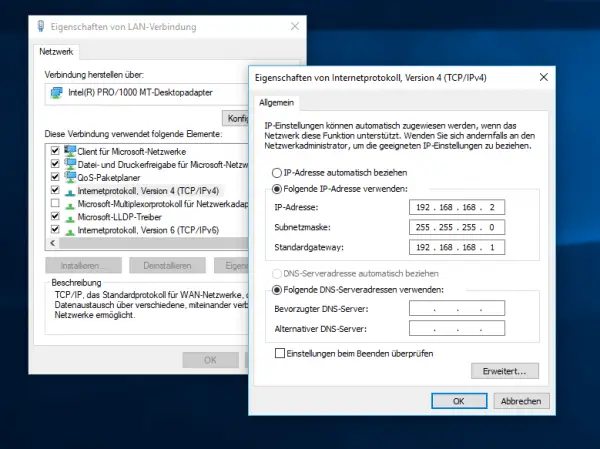 DHCP must also be activated under Windows.
DHCP must also be activated under Windows. By the way: It can also very well happen that it is called "Unidentified network", the access to the LAN does not work, but the Internet access does. Then the IPv4 configuration is probably over - the IPv6 configuration is okay, which is sufficient for Internet, but not for LAN access.
More solutions
Aside from the usual DHCP problems, there are a few other candidates, all of which only arise if you have actually changed something on the network. With one exception: Windows 10 has an " airplane mode " - and naturally airplane mode ensures that networks are switched off. You can deactivate the mode via the notification menu , i.e. the tray icon on the far right. More likely: Some laptops have physical flight mode switches , mostly small sliders that can be toggled between green and red - a nice little bug that is easy to overlook.
Hardware problems : Of course it is possible that there is simply a hardware defect somewhere, but it is not very likely. More like some network device doing mischief. Perhaps your partner, one of the children or a mischievous visitor has connected a device to the LAN? A carelessly plugged in router can even cripple company networks at short notice. When in doubt, remove all network devices while trying to solve the problem and restart anything you can get your hands on.
Driver update : The Windows update usually does almost everything, but only almost. For example, you will usually have to update the drivers for your mainboard yourself. If you bought the computer as a complete system, you should find appropriate management software from the manufacturer somewhere. Otherwise you just have to find out which one, for example with CPU-Z, and download the appropriate tool from its homepage. If necessary, perform an update, restart when prompted and check again.
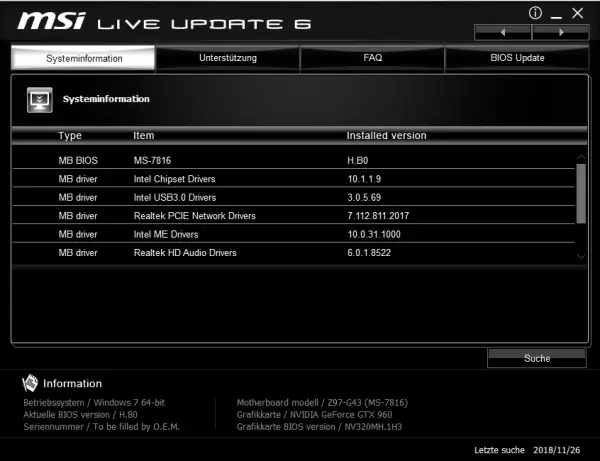 Use the updater on your mainboard to update the drivers for the network card.
Use the updater on your mainboard to update the drivers for the network card. Conflicts with network elements : Software and network devices could come up with the idea of installing network elements that may have undesirable side effects. You have read above that the activated IPv6 had the pleasant side effect that the Internet access worked despite the messed up IPv4 configuration - but it can also be the other way around. So take a very careful look at the properties of the adapter under " Control Panel / Network and Internet / Network Connections ". Remove the ticks from suspicious entries (google in case of doubt) and restart the adapter. If that doesn't work, just tick the box again and remove the next one - one at a time.
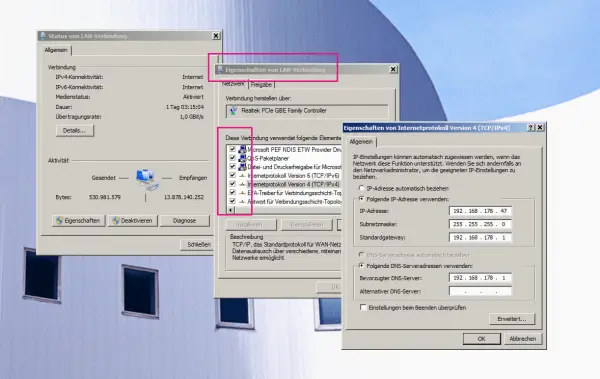 With the network adapter, here under Win 7, unwanted entries can creep in.
With the network adapter, here under Win 7, unwanted entries can creep in. The error message "Unidentified network" is unfortunately quite indifferent and therefore cannot be solved 100 percent in a fixed way - even Windows' own problem-solving farce identifies standard errors at best. If everything suggested here doesn't work, there are still suggestions for solutions in forums here and there : Often, quite niche solutions, but maybe you're lucky!