Even on Android devices, you can easily surf the Darknet and look around in the depths of the network. A pleasant side effect: Anonymous surfing in the WWW! Here you can read how and with what it works.
How does the Darknet access work?
First of all, it must be clear how access to the Darknet actually works. Simply download the Tor browser on your PC and the connection is established - with Android it's just almost as easy. In order to get into the Darknet you need three things: An app that establishes the connection to the Tor network, a browser that lets its traffic flow through this app and, last but not least, special web addresses for the Darknet websites.
The first app simply works as a proxy server: the browser connects to this intermediary proxy server, which in turn sends the actually desired address to the outside world and in turn forwards the result (the website) to the browser. In Windows, this is done by a single package, but it is basically the same structure, which is why the Tor software was previously called the Tor Browser Bundle..
Install apps
The two apps you will need are Orbot for Tor access and Tor Browser for Android (Alpha) as a browser. You can already see from the name that the browser is still an alpha version, basically well before a status with which normal users should work productively with it. This official Tor browser just came out recently. Alternatively there is Orfox but also a browser that, although not developed by the Tor project, has been officially recommended over the past few years. At some point, Tor Browser for Android will replace Orfox, but at the moment you can still rely on the long-established alternative. It is currently planned that Orfox will retire in 2019 as soon as a stable version of the official browser from the Tor project itself is released.
First install Orbot via APK download (https://www.heise.de/download/product/orbot-93611) or Google Play ( https://play.google.com/store/apps/details?id=org .torproject.android ). If you choose the manual APK download, remember that the installation of apps from "unsafe sources" must be enabled in the Android settings. We explain how to install APK files on Android here..
Then install the official Torbrowser for Android via Google Play ( https://play.google.com/store/apps/details?id=org.torproject.torbrowser_alpha ) or Orfox as APK (https: // www. heise.de/download/product/orfox) or again via Play ( https://play.google.com/store/apps/details?id=info.guardianproject.orfox ).
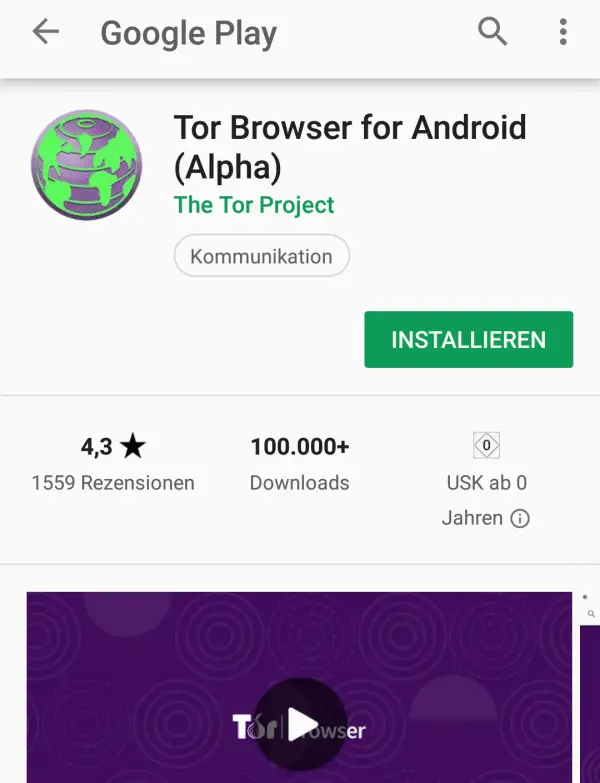 The official Tor browser is still an alpha version.
The official Tor browser is still an alpha version.
Since Tor & Co. is mostly about anonymity and security, here's a tip if you don't want to install manually via APK files or via Google: The alternative app store F-Droid only offers open source apps, which generally protects against advertising, malware or unwanted payment "features". F-Droid is of course not available from Google and has to be installed as an APK - but it's worth it! After the installation you have to activate the source " Guardian Project Official Releases " under " Settings / Package sources " . You can then use the search function to find both Tor browsers and Orbot. By the way, Orfox and Orbot both come from the Guardian Project!
Establish and check connection
Once both tools are installed, start Orbot first. Basically, all you have to do is tap the "start button" on the big gray onion. The actual establishment of the connection can then take a few seconds, and 20 to 30 seconds of patience can also be required.
Once the connection is established, you can swipe the message screen from the top of the display to see the details. Here you can see exactly which nodes the Tor connection is routed through.
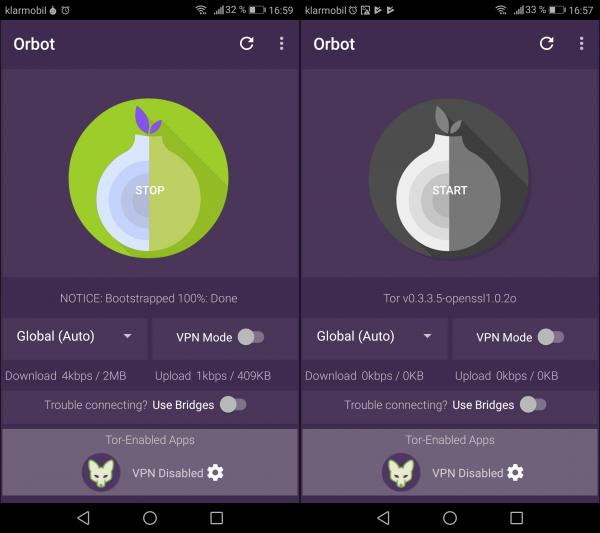 With Orbot, all you have to do is switch it on and off - you don't necessarily have to make any settings.
With Orbot, all you have to do is switch it on and off - you don't necessarily have to make any settings. Then open the Tor browser. Orfox will take you directly to the Tor test page https://check.torproject.org , in Tor Browser for Android (Alpha) you can call up the page manually. If everything works fine, Tor responds with a simple "Congratulations. This browser is configured to use Tor." and also shows your IP address.
You can use the IP address to test whether everything is really good, because that is exactly the point of the connection: You have a different IP address to the outside world. If, for example , you call up a page like https://www.meine-aktuelle-ip.de/ on your PC , you should see a different IP address - and also a different country.
So you can already surf anonymously - in practice, you are now pretty safe on the go. Of course not one hundred percent: Of course, Tor has general weaknesses, evil secret services could infiltrate (small) parts of the network and your smartphone could still be tracked via GPS and cellular networks. But don't let yourself be misled: You read something like that here and there and technically / theoretically everything is correct, but the effort would be enormous - in the sense of dozens of technicians and field workers from security authorities, hundreds of hours of work, court orders and of course several tens of thousands of euros . In practice, you can still feel safe and, above all, anonymous with Tor.
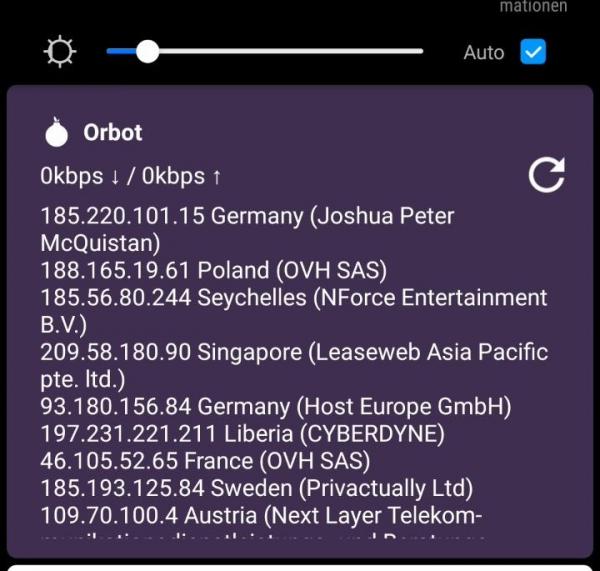 Orbot shows the connection details in the notification area.
Orbot shows the connection details in the notification area. Call up darknet pages
But actually you don't want to surf anonymously on the WWW, you just want to use the Darknet. Darknet pages are simply normal websites that are not on the "normal" web, essentially the WWW, but exclusively on servers in the Tor network. Unfortunately, URLs don't look as nice there as they do on the WWW - and finding them is also more difficult because there are search engines, but their quality cannot even compete with Google predecessors such as Altavista.
So you need an entry point: the closest thing to a Google search is probably Torch, which you can access at http://xmh57jrzrnw6insl.onion . Darknet links have the domain "onion" instead of "de", "com" or something similar. This is why one often speaks of onion links or pages. These don't work in the normal browser, only in the Tor browser - normal de- or com-links work everywhere.
By the way, don't be surprised if onion links don't work or take a long time, unfortunately this is typical. The speed in the Tor network fluctuates enormously and many sites go offline quite quickly - especially illegal offers.
A tip at the end: Orbot also has a switch for a "VPN mode": If you switch this on, all data traffic is routed via a virtual private network (VPN), i.e. all your apps then only broadcast anonymously - but only still at gate speed ...
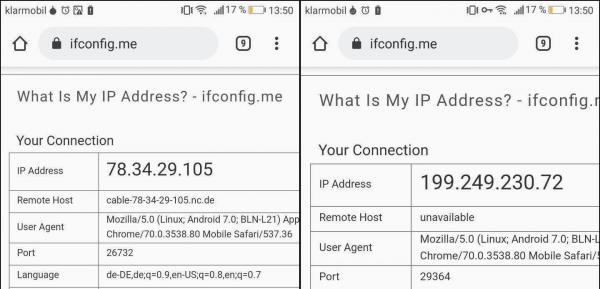 The ifconfig.me page in Chrome - once with and once without Orbot VPN.
The ifconfig.me page in Chrome - once with and once without Orbot VPN.