There are different ways to back up your data in Google Drive. For example, you can manually back up data such as photos or videos, but you can also use the Google Drive integration of some apps. WhatsApp is one of these apps. As soon as the backup is set up, some of the data can also be synchronized automatically. Google Drive is preinstalled on many Android devices.
Use Google Drive on smartphones
To use Google Drive as a backup on your smartphone, all you have to do is download the app. This is available in the Google Play Store as well as in the App Store for Apple devices.
Once you have installed the app on your smartphone, you can access the files that you have saved in the Google Drive cloud. It does not matter whether you have saved the data from your Android or iOS device, from the "Backup & Sync" app on the PC or via the browser there.
To upload files from your smartphone to the cloud, you have to open the app and then tap the plus symbol in the lower right corner.
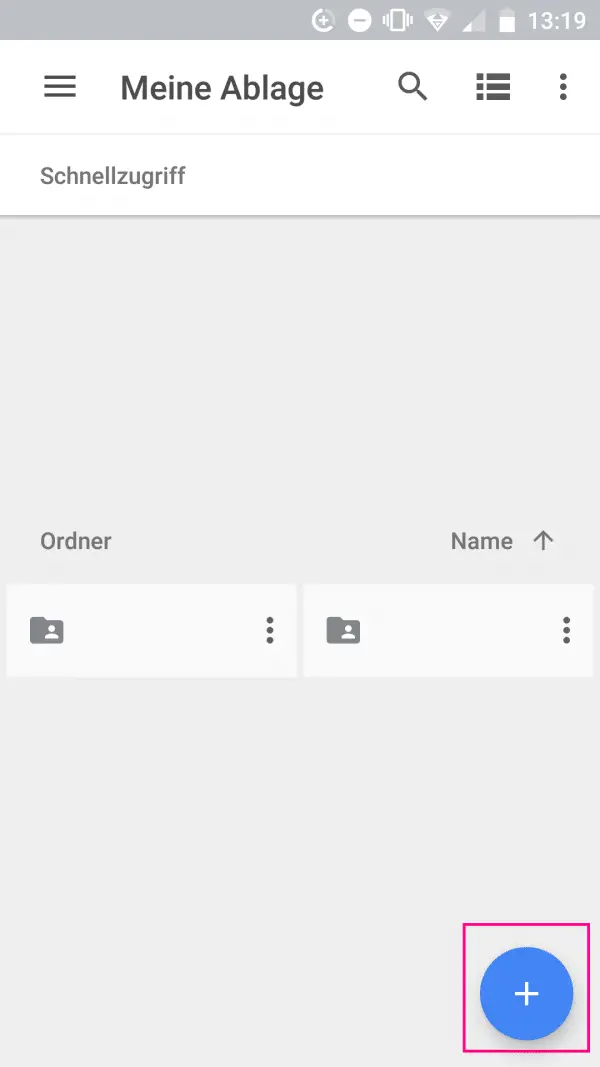
Here you can use " Folder " to create a new folder in your drive storage. When you tap Upload , you can choose one or more files to upload. So you can easily create a backup of your cell phone data. It doesn't matter whether it's photos or videos, or whether it's PDF or Office files..
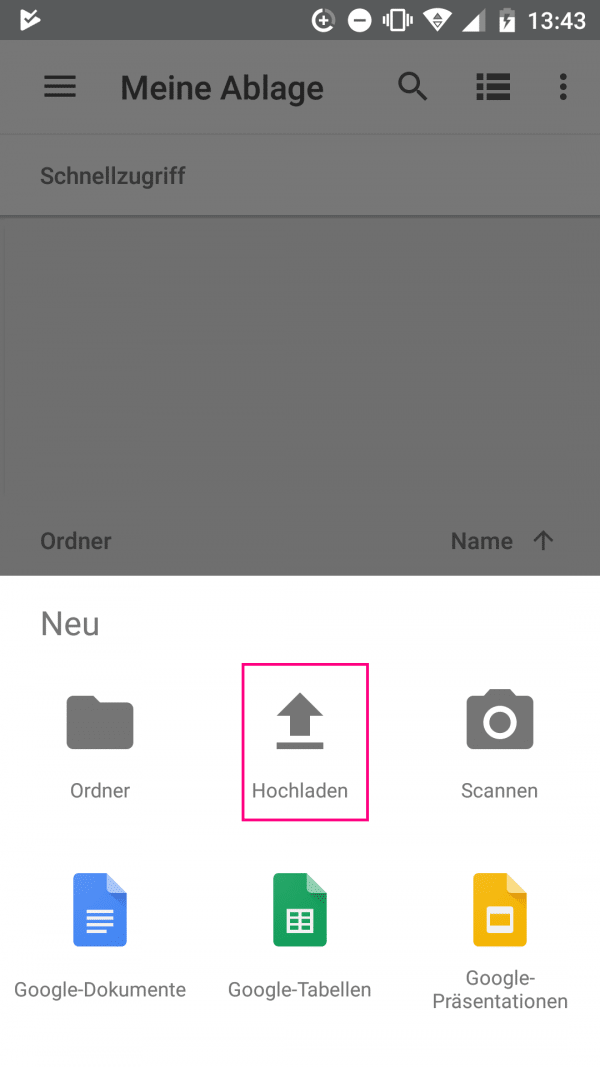
Some apps, such as WhatsApp, also have a built-in Google Drive backup function. You can use the backup / restore function of the respective app to save your data in the cloud. You can find out more about restoring chat history in WhatsApp here.
However, there is a small disadvantage: with the Google Drive app, you have to back up your data manually every time. So far there has been no way to create a complete image of the smartphone memory or to have certain folders automatically synchronized when connected to the Internet.
Google Drive: create a backup on the computer
To make a backup on your computer, you need to download the "Backup & Sync" program from Google. This is ultimately a kind of desktop version of Google Drive. When you've installed and set up the program, selected files and folders are automatically uploaded to your Google Drive. As a user, you can determine what exactly is uploaded. For more information on Google Backup & Sync on Windows, see this article..