If you have virus problems on Android, worry quickly becomes great - but you can also get rid of such a plague. In the following we explain to you which measures you should definitely take in an emergency.
Malware on Android
If you look closely, viruses are actually not a problem on Android because, strictly speaking, they (almost) do not exist at all. These self-reproducing darklings are no longer a big issue, even under Windows, but the name has remained: You can confidently regard virus as a synonym for malware, i.e. any kind of undesirable, damaging software. And on Android this is usually very simply called: Apps.
The classic virus could spread itself and cause damage everywhere, and often optimize itself independently. But today hardly anyone is interested in destroying your device. Your data and possibly your computing power are very exciting for attackers. And blackmail with the encryption of your data also sounds lucrative.
But in contrast to Windows, for example, Android is much more secure. Programs cannot simply download other programs and even a click on the wrong link usually does not bring an app to the device. Rights must be explicitly granted under Android and by default it can only be installed from Google Play and possibly the manufacturer's app stores.
However, there have been cases in which apps actually sneaked into smartphones via some detour, but the gateway is usually easy to locate: It sits in front of the smartphone ... The major hacker attacks on companies and authorities are usually found under gracious With the help of employees instead - the famous email attachment is still one of the biggest problems..
If an attacker manages to find a malicious app on Google Play or manipulate an app in another reputable store, all they have to do is wait for someone to install it. Before starting to remove, there are two prevention tips: Don't always tap blindly on "Next", take a close look at what you are installing (keyword: fake apps) and only grant the rights that an app really needs. And maybe you can get an anti-virus program after all. Opinions vary, but an anti-malware program is generally a good idea.
Identify problem
Unfortunately, Android does not report automatically: "There is a virus here". Anti-malware apps do that, of course, but only insofar as they can. If the typical virus has actually been installed and authorized by you, for example by posing as a game, anti-malware will not necessarily help either. But of course there are symptoms.
For example, malware could tap into the computing power of the smartphone in order to generate crypto currencies - then you will notice this on a slow, possibly even really jerky system . Even if suddenly there were constant unwanted notifications and a lot of noticeable advertising there might be cause for concern. You can use any apps for monitoring processes and network connections for analysis, for example Simple System Monitor : Here you can find out relatively quickly and easily which app is consuming a lot of bandwidth or computing power. But the best truffle pig is yourself: just look through the list of apps - as I said, most malware is nothing more than an app. And what you have not installed and was not preinstalled by the manufacturer can tend to go away..
By the way: One type of virus then reports very brutally - the ransomware. So, if all of a sudden all you see is one full screen warning that can't be removed, you could be affected. Or it is really just a picture, i.e. fake blackmail. Even in such cases, you can use Safe Mode to solve the problem.
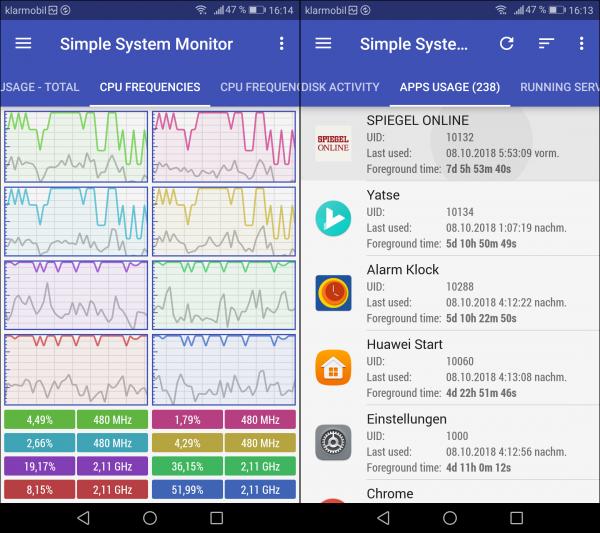 With the Simple System Monitor you can track down strange behavior.
With the Simple System Monitor you can track down strange behavior. Uninstall apps
Getting rid of it isn't that complicated: boot Android in Safe Mode and uninstall the malware app . You may be familiar with safe mode from Windows, here it is quite similar: Android starts in the bare version, so to speak, only with the original apps and settings. And in this mode, malware can be easily uninstalled. Unfortunately, you don't always get into this mode in the same way, it fluctuates from manufacturer to manufacturer - and sometimes solutions are changed by updates. The following instructions should therefore always be viewed with a little skepticism. If something doesn't work, just try the other variant.
- Standard solution for many devices with only moderately modified Android systems, such as Huawei, Google, Motorola :
- Hold down the power button until the menu appears.
- Press and hold the " Shut Down" button (or " Restart " if necessary ) until the " Start in Safe Mode " option appears and select it.
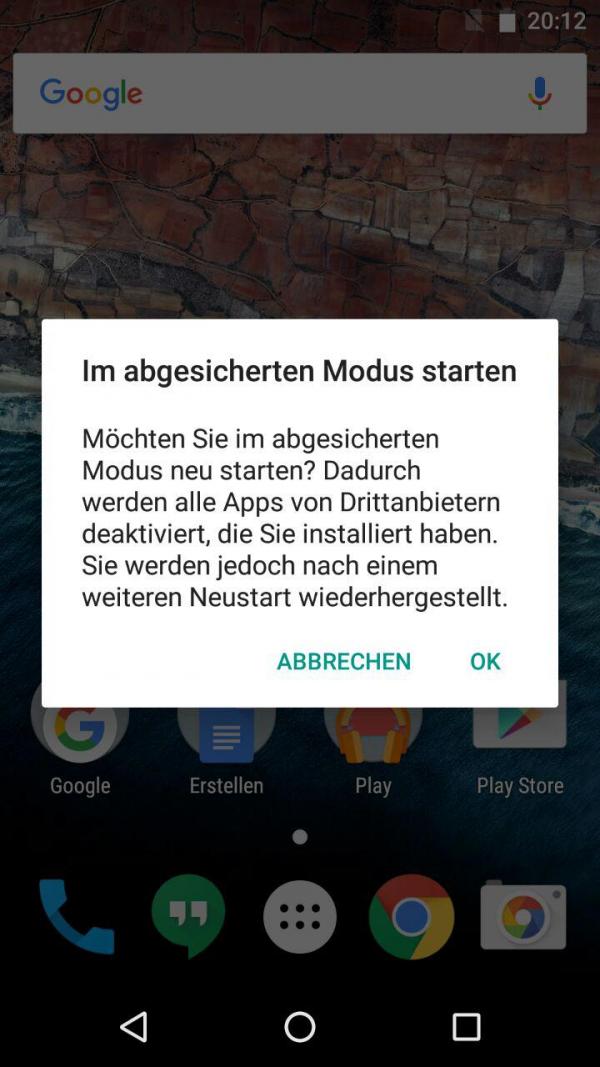 Some systems offer additional start options with a long press, here a Nexus 5 with Lineage OS.
Some systems offer additional start options with a long press, here a Nexus 5 with Lineage OS. - Alternative solution that works here, for example, with the Honor 6X and also with Samsung devices:
- Turn off the smartphone completely .
- Start as usual.
- Press and hold the volume down button as soon as the (first) manufacturer logo has disappeared. If that does not work:
- Press and hold the volume down button (also menu button on Samsung) as soon as the manufacturer logo appears.
In both cases, the message " Safe Mode " will appear at the bottom left and Android will start accordingly.
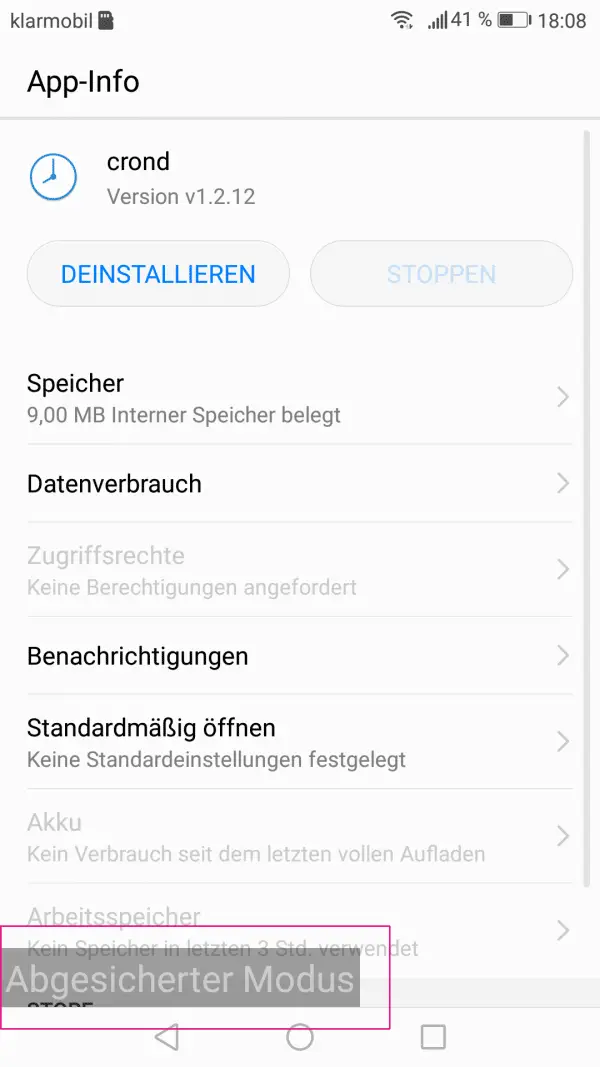 In Safe Mode you will always see the corresponding notice in the lower left corner.
In Safe Mode you will always see the corresponding notice in the lower left corner. Once started, you can then uninstall the apps . However, you will no longer find them on your screens, but only via " Settings / Apps ". All you have to do to exit Safe Mode is reboot.
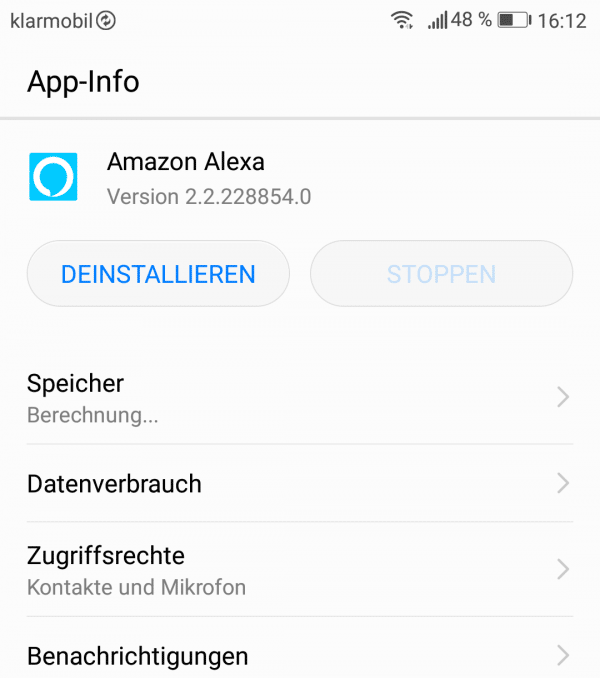 You can only uninstall it via "Settings / Apps".
You can only uninstall it via "Settings / Apps". Of course, there is also the radical solution: completely resetting the device to the factory settings. You can find this option under " Settings / Advanced Settings / Backup and Reset ". You can exclude your actual files and app settings can be restored later using the " Automatic recovery " option . Both of these save a lot of time, but you still have to keep in mind that you will have to reinstall all of the apps , which can be quite time-consuming under certain circumstances. To do this, be on the safe side so that the device is guaranteed to be malware-free again afterwards.
Change passwords
Your smartphone is now virus-free again and everything is running - but you are not done yet! You should urgently change your passwords, if possible for all accounts and services running on the device. And best of all, do that between system reset and system recovery.
Of course, apps don't get passwords that easily, but there are always opportunities and loopholes. For example, reading passwords from the clipboard would be an option. Or insecure password managers.
Further measures
After a reset, you'll be well positioned with Android's default settings. However, if you have only uninstalled individual apps, you should also check whether any settings are unsafe. Above all , you should prevent installations outside of Google Play and possibly the manufacturer's own store - you may have needed it at some point and then not deactivated it again.
The account settings are also worth checking: Are only the desired accounts connected? Or has something crept in there or has been forgotten?
And ultimately, exaggerated rights of apps could also have been the gateway for the malware. So the same applies here: Check.
One last tip: Usually malware wants to connect to the Internet. And you can control that under Android just like under Windows, namely with a firewall . This helps you even more with the analysis. How a firewall for Android works - without root! - you can read it here.